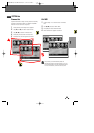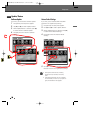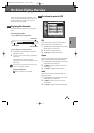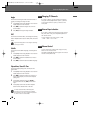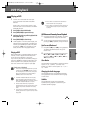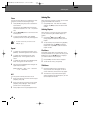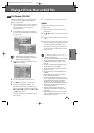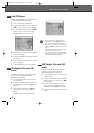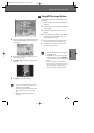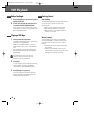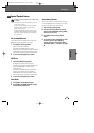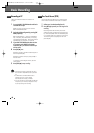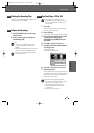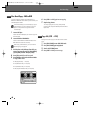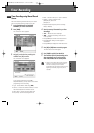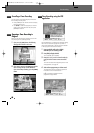43
5
The full size image will be displayed and a slide
show starts automatically with a time interval
of 10 seconds.
6
Press [NEXT] or [PREV] to manually skip to the
next or previous image.
7
Press [
√
] (or [
œ
]) to rotate the image (counter)
clockwise.
8
Press [STOP] to exit the slideshow.
• If the disc contains MP3 files as well as JPEG
files, you can change the Play mode to play
MP3 files by pressing [MENU].
• When a CD contains both MP3 files and JPEG
files, the default Play mode is JPEG image
files.
• MP3 files encoded below 32kbps are not
supported.
You can enjoy a slide show while listening to MP3
music files.
1
Prepare the Disc which includes both MP3 and
JPEG files.
2
Insert the disc. A disc is loaded and Disc Media
screen displays.
3
Select the Audio Browser and go to music
category.
4
During playback of the MP3 files, press [BACK]
to return to the Filemedia menu screen. The
music playback will not stop.
5
Go to Picture category, and select the image
files and press [OK] to start the slide show.
6
The MP3 files you selected continue to play
during the JPEG slide show.
Playing MP3 Files during a Slide Show
• The DVB-T VCR/DVD Recorder can playback up
to 1000 files per disc.
• Press [œ/ √] to move up and down per 8 files
in DVD Music Browser, and press [
■
œœ /√√
■
]
to move up and down per 6 files in DVD Picture
Browser.
• Customers should note that permission is
required in order to download MP3 and music
from the Internet. Our company has no right to
grant such permission. Permission should
always be sought from the copyright owner.
Playing a Picture, Music or DivX files
PLAYBACK
DTBC-MNF(or D)1NP-AG 2007.9.20 2:57 PM ˘ `43