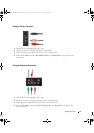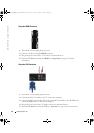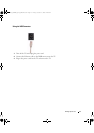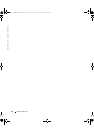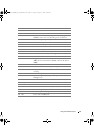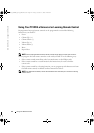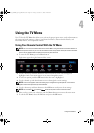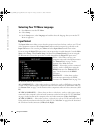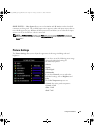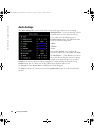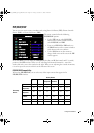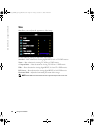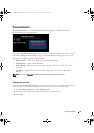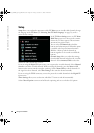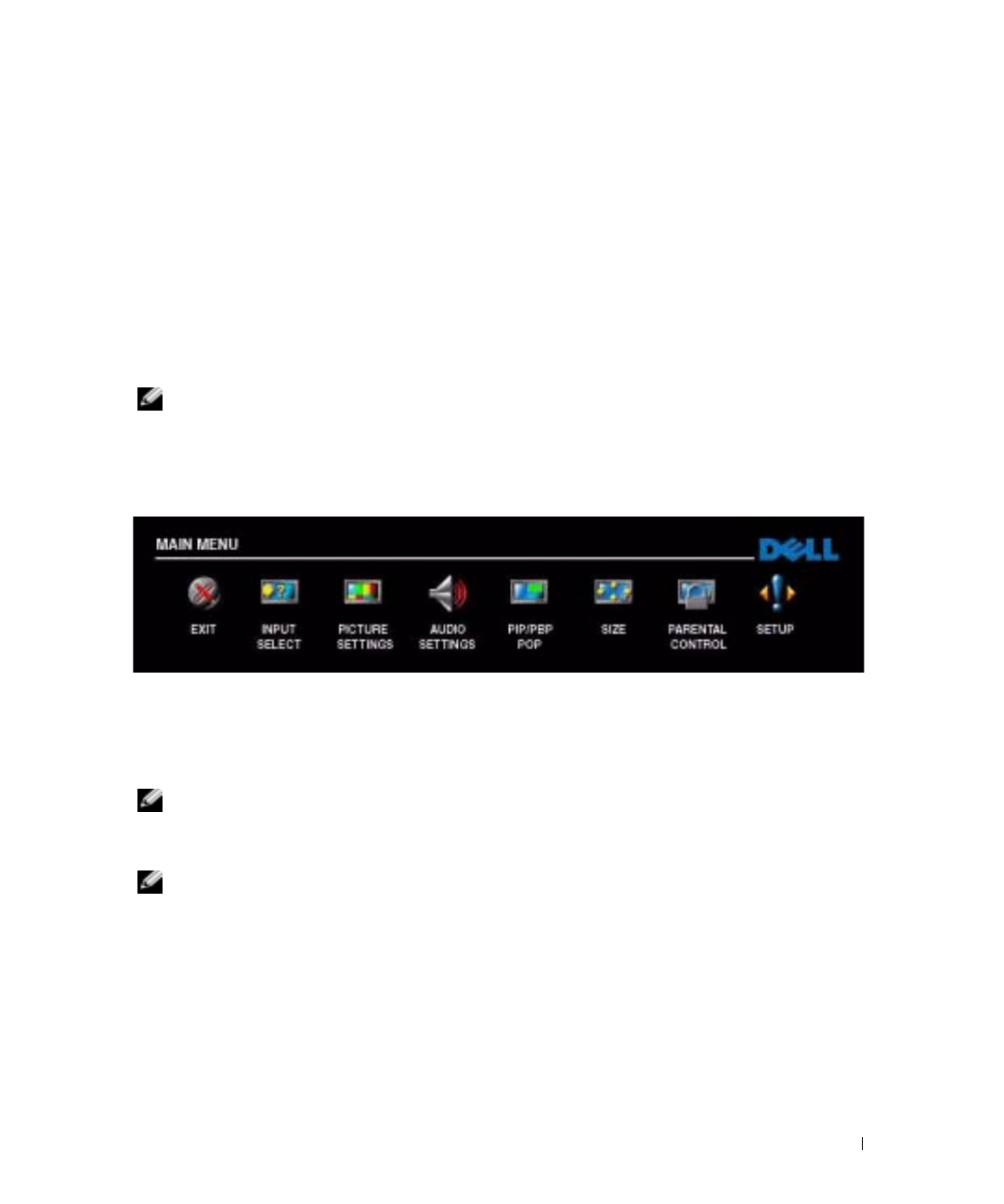
FILE LOCATION: C:\Documents and Settings\parksh2\¼ŸÝ¡ »¦³È\×¢¡æ\Dell\W3202_3706MH_DAO_OM\MH_DAO_proof
(050622)\W3202MH_DAO_e40.fm
Using the TV Menu 23
4
Using the TV Menu
Your TV has the
TV Menu
that allows you to select the proper input source, make adjustments to
the image and audio settings, select to view Picture-In-Picture, Picture-Outside-Picture, and
Picture-By-Picture, and set parental controls.
Using Your Remote Control With the TV Menu
NOTE: You can access and make selections to the TV Menu using the volume and channel buttons on
the front panel of the TV or you can use the remote control. Except where noted, this section describes
how to use the TV Menu with the buttons on the front panel of the TV.
1
To enter the
TV Menu
, press the
Menu
button.
Eight icons appear along the bottom of the screen.
2
Use the volume up and down buttons to move between the icons. The icon appears
highlighted and a new menu appears as you move through the menu.
3
To select an option, push the
OK
button when the icon is highlighted.
4
Use the channel up and down buttons to move through the various settings.
NOTE: A red arrow appears next to the setting as you navigate through the options. A check mark
appears next to the option that you have selected.
5
Use the volume up and down buttons or the
OK
button to adjust or select settings.
NOTE: You can select Exit or press the Menu button at any time to return to the main menu.
6
After you have made your selections, push the
Menu
button to return to the main menu.
7
To exit the
TV Menu
, select the
Exit
icon and press
the
OK
button.
W3202_3706MH_DAO_PROOF.book Page 23 Friday, October 7, 2005 2:26 PM