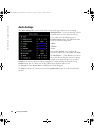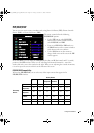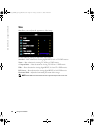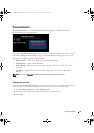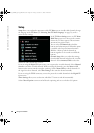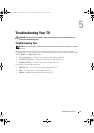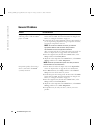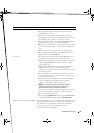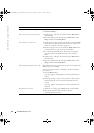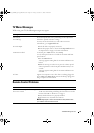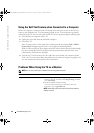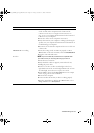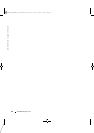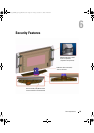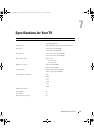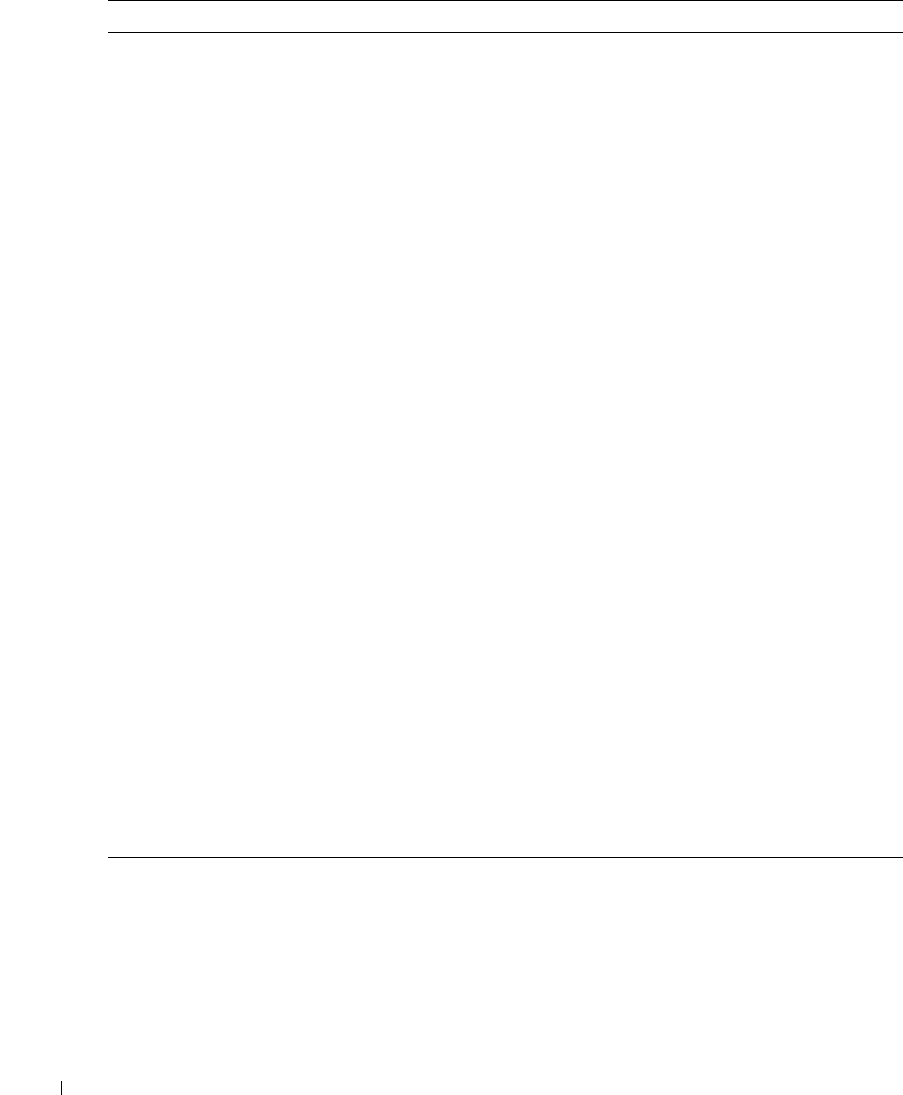
34 Troubleshooting Your TV
www.dell.com | support.dell.com
Picture is too dim or too bright
Update the color settings in the TV Menu. Press
Menu
button and
select
Picture Settings
.
The screen is not centered correctly 1
Update the size settings in the TV Menu. Press
Menu
button
and select
Size
.
2
Reset the original factory defaults. Press
Menu
button, select
Setup
, and then select
Factory Reset
.
Screen has one or more lines 1
Check the aspect ratio settings in the TV Menu. Press the
Menu
button and select
Size
. For more information on using the TV
Menu, see "Using the TV Menu" on page 23.
2
Ensure the proper source is selected in the
Input Select
menu.
See "Input Select" on page 24 for more information.
3
Try connecting a different device. Ensure that you properly
connect the cables and update the input source in the TV
Menu.
4
Update the size settings in the TV Menu. Press
Menu
button
and select
Size
.
5
Reset the original factory defaults. Press
Menu
button, select
Setup
, and then select
Factory Reset
.
The front panel buttons do not work Check the
TV Menu
to see if the buttons have been locked. Press
Menu button, select Setup.
Use the front panel buttons to unlock the
TV Menu
and front
panel buttons:
1
Press the
Menu
button.
A message appears stating that the TV Menu and buttons are
locked.
2
While the message is on the screen, press the volume up and
channel up buttons on the
front
panel simultaneously for 3
seconds.
A message appears stating that the TV Menu and buttons are
unlocked.
The picture is too small 1
Adjust the size settings. Press
Menu
button, and select
Size
.
2
This may be a problem with your device. See the
documentation for the device.
Problem Possible Solution
W3202_3706MH_DAO_PROOF.book Page 34 Friday, October 7, 2005 2:26 PM