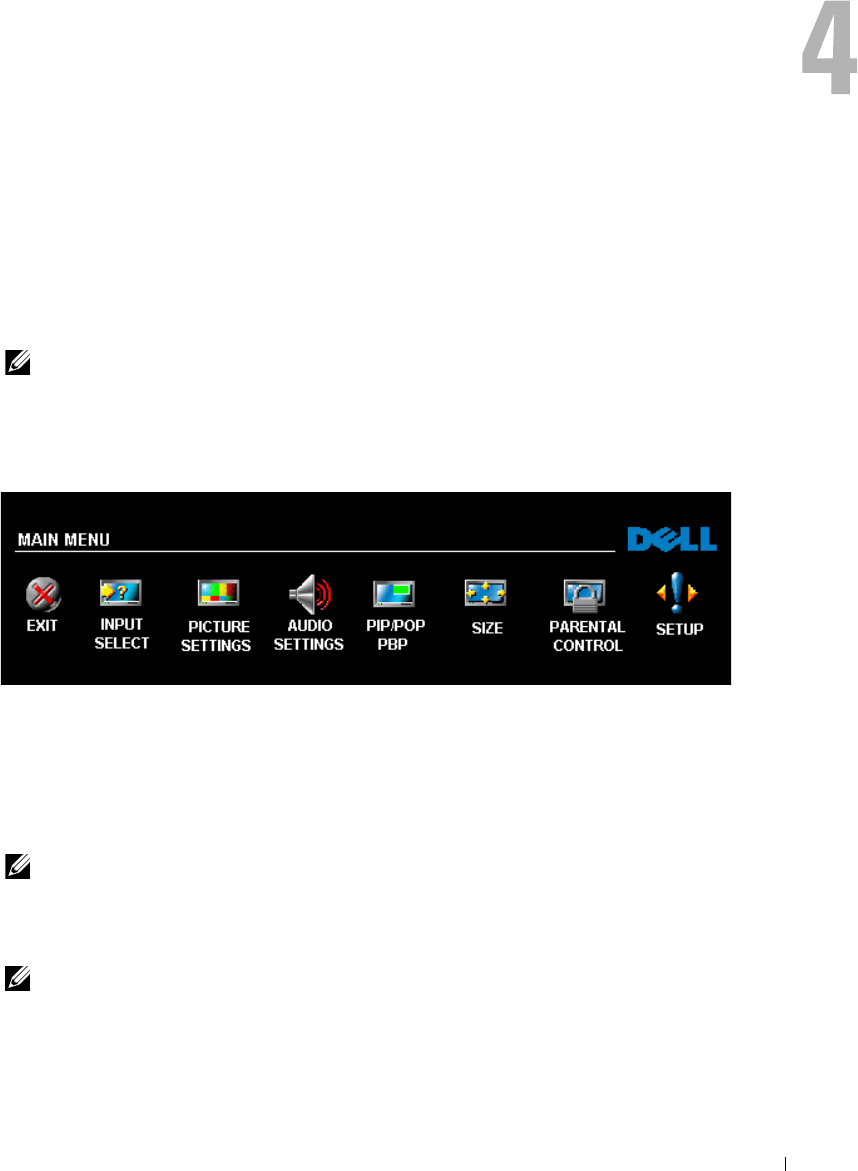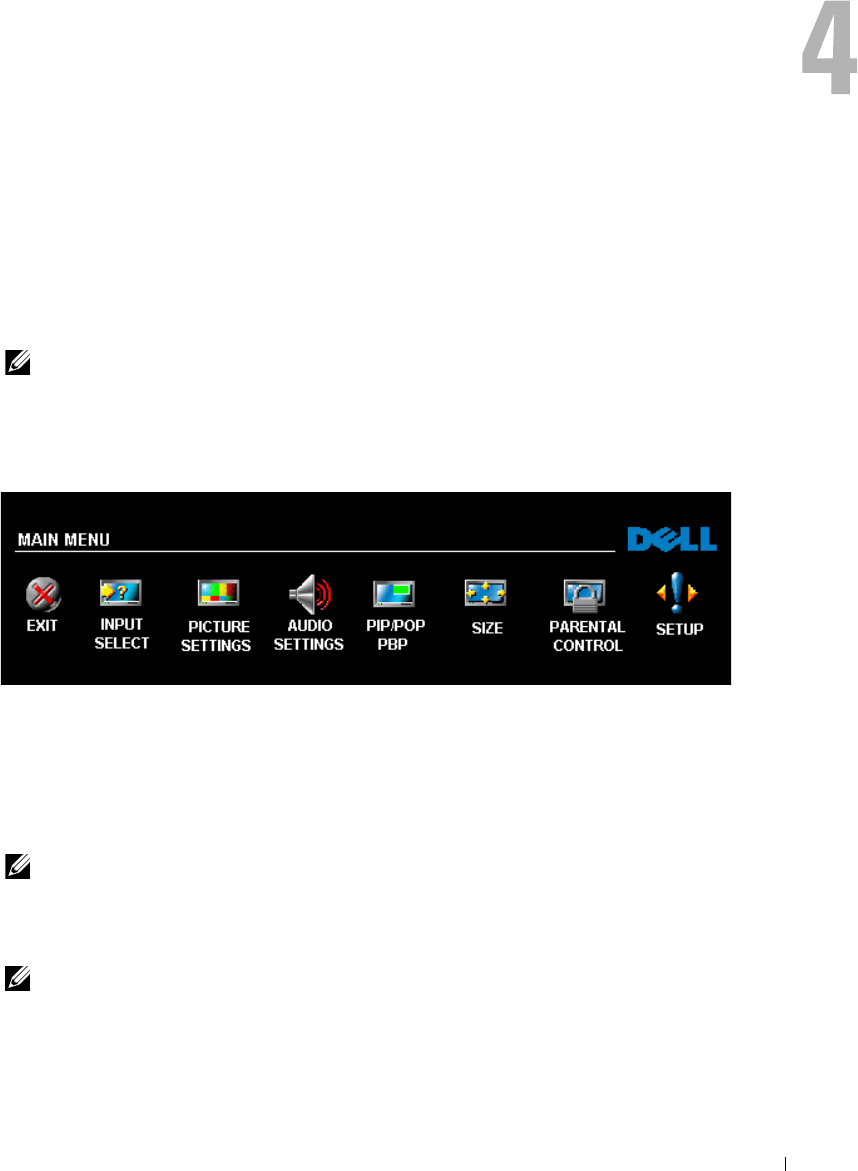
FILE LOCATION: C:\Documents and Settings\solinak\Ƈ¦±\OM update\ch4e.fm
Using the On-Screen Display 25
Using the On-Screen Display
Your TV display has an on-screen display (OSD) that allows you to select the proper input source,
make adjustments to the image and audio settings, select to view Picture-In-Picture, Picture-
Outside-Picture, and Picture-By-Picture, and set parental controls.
Using Your Remote Control With the OSD
NOTE: You can access and make selections to the OSD using the volume and channel buttons on the
side panel of the TV or you can use the remote control. Except where noted, this section describes how
to use the OSD with the remote control.
1
To enter the OSD, press the
Menu
button.
Eight icons appear along the bottom of the screen.
2
Use the left and right buttons (volume buttons) to move between the icons.
The icon appears highlighted as you move through the menu.
3
To select an option, push the
Menu
button when the icon is highlighted.
4
A new menu appears for that selected option. Use the up and down buttons (channel
buttons) to move through the various settings.
NOTE: A red arrow appears next to the setting as you navigate through the options. A check mark
appears next to the option that you have selected.
5
Use the left and right buttons (volume buttons) and the
Enter
button to adjust or select
settings.
NOTE: You can select Exit or press the Menu button at any time to return to the main menu.
6
After you have made your selections, push the
Menu
button to return to the main menu.
7
To exit the OSD, select the
EXIT
icon and press
Enter
.
DZ101_eUM.book Page 25 Friday, October 8, 2004 2:25 PM