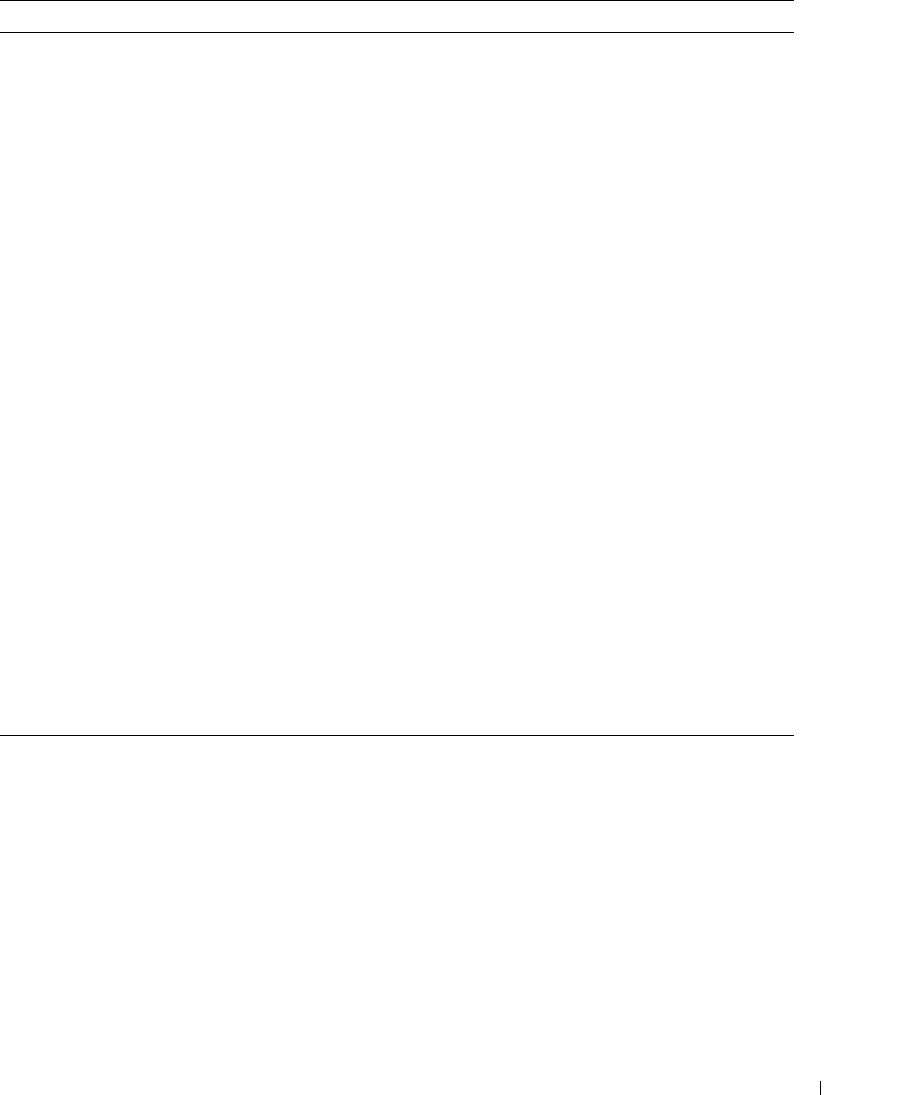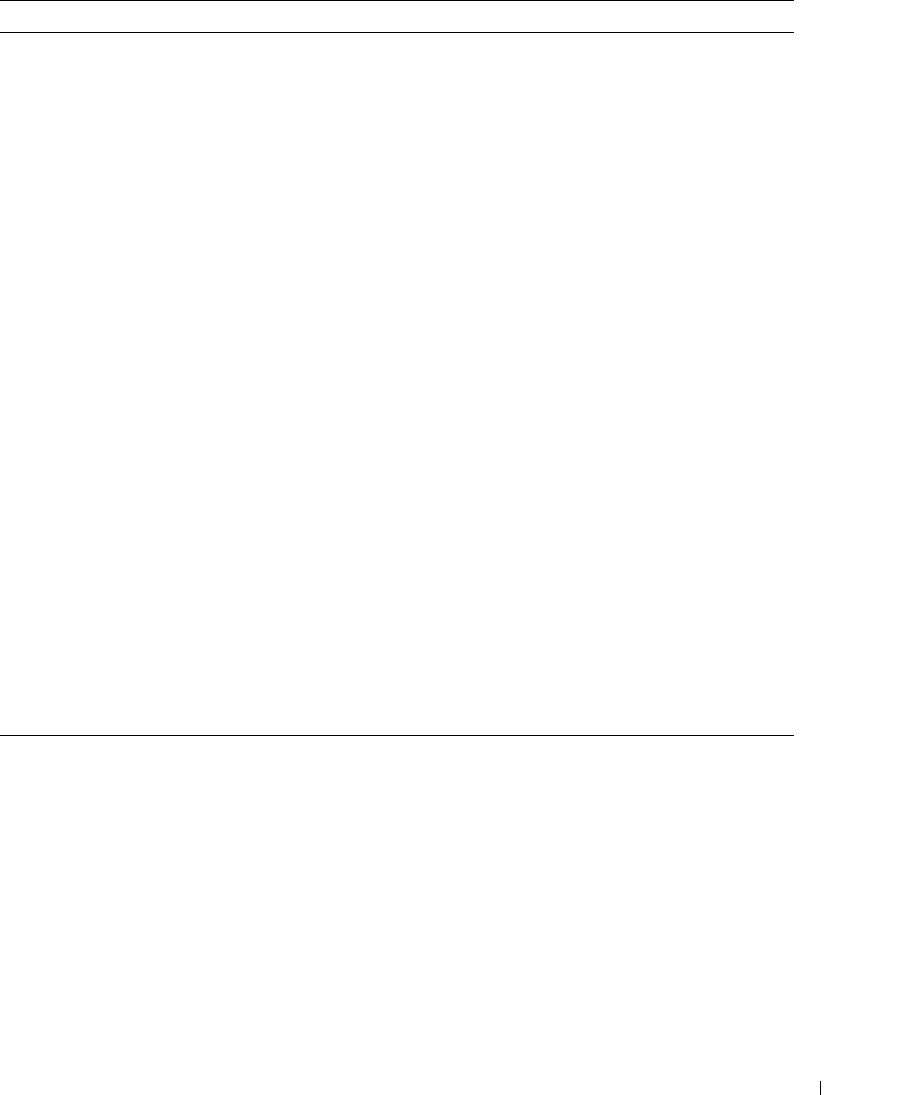
Troubleshooting Problems With Your TV 37
FILE LOCATION: C:\Documents and Settings\solinak\Ƈ¦±\OM update\ch5e.fm
DELL CONFIDENTIAL – PRELIMINARY 10/8/04 – FOR PROOF ONLY
www.dell.com | support.dell.com
The screen is not centered correctly 1
Update the size settings in the OSD. Press Menu on the remote
control and select Size.
2
Reset the original factory defaults. Press Menu on the remote
control, select Setup, and then select Factory Reset.
Screen has one or more lines 1
Check the aspect ratio settings in the OSD. Press the Menu
button on the remote control and select Size. For more
information on using the OSD, see "Using the On-Screen Display"
on page 25.
2
Ensure the proper source is selected in the Input Source menu.
See "Input Select" on page 26 for more information.
3
Try connecting a different device. Ensure that you properly
connect the cables and update the input source in the OSD.
4
Update the size settings in the OSD. Press Menu on the remote
control and select Size.
5
Reset the original factory defaults. Press Menu on the remote
control, select Setup, and then select Factory Reset.
The front panel buttons do not work Check the OSD to see if the buttons have been locked. Press Menu
on your remote control, select Setup.
If you are unable to use the remote control, press the volume up
and the channel up buttons on the bottom of the TV display for 10
seconds to unlock the buttons.
The picture is too small 1
Adjust the size settings. Press Menu on the remote control, and
select Size.
2
This may be a problem with your device. See the documentation
for the device.
An image appears to be stuck on the
TV.
In OSD Setup select Plasma Conditioning. Using this option may
take several hours before the image is eliminated.
NOTE: Burn-in is not covered by your Dell warranty.
Problem Possible Solution
DZ101_eUM.book Page 37 Friday, October 8, 2004 2:25 PM