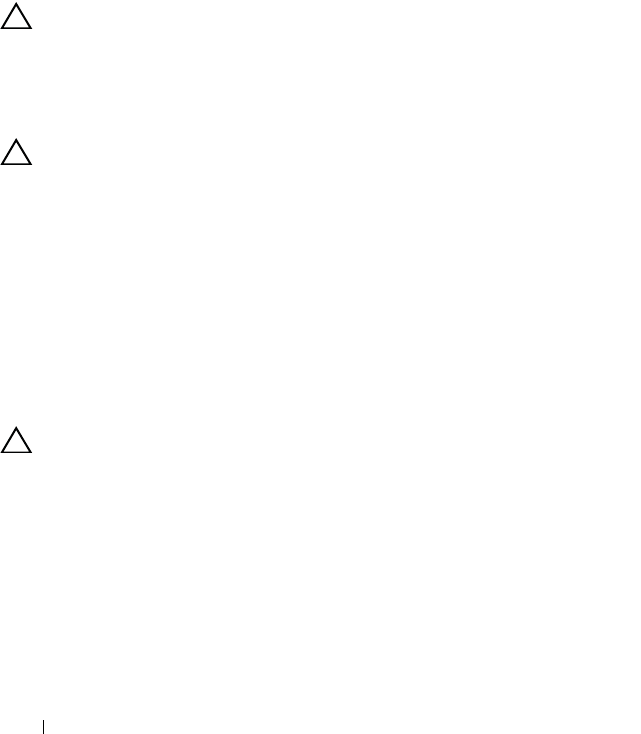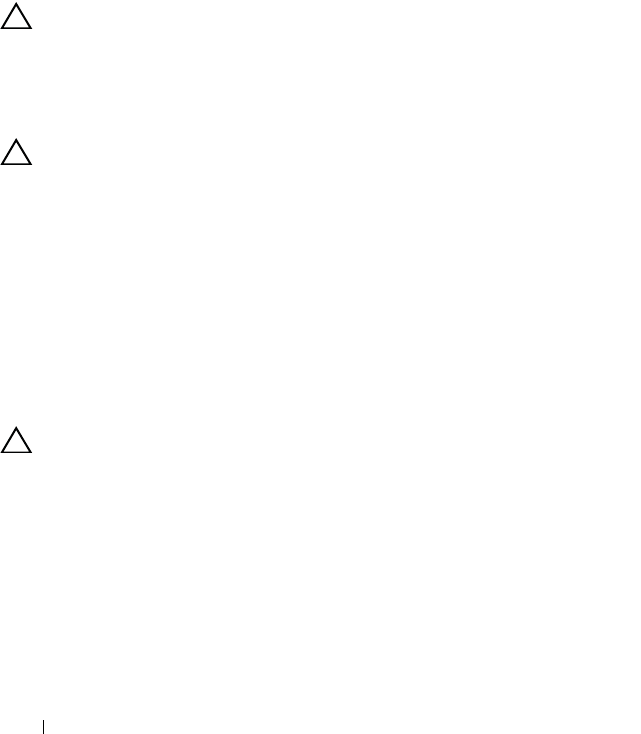
126 Installing System Components
2
If you are adding a second processor for the first time, remove the heatsink
blank and the processor blank from the vacant processor socket. Removing
the blanks is similar to removing a processor. See "Removing a Processor."
3
Unpack the processor if it has not been used previously.
If the processor has already been used, remove any thermal grease from the
top of the processor using a lint-free cloth.
4 Align the
p
rocessor with the
socket keys on t
he ZIF socket. See
Figure 3-20.
5
I
nstall the processor in the socket.
CAUTION: Positioning the processor incorrectly can permanently damage the
system board or the processor. Be careful not to bend the pins in the socket.
a
With the release lever on the processor socket in the open position,
a
lign the
p
rocessor with
the
socket
keys
and set the processor lightly
in the socket.
CAUTION: Do not use force to seat the processor. When the processor is
positioned correctly, it engages easily into the socket.
b
Close the processor shield.
c
R
otate the socket release lever down until it snaps into place.
6
Install the heat sink.
a
Using a clean lint-free cloth, remove any thermal grease from the heat
sink.
b
Open the grease packet included with the processor kit and apply a
small amount (approximately 1.5 cm (.6 in) in diameter of thermal
grease to the center of the top of the new processor.
CAUTION: Using excess thermal grease can cause grease to contact the
processor shield, which can cause contamination of the processor socket.
c
Place the heat sink on the processor. See
Figure 3-20
.
d Close the two heat-sink retention latches. See
Figure 3-20
.
7
Close the system. See "Closing the System."
8
Press <F2> to enter the System Setup program, and check that the processor
information
matches the new system configuration. See "Entering the
System Setup Program."