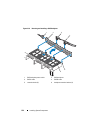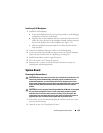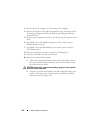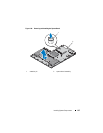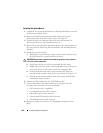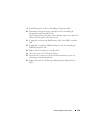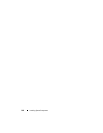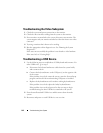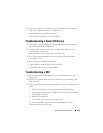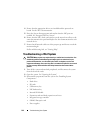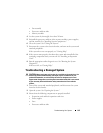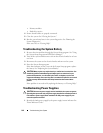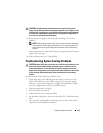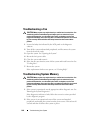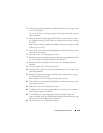142 Troubleshooting Your System
Troubleshooting the Video Subsystem
1
Check the system and power connections to the monitor.
2
Check the video interface cabling from the system to the monitor.
3
If two monitors are attached to the system, disconnect one monitor. The
system supports only one monitor attached to either the front or rear video
connector.
4
Try using a monitor that is known to be working.
5
Run the appropriate online diagnostic test. See "Running the System
Diagnostics."
If the tests run successfully, the problem is not related to video hardware.
If the tests fail, see "Getting Help."
Troubleshooting a USB Device
1
Use the following steps to troubleshoot a USB keyboard and/or mouse. For
other USB devices, go to step 2.
a
Disconnect the keyboard and mouse cables from the system briefly
and reconnect them.
b
Connect the keyboard/mouse to the USB port(s) on the opposite side
of the system.
If the problem is resolved, restart the system, enter the System Setup
program, and check if the nonfunctioning USB ports are enabled.
c
Replace the keyboard/mouse with another working keyboard/mouse.
If the problem is resolved, replace the faulty keyboard/mouse.
If the problem is not resolved, proceed to the next step to begin
troubleshooting the other USB devices attached to the system.
2
Power down all attached USB devices and disconnect them from the
system.
3
Reconnect and power on each USB device one at a time.