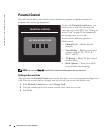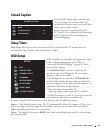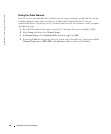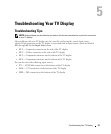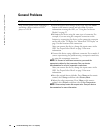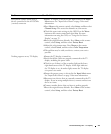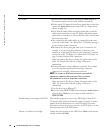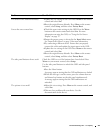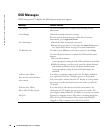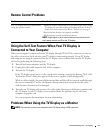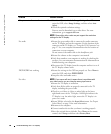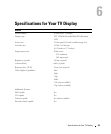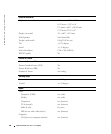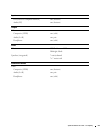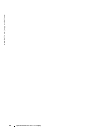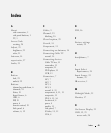36 Troubleshooting Your TV Display
www.dell.com | support.dell.com
OSD Messages
While using your TV display, the following messages may appear.
Message Possible Solution
Auto Adjust No action required, the TV display is performing an auto
adjustment.
Out of Range Check the optimal resolution settings.
You may need to download a new video driver. For more
information, go to support.dell.com.
No Video Input
1
Check all cables are properly connected.
2
Ensure the proper source is selected in the
Input Select
menu.
See "Input Select Menu" on page 24 for more information.
TV Button Lock To unlock, press Menu on your remote control, select Setup.
Use the side panel buttons to unlock the OSD and side panel
buttons:
1
Press the Menu button.
A message appears stating that the OSD and buttons are locked.
2
While the message is on the screen, press the volume decrease
and channel up buttons on the side panel simultaneously.
A message appears stating that the OSD and buttons are
unlocked.
In Power Save Mode
Press any key on keyboard or
move mouse
If you have a computer connected to the TV display and there
is no signal detected, the TV display goes in to sleep mode.
The power light is amber when the TV display in is sleep mode.
Press any key on the keyboard or move the mouse to wake the
TV display.
In Power Save Mode
Please Check Video Signal
If you are using a video device and it has been inactive for
30 minutes the TV display goes in to power save mode. The
power light is amber when the TV display is in power save mode.
Self Test Appears for computer source when there is nothing plugged in.
Select VGA or DVI from Input Select menu and nothing is
plugged in. Plug a computer in to the VGA or DVI.