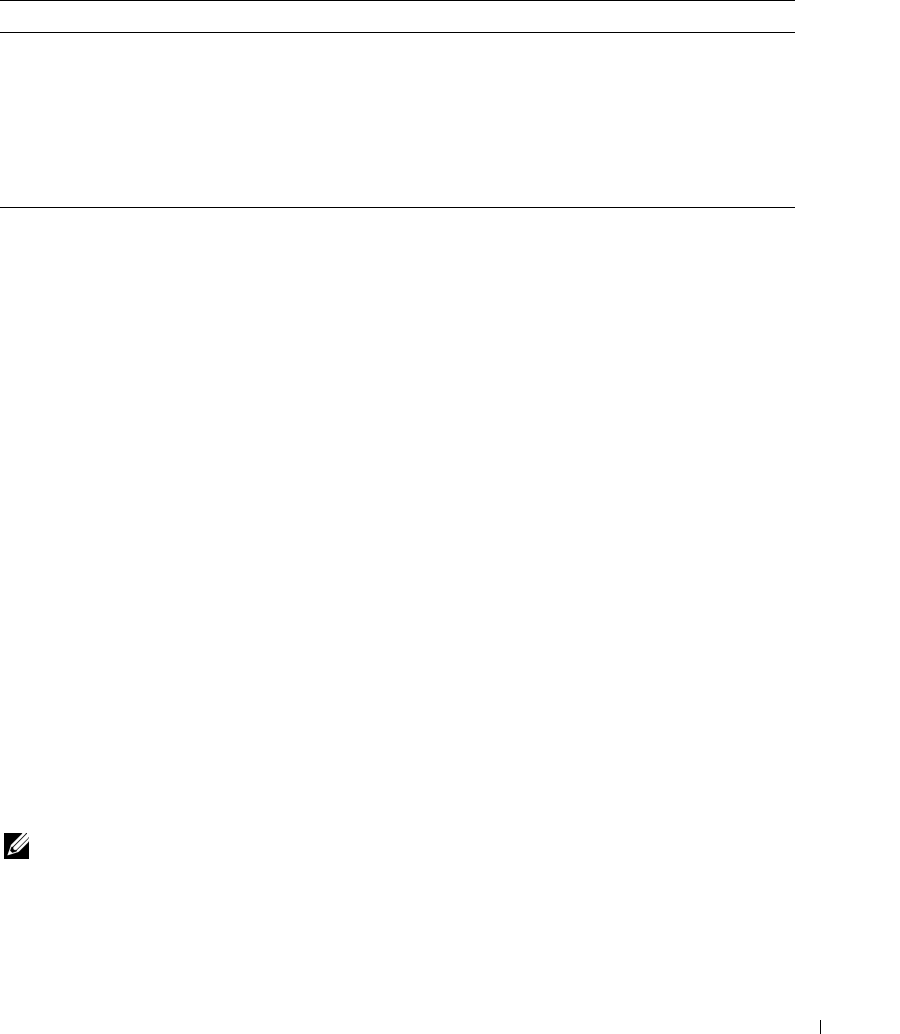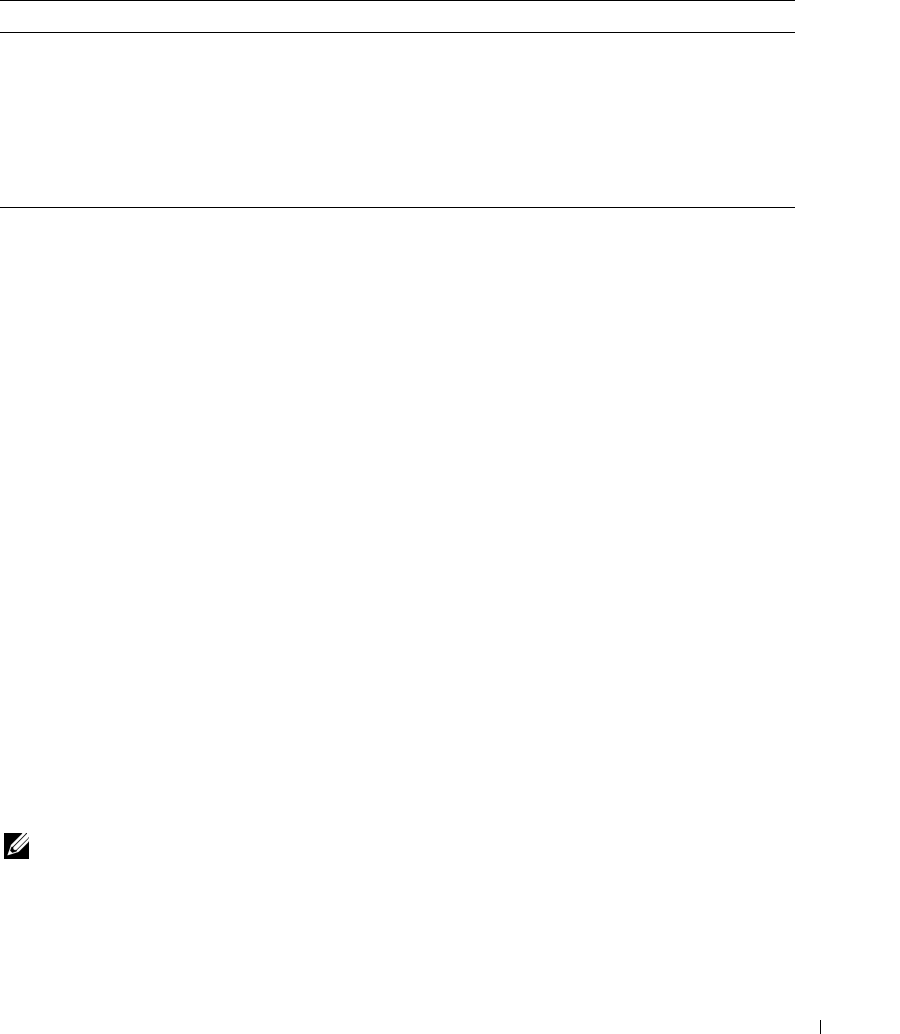
Troubleshooting Your TV Display 37
Remote Control Problems
Using the Self-Test Feature When Your TV Display is
Connected to Your Computer
When your computer is connected to the TV display through DVI or VGA connector you can use
the self-test feature to check whether your TV display is functioning properly. If your TV display
and computer are properly connected but the TV display screen remains dark, run the TV display
self-test by performing the following steps:
1
Turn off both your computer and the TV display.
2
Unplug the video cable from the back of the computer.
3
Turn on the TV display.
If the TV display cannot sense a video signal and is working correctly, the floating "Dell - Self-
Test Feature Check" dialog box appears on the screen (against a black background).
While in self-test mode, the power light remains blue and the self-test pattern scrolls through
the screen continually. This box also appears during normal system operation if the video
cable becomes disconnected or damaged.
4
Turn off your TV display and reconnect the video cable; then turn on both your computer and
the TV display. If your TV display screen remains blank, the problem may be with your
computer or graphic card.
See your computer documentation for more information.
Problems When Using the TV Display as a Monitor
NOTE: You can only connect your computer to the TV display using a VGA connector.
Problem Possible Solution
The TV display does not respond when
using the remote control
1
Point the remote control directly at the lower right corner of the
TV display. Be sure that nothing is blocking the front of the TV
display. For the location of the IR, see "Front View" on page 5.
2
Verify that the batteries are properly installed.
3
If the batteries are old, install new batteries.
NOTE: Bright lights or other infrared devices may interfere with
your remote control and IR on the TV display.