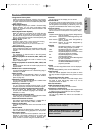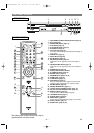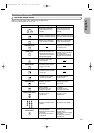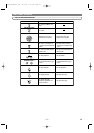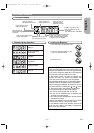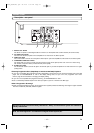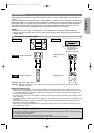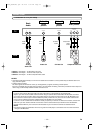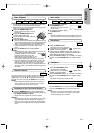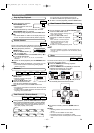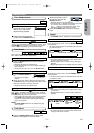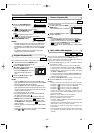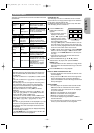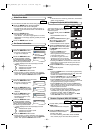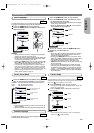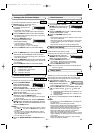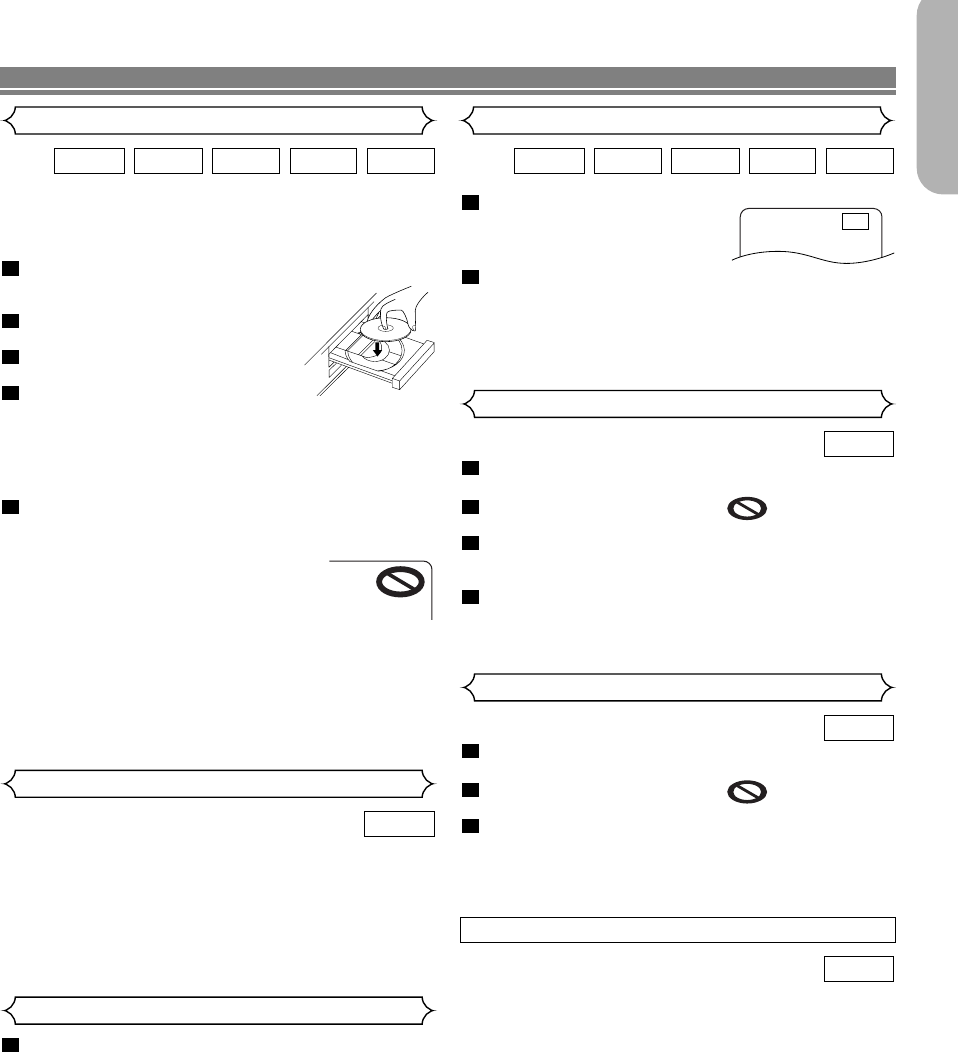
–
15
–
EN
English
During playback, press the
STILL/PAUSE button.
• Playback will pause and sound
will be muted.
To continue playback, press
the PLAY button.
NOTE:
• Set “STILL MODE” to “FIELD” on the display menu if pic-
tures in the pause mode are blurred.(Refer to page 23.)
2
1
WMAJPEGMP3CDDVD-V
Still / Pause
Getting started
•Turn on the power of the TV, amplifier and any other com-
ponents which are connected to the DVD player.
• Make sure the TV and audio receiver (commercially avail-
able) are set to the correct channel.
Press the POWER ON button.
• “P-ON” will appear briefly on the dis-
play panel.
Press the OPEN/CLOSE button
to open disc loading tray.
Place the disc in the tray, with the
label facing up.
Press the PLAY button.
• The tray will close automatically, then playback will start
from the first chapter or track of the disc. If the playback
does not start automatically, press the PLAY button.
• When you playback the DVD with a title menu, it may
appear on the screen. In this case, refer to “Title
menu”.
Press the STOP button to stop playback.
NOTES:
•A “prohibited icon” may appear at the top-right on the TV
screen during operation, warning that a
prohibited operation has been encoun-
tered by the DVD player or the disc.
•With DVDs that use some titles for play-
back program signals, playback may
start from the second title, or it may skip these titles.
• During the playback of two layered disc, pictures may
stop for a moment.This happens when the 1st layer
switches to the 2nd layer.This is not a malfunction.
• The operation may vary when you playback DVDs with
disc menu. Refer to the manual accompanying the disc
for details.
5
4
3
2
1
WMAJPEGMP3CDDVD-V
Press the MENU button.
• The DVD main menu will appear.
If the feature is not available, symbol may
appear on the TV screen.
If disc menu is available on the disc, audio lan-
guage, subtitle options, chapters for the title and
other options will appear for selection.
Press the Cursor buttons (
K / L / s / B
) to select
an item, and the ENTER button to confirm selec-
tion.
4
3
2
1
DVD-V
PLAYING A DISC
Basic Playback
Disc Menus
DVD may contain menus to navigate the disc and access spe-
cial features. Press the appropriate numerical key or use the
Cursor buttons ( K / L / s / B) to highlight your selection in
the DVD main menu and press the ENTER button to confirm.
NOTE:
• Unless stated, all operations described are based on
remote control use. Some operations can be carried
out using the menu bar on the TV screen.
DVD-V
General Features
Press the TOP MENU button.
• The title menu will appear.
If the feature is not available, symbol may
appear on the TV screen.
Press the Cursor buttons (
K / L / s / B
) to select
an item, and the ENTER button to confirm selec-
tion.
• Playback will begin at the selected Title.
3
2
1
DVD-V
Title Menu
• Press the MENU button to call up the DVD main menu.
• Press the TOP MENU button to call up the title menu.
NOTE:
• Contents of menus and corresponding menu opera-
tions may vary between discs. Refer to the manual
accompanying the disc for details.
DVD-V
CALLING UP A MENU SCREEN DURING PLAYBACK
F
Brightness of the Front Panel Display
Press the DIMMER button on the front panel to
select the desired brightness of the front panel dis-
play. (Bright, Dimmer, or OFF)
• “Bright” has been selected as the factory default.
NOTES:
• The brightness of the front panel display can be adjust-
ed from the SETUP menu. Details are on page 23.
• When you turn on the power next time, the brightness
of the front panel display will be the settings in SETUP
menu.
1
E5980_85UD(EN).qx3 04.4.23 6:27 PM Page 15