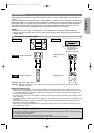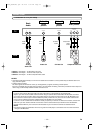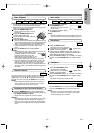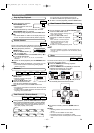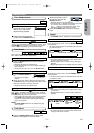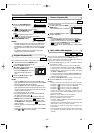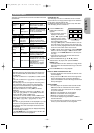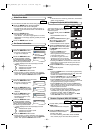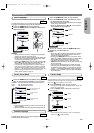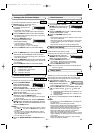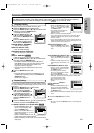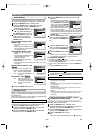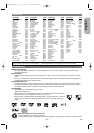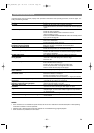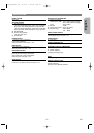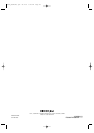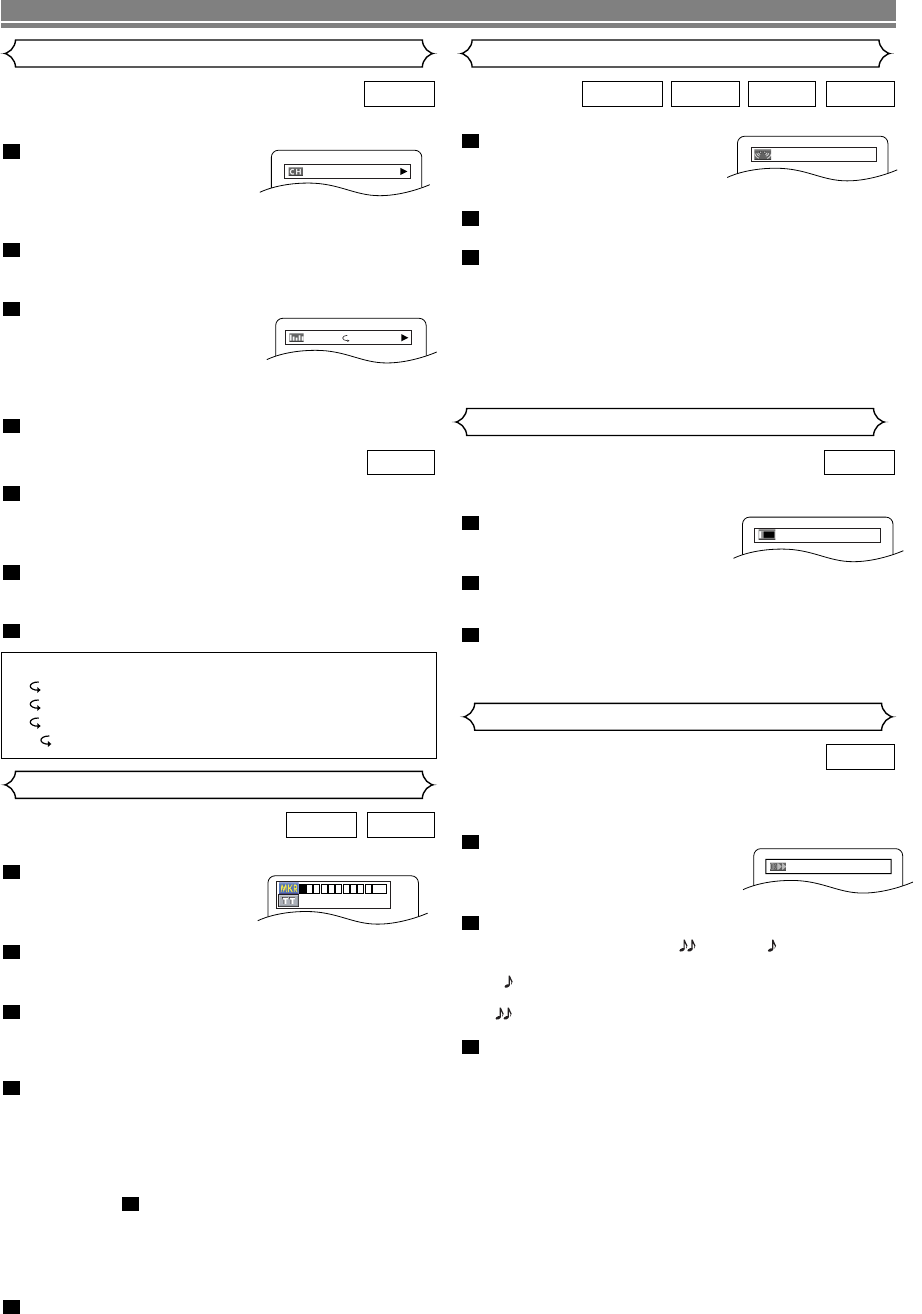
–
22
–
EN
PLAYING A DISC
You can check information about the current disc by pressing
the DISPLAY button on the remote control.
Press the DISPLAY button dur-
ing playback to show the cur-
rent chapter
.
• The elapsed and remaining
playing time of the current chapter will be displayed.
Press the DISPLAY button to show the current title.
• The elapsed and remaining playing time of the current
title will be displayed.
Press the DISPLAY button to
show the BIT RATE and the
current repeat setting.
• If you are playing a dual lay-
ered disc, the layer number will also be displayed ( L0:
Layer 0 is playing. L1:Layer 1 is playing).
Press the DISPLAY button to remove the display.
4
3
2
1
DVD-V
IIIIIII
T L1
Changing the On-Screen Display
9/49 0:00:00 -0:03:30
Press the DISPLAY button during playback, the
current track will be displayed on the TV screen.
• The elapsed and remaining playing time of the current
track will be displayed.
Press the DISPLAY button to show the total tracks.
• The elapsed and remaining playing time of the disc will
be displayed.
Press the DISPLAY button to remove the display.
3
2
1
CD
Marker Setup Screen
You can enjoy surround-sound effect with two speakers.
During playback, press the
MODE button repeatedly until
the Virtual Surround setting
appears.
Press the ENTER button to set it 1(Natural effect),
2(Emphasised effect) or OFF.
Press the RETURN button to exit.
NOTES
:
• Select Virtual Surround OFF or adjust the volume down
if the sound is distorted.
• Virtual Surround will not be effective if the sound mode
is set to something other than “STEREO”. (for Audio
CD play only)
• This function cannot be used during Dialog Speed.
3
2
1
WMAMP3CDDVD-V
Virtual Surround
OFF
Hints for the On-Screen Display
• C- indicates Chapter repeat
• T- indicates Title or Track repeat
• A- indicates Disc repeat
• AB- indicates A-B repeat
Use markers to memorize your favorite places on a disc.
Press the SEARCH MODE
button repeatedly until the
display screen and Markers
appear during playback.
Press the
Cursor buttons (
s or B ) to select 1, 2,
3, 4, 5, 6, 7, 8, 9, or 10 and ensure that “
_
:
_ _
:
_ _
”
appears in the display.
When the disc reaches the point you want to
remember, press the ENTER button.
• The Title or Track and elapsed playing time will appear
in the TV screen.
To return to the Marker later, press the SEARCH
MODE button repeatedly during playback and the
s or B button to choose the desired marker, then
press the ENTER button.
NOTES:
• Opening the disc tray or turning off the power or select
AC at step and press the ENTER button will erase
all Markers.
•To clear a marker, using the s or B button, position
the cursor on to the marker number to be cleared and
press the CLEAR button.
•You can mark up to 10 points.
Press the SEARCH MODE or RETURN button to
exit.
5
2
4
3
2
1
CDDVD-V
--
--
:
--
:
--
1 2 3 4 5 6 7 8 9
10
AC
Dialog Speed
Available only on discs recorded in the Dolby Digital format.
Dialog Speed plays back in slightly faster or slower speed
while keeping the sound quality as in the normal playback.
During playback, press the
MODE button repeatedly until the
Dialog Speed setting appears.
• “OFF” appears on the TV screen.
Press the ENTER button or the Cursor button (
s
or B
) to switch among (x1.3), (x0.8) and
OFF.
: Plays back approximately at 0.8 times of nor-
mal playback.
: Plays back approximately at 1.3 times of nor-
mal play back.
To return to normal playback, press the PLAY but-
ton.
NOTES
:
•Every time you press the STOP button, the setting will
be turned OFF.
• Subtitle can be viewed during this function.
• Picture Control, Black Level and Audio (language) set-
ting cannot be changed while using this mode.
• Virtual Surround does not function while using this mode.
• This feature may not work at some point on a disc.
• When using digital audio connection (COAXIAL or
OPTICAL), the LPCM sound will be output.
• When using the Dialog Speed function with 5.1 channel
digital outputting, the analog output sound will be fixed
at 2 channel.
• When using digital audio connection, only the Dolby
Digital sound will be available.
3
2
1
DVD-V
OFF
Adjust the Black Level Setting to make
the black parts of the picture as bright as you prefer.
During playback, press the
MODE button repeatedly until
Black Level setting appears.
Press the ENTER button to switch ON/OFF
.
ON (Default) : Makes the dark parts brighter.
OFF : Shows the original picture as recorded.
Press the
RETURN button to exit.
NOTE:
This function cannot be used during Dialog Speed.
(Refer to page 22.)
3
2
1
DVD-V
Black Level Setting
ON
E5980_85UD(EN).qx3 04.4.23 6:28 PM Page 22