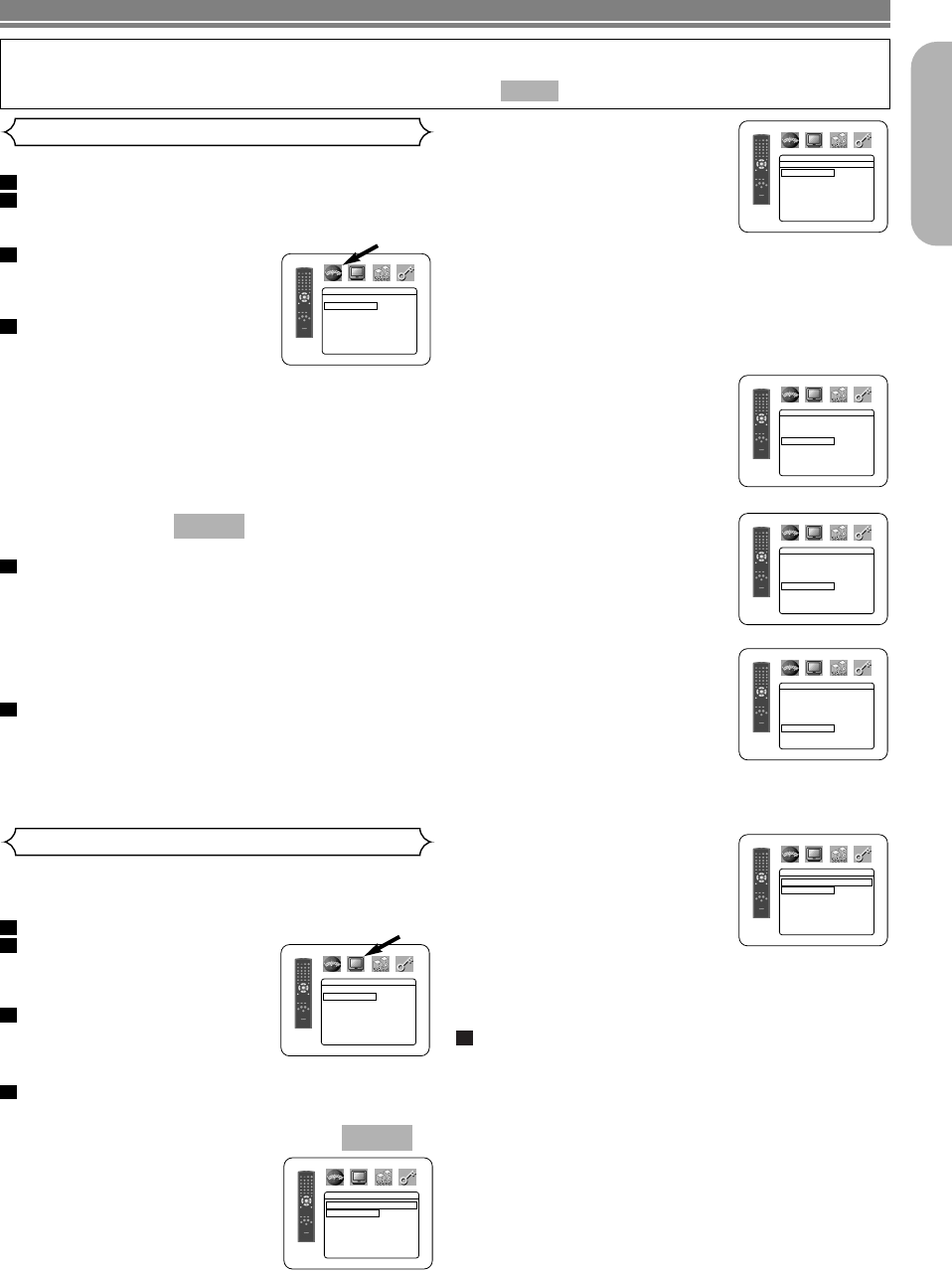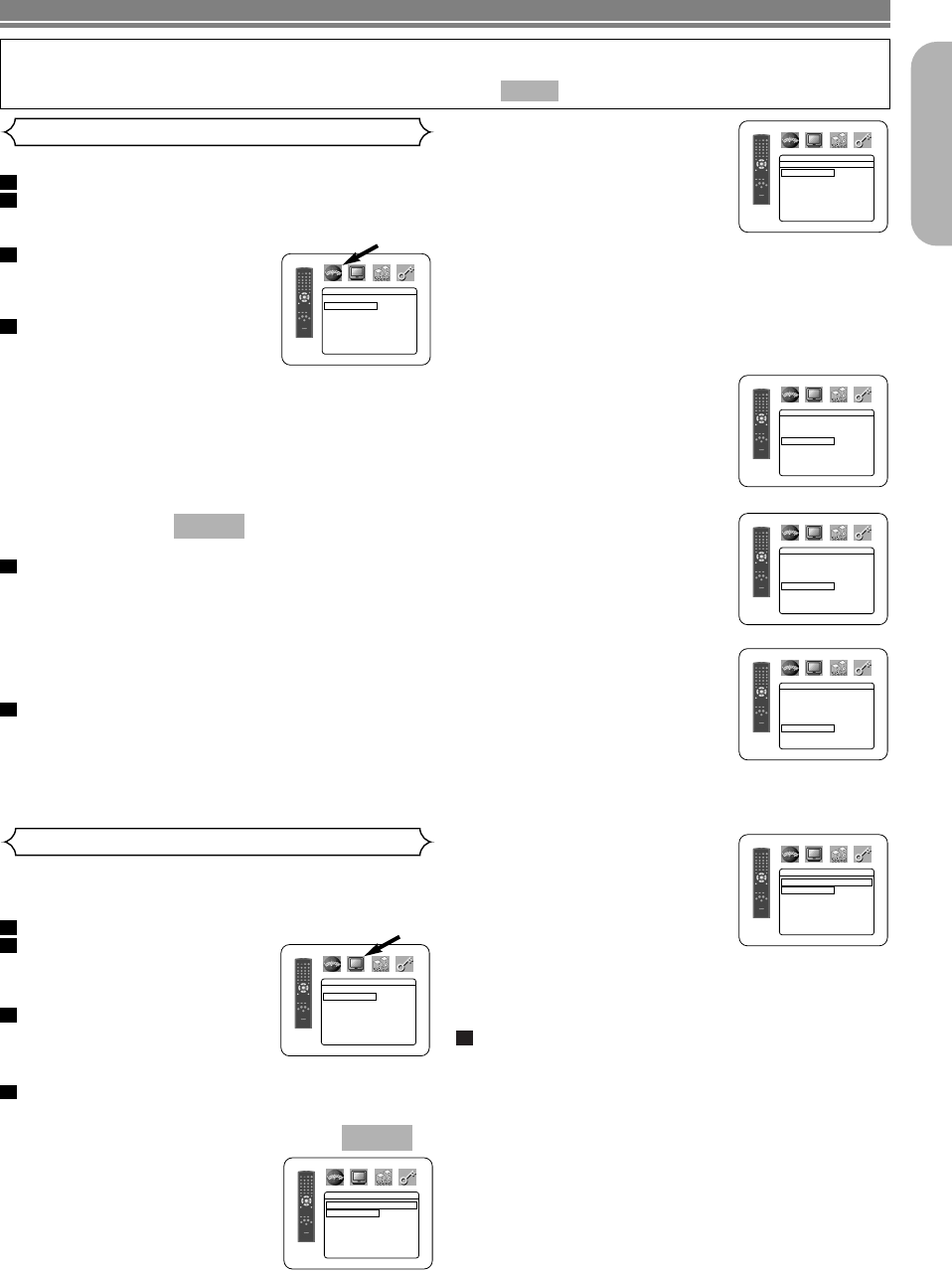
STILL MODE
(Default : AUTO)
• Press the Cursor buttons ( K or
L ) for an item selection (AUTO,
FIELD, or FRAME), then press
the ENTER button.
• This adjusts the resolution of
pictures while in the still
(PAUSE) mode.
•AUTO is normally selected (default).
• If you select FIELD, pictures in the still mode will be
stabilised although they will be coarse due to little
amount of data.
• If you select FRAME, pictures in the still mode will be
highly defined although they will be blurred due to out-
put of two fields at the same time.
ANGLE ICON
(Default : ON)
• Press the ENTER button repeat-
edly to turn Angle mark ON or
OFF.
AUTO POWER OFF
(Default :ON)
• Press the ENTER button repeat-
edly to turn Auto Power Off ON or
OFF.
• It will turn the DVD player to off au-
tomatically after 35 minutes of no
use.
PROGRESSIVE (Default: OFF)
• Press K or L to set PROGRES-
SIVE to ON or OFF, then press
the ENTER button.
• The setting will be effective
when you exit the setup screen
by pressing SETUP.
• When PROGRESSIVE is ON,
“P.SCAN” appears on the DVD player’s display after
you exit the setup screen.
• The default setting is OFF.
• Refer to page 12 for more
details.
PANEL DISPLAY
(Default :
BRIGHT)
• Press the Cursor buttons ( K or
L ) for an item select BRIGHT,
DIMMER and AUTO, then press
the ENTER button.
• When AUTO is selected, the display dims only during play-
back.
Press the SETUP button to exit.
NOTE:
• Be sure to press the SETUP button, or the setting will
not work.
5
–
23
–
EN
English
DVD SETUP
DISPLAY
PANEL DISPLAY
BRIGHT
DIMMER
AUTO
DISPLAY
TV ASPECT
4:3 LETTER BOX
STILL MODE AUTO
ANGLE ICON ON
AUTO POWER OFFON
PROGRESSIVE OFF
PANEL DISPLAY BRIGHT
DISPLAY
TV ASPECT
4:3 LETTER BOX
STILL MODE AUTO
ANGLE ICON ON
AUTO POWER OFFON
PROGRESSIVE OFF
PANEL DISPLAY BRIGHT
Display Setting
You can change certain aspects of the DVD display screens,
on-screen messages and the display panel on the front of the
DVD player.
Press the SETUP button in STOP mode.
Press the Cursor buttons ( s
or B ) to select CUSTOM,
then press the ENTER button.
•
CUSTOM mode will appear.
Press the Cursor buttons ( s
or B ) to select DISPLAY, then
press the ENTER button to
confirm.
Press the Cursor buttons ( K or L ) to select the be-
low items, then press the ENTER button.
TV ASPECT
(Default : 4:3 LETTER BOX)
• Press the Cursor buttons ( K or
L ) for an item selection, then
press the ENTER button.
• Select 4:3 LETTER BOX for a
black bars appears on top and
bottom of the screen.
• Select 4:3 PAN & SCAN for a full
height picture with both sides trimmed.
• Select 16:9 WIDE if a wide-screen TV is connected to the
DVD player.
QUICK
4
3
2
1
DISPLAY
AUTO
FIELD
FRAME
STILL MODE
In Setup menu, QUICK mode, CUSTOM mode and INITIALISE mode (Refer to pages 23 and 24) are avail-
able. QUICK mode consists of the setting menus often needed, and you can make all settings required in
CUSTOM mode.You can make the settings of the items with mark in QUICK mode.
QUICK
Language options are not available with some discs.
Press the SETUP button in STOP mode.
Press the Cursor buttons ( s or B ) to select CUS-
TOM, then press the ENTER button.
• CUSTOM mode will appear.
Press the Cursor buttons ( s
or B ) to select LANGUAGE,
then press the ENTER button to
confirm.
Press the Cursor buttons ( K or
L ) to select the below items,
then press the ENTER button.
DIALOG
(Default : ORIGINAL)
• Sets the audio language.
SUBTITLE
(Default : OFF)
• Sets the subtitle language.
DISC MENU
(Default : ENGLISH)
• Sets the language for DVD Menu.
OSD
(Default : ENGLISH)
• Sets the language for the On-Screen display.
Press the Cursor buttons ( K or L ) to select a set-
ting, then press the ENTER button.
• If OTHER is selected in the DIALOG, SUBTITLE or
DISC MENU screen, press four-digit number to enter
the code for the desired language.(Refer to the
language code list on page 25).
• Only the languages supported by the disc can be
selected.
Press the SETUP button to exit.
NOTE:
• Language Setting for DIALOG and SUBTITLE is not
available with some discs.Then use the AUDIO and
SUBTITLE buttons.
Details are on page 21.
6
5
QUICK
4
3
2
1
Language Setting
DISPLAY
TV ASPECT
4:3 LETTER BOX
STILL MODE AUTO
ANGLE ICON ON
AUTO POWER OFFON
PROGRESSIVE OFF
PANEL DISPLAY BRIGHT
DISPLAY
TV ASPECT
4:3 LETTER BOX
4:3 PAN & SCAN
16
:9 WIDE
LANGUAGE
DIALOG ORIGINAL
SUBTITLE OFF
DISC MENU ENGLISH
OSD ENGLISH
DISPLAY
TV ASPECT
4:3 LETTER BOX
STILL MODE AUTO
ANGLE ICON ON
AUTO POWER OFFON
PROGRESSIVE OFF
PANEL DISPLAY BRIGHT
E5980_85UD(EN).qx3 04.4.23 6:28 PM Page 23