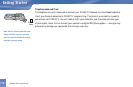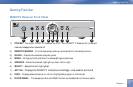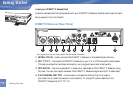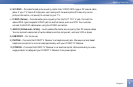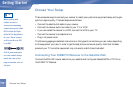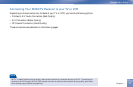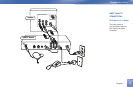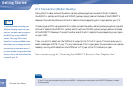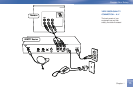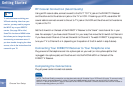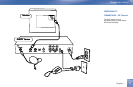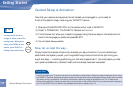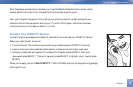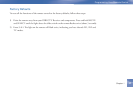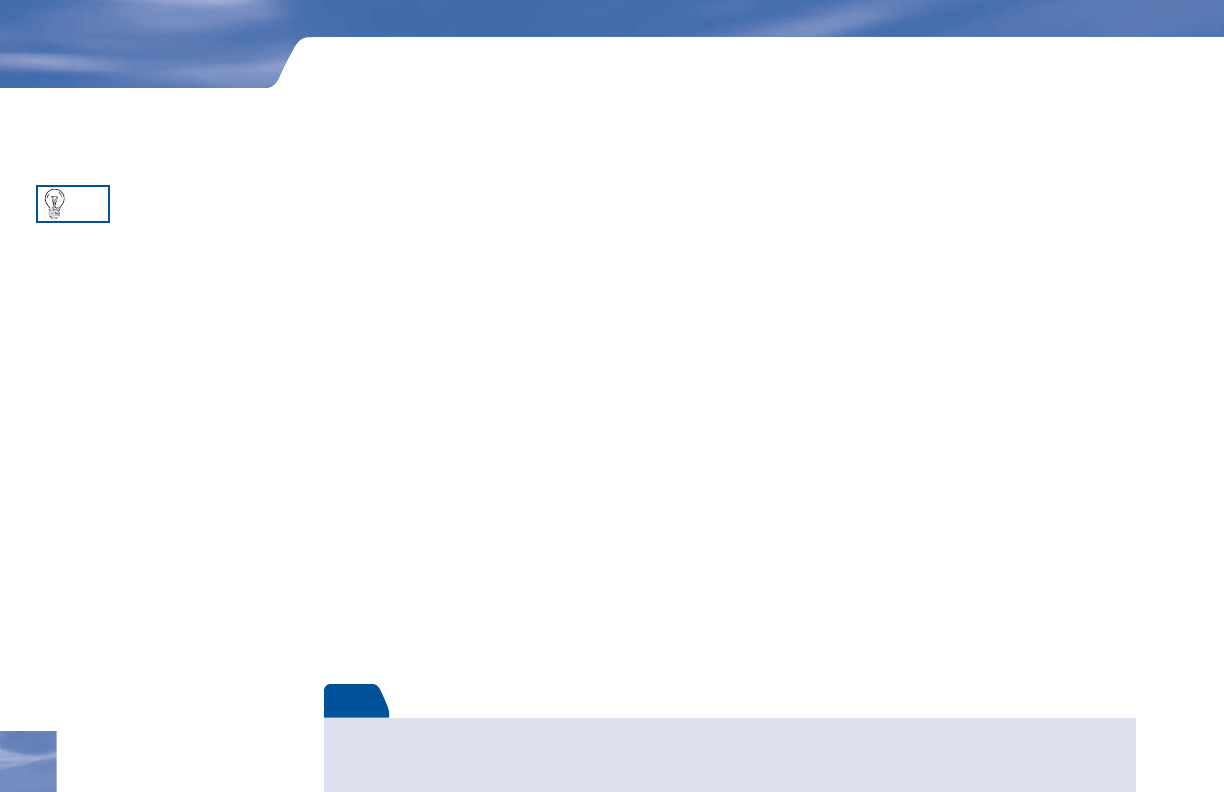
14
14
TIP
A/V Connection (Better Quality)
Using the A/V cable, connect the white, red and yellow plugs from one end of the A/V cable to
the AUDIO L (white) and R (red) and VIDEO (yellow) output jacks on the back of the DIRECTV
Receiver. Connect the other end of the A/V cable to the corresponding A/V input jacks on your TV.
If hooking up a VCR, using another A/V cable, connect the white, red and yellow plugs from one end
of the A/V cable to the AUDIO L (white) and R (red) and VIDEO (yellow) output jacks on the back
of the DIRECTV Receiver. Connect the other end of the A/V cable to the corresponding input jacks
on your VCR.
Then, run an A/V cable from the VCR’s A/V output to the TV’s A/V inputs. This will allow you to
watch videotapes. NOTE: If your TV only has one set of A/V input jacks, this connection can also be
made by running a RF cable from the VCR’s out to TV jack, to the TV’s antenna in jack.
Now, continue on page 16, “Connecting Your DIRECTV Receiver to Your Telephone Line.”
Getting Started
Choose Your Setup
To switch between watching your
VCR and watching video from your
receiver, you may need to program
the INPUT key on your DIRECTV
remote. (See page 20 for info.)
Some TVs also have a MENU button
that allows you to change the video
source using an onscreen menu. If
you have trouble changing the video
source, refer to the instructions that
came with your TV.
Note
If your TV only has one audio input jack use AUDIO L (white) jack on the back of the DIRECTV Receiver to make
the connection.