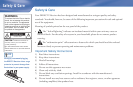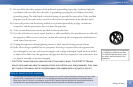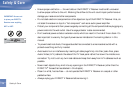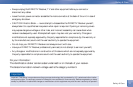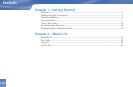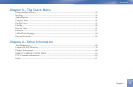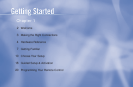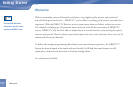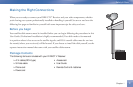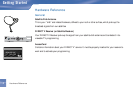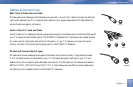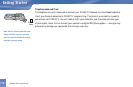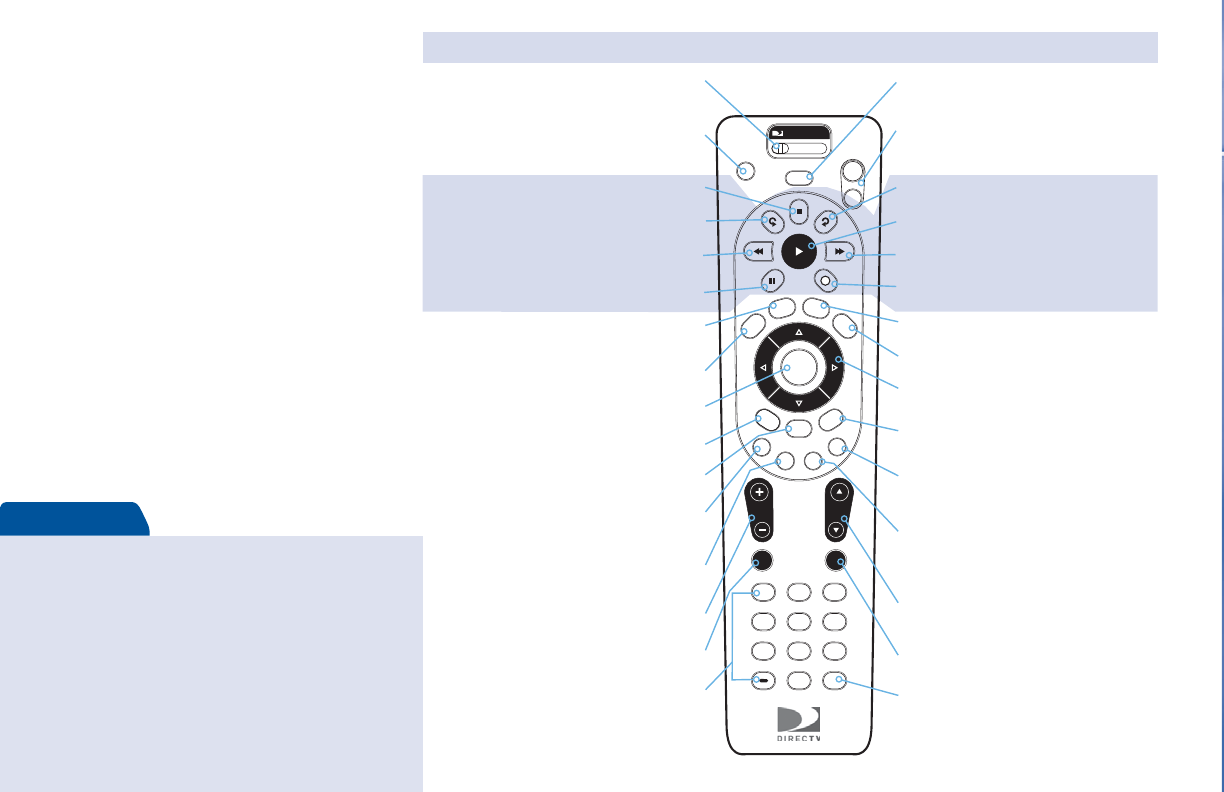
To place batteries in your remote control:
1. Remove cover from the battery compartment by
sliding it downward.
2. Insert 2 AA batteries (supplied), matching
the positive (+) and negative (–) at each end.
3. Slide the cover back on to complete installation.
To program your remote control:
1. See “Programming Your Remote Control” on
page 20.
Quick Tip
Great TV viewing is in your
hands!
A good way to begin learning about your
DIRECTV
®
System is to familiarize yourself with
the remote control. You’ll fi nd further details
throughout the User Guide relating to specifi c
functions.
Navigating 101
You’ll fi nd you can get around nearly all onscreen
menus the same simple way.
4Highlight… a menu or button by using the
ARROW keys (up, down, left and right).
4Choose it… by pressing SELECT while the item
is highlighted.
Note: Don’t worry about getting stuck in a menu. You can always
press EXIT to return to video.
R
MENU
1 2 3
4 5 6
7 8 9
0
VOL
MUTE PREV
DEFABC
JKL MNOGHI
TUV WXYZPQRS
DASH ENTER
CHAN
PAGE
INFO
BACK
ON
AV1 AV2 TV
OFF
TV
POWER
TV
INPUT
EXIT
LIST
GUIDE
ACTIVE
SELECT
PWR
MODE SWITCH
Changes remote to control other equipment,
for example, a DVD
TV POWER ON/OFF
Turns your TV and DIRECTV Receiver on and off
TV INPUT
Changes the “source” — the piece of equipment
whose signal is displayed on your TV
BLUE
In live TV, displays the Mini Guide; other functions
vary — look for onscreen hints
ADVANCE
PLAY
RECORD
FFWD
STOP
REPLAY
REWIND
PAUSE
ACTIVE
Displays the DIRECTV Interactive Home Page—
local weather and more!
GUIDE
Displays the onscreen program Guide
EXIT
Exits any menu and returns to last channel viewed
ARROWS
Move highlight to items in any direction needed
INFO
Displays info for a highlighted or fullscreen
program
SELECT
Selects any highlighted item
MENU
Displays a compact menu of settings and services
BACK
Takes you to the screen you visited previously
RED
In Guide, jumps 12 hours back; other functions
vary — look for onscreen hints
CHAN/PAGE
In live TV, changes channel up or down; in a menu,
such as the Guide, scrolls page up or down
PREV
Tunes to last channel viewed
YELLOW
In fullscreen TV, cycles through alternate audio
tracks; other functions vary — look for onscreen
hints
NUMBER KEYS & DASH
Tune to a channel directly; also input numbers and
letters when needed in onscreen menus
GREEN
In Guide, jumps 12 hours forward; other functions
vary — look for onscreen hints
VOLUME
Raises or lowers volume
MUTE
Toggles sound volume on/off
LIST
Displays your To Do List
ENTER
Activates number entries quickly
POWER
Turns other equipment on and off, as selected
with MODE switch
Keys in the shaded area below can be programmed to function with your VCR, DVD player or stand-alone DVR unit.