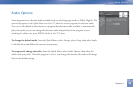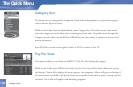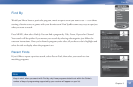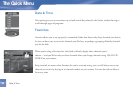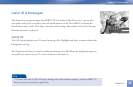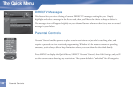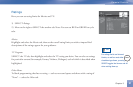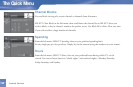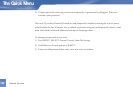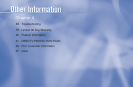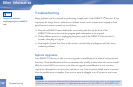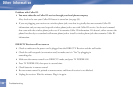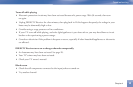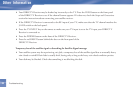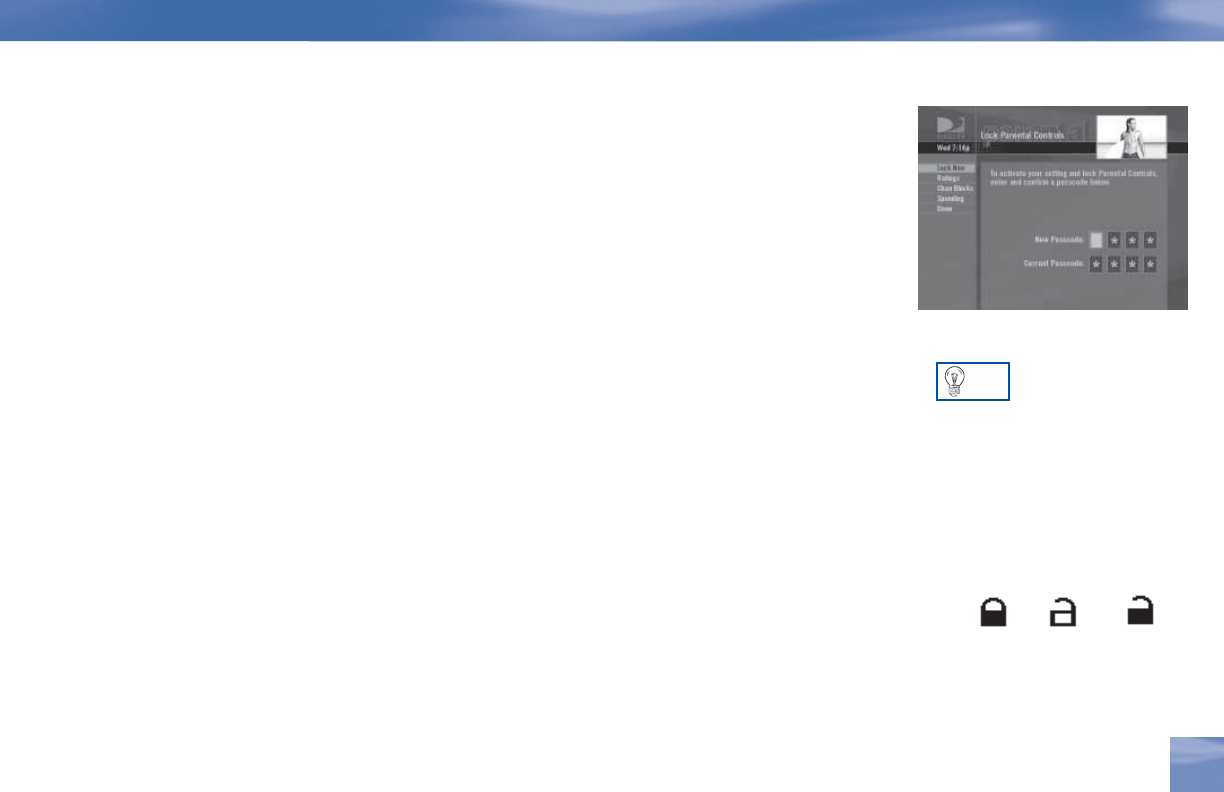
Now, lock it
Once you’ve set the restrictions you want, choose Lock Now from the left menu. You’ll be directed
to create a passcode (which you’ll want to make easy enough to remember, but hard enough that the
little ones won’t guess it!). is passcode will be your entry to unlocking and adjusting limitations
in the future.
An onscreen message will appear whenever anyone tries to tune to a channel or program that has
been restricted, or attempts to spend or watch beyond limitations set. He or she will not be allowed
to proceed without the passcode. Using your passcode, you can easily override the limits.
Let me in…!
Temporarily or permanently unlocking a restriction is easy. To temporarily unlock a particular
program:
1) When any controls are currently activated, Unlock Now will appear if you try to tune to a
restricted program.
2) Select Unlock Now and enter the password.
For more unlock options:
1 ) P r e s s M E N U , t h e n S E L E C T Parental Controls.
TIP
Locked Unlocked
Temporarily
Unlocked
Parental Controls
Chapter 3
43
The Parental Control icon in the
Channel Banner will tell you if the
receiver is locked, temporarily
unlocked, or unlocked.