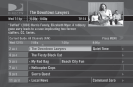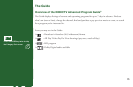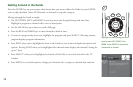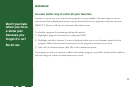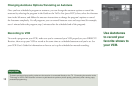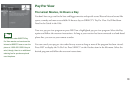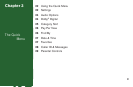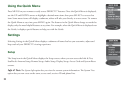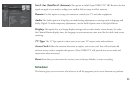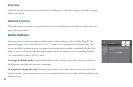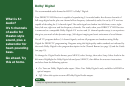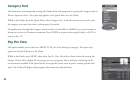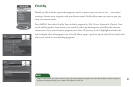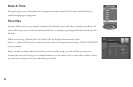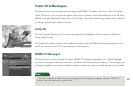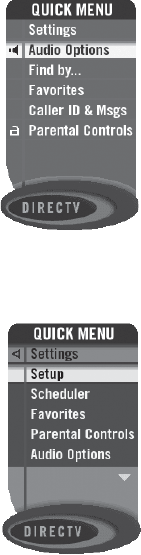
22
Using the Quick Menu
Press MENU on your remote to easily access DIRECTV® features. Once the Quick Menu is displayed,
use the UP and DOWN arrows to highlight a desired menu item, then press SELECT to access that
item. Some menu items will display a submenu, others will take you directly to a new screen. To remove
the Quick Menu at any time, press MENU again. e features in the Quick Menu change as needed to
display only the most helpful features at any time. For example, when the Quick Menu is displayed over
the Guide, it displays special features to help you with the Guide.
Settings
Selecting Settings in the Quick Menu displays a submenu of items that lets you customize, adjust and
keep track of your DIRECTV viewing experience.
Setup
e Setup item in the Quick Menu displays the Setup screen, where you can access the Info & Test,
Satellite & Antenna Setup, Remote Setup, Audio Setup, Display Setup, Access Card and System Reset
screens.
Info & Test: e System Info option lets you view the current system information. e System Test
option lets you run a test on the tuner, access card, receiver ID and phone line.