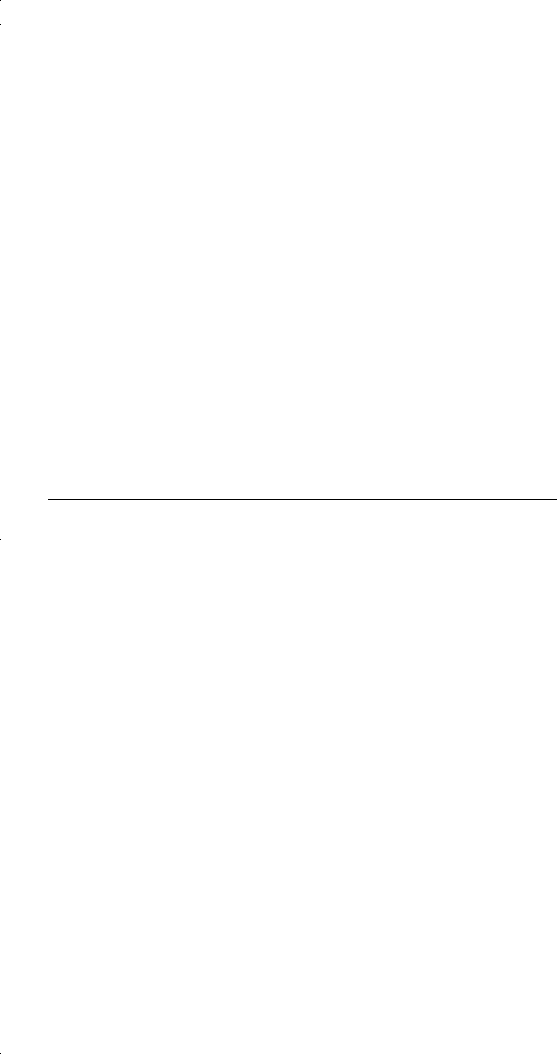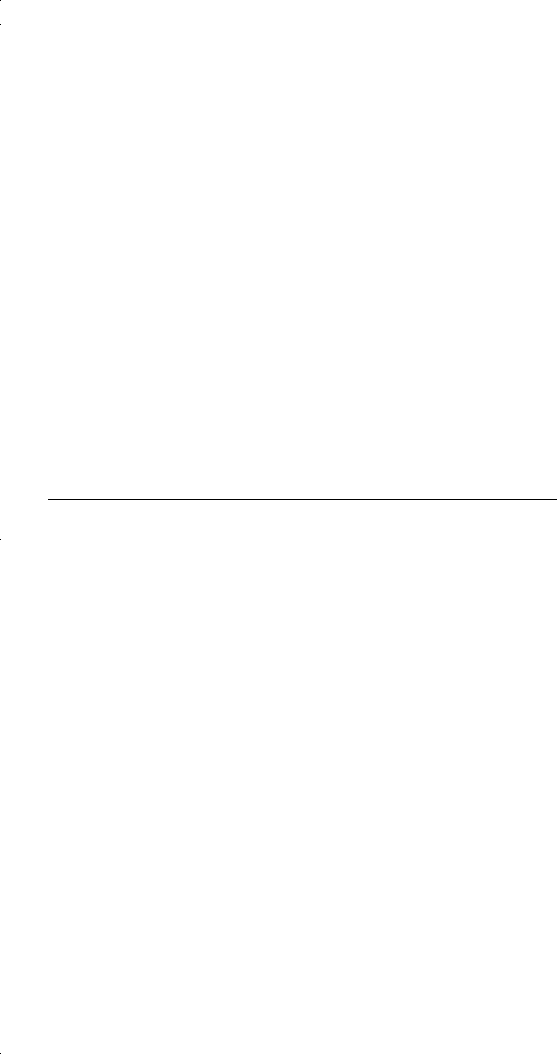
3
LIMITED MODE
You can program your remote control in Limited Mode to keep from
accidentally changing the channel on your TV or VCR. When you use
the remote to control your TV in Limited Mode, you will only be able
to use the POWER, MUTE, and VOLUME buttons to control your TV.
Also, when you use the remote to control your VCR in Limited Mode,
you will only be able to use the POWER and VCR function buttons.
The section Programming Using the Equipment Code Tables has a step
that tells the remote control to go into Limited Mode. Also, a quick
way to put the remote in Limited Mode is on page C-6.
Note: Limited Mode can not be used with audio amplifiers.
PROGRAMMING USING EQUIPMENT CODE TABLES
You can set up the remote to control other equipment using the
equipment codes listed on page 12 and the modes as shown on page 2.
Instructions Additional Information
1 Turn the equipment on. Use the equipment’s front panel
buttons or its remote control.
2 Find the brand name of the
equipment in the tables
starting on page 12.
If the brand isn’t listed, see
Scanning for Equipment Codes
on page 4.
3 Press and hold the mode
button until all the other
mode buttons light up, and
then let go of the button.
The mode button flashes.
For example, hold the TV mode
button for a TV until all of the
other mode buttons light. When
you let go, TV will flash.
4 For AUX mode only. Press
0 for a second TV, or 1 for a
second VCR, or 2 for a
tuner, or amplifier.
This step is for programming
the kind of equipment that
should be programmed in AUX
mode. If you’re not
programming in AUX mode,
skip to step 5.
5 Enter one of the three-digit
equipment codes from the
table using the number
buttons.
The three-digit equipment code
should be for the brand name of
your equipment that you found
in step 2.
62book.book Page 3 Tuesday, April 4, 2006 1:45 PM