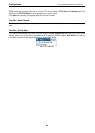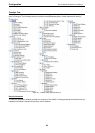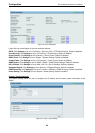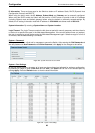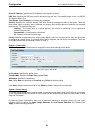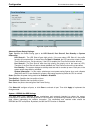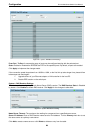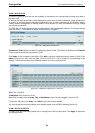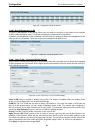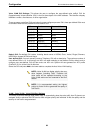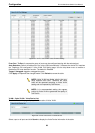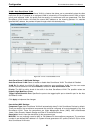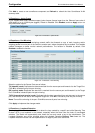Configuration D-Link Web Smart Switch User Manual
3
3
0
0
A VLAN is a group of ports that can be anywhere in the network, but communicate as though they were in
the same area.
VLAN > 802.1Q VLAN
VLANs can be easily organized to reflect department groups (such as R&D, Marketing), usage groups (such
as e-mail), or multicast groups (multimedia applications such as video conferencing), and therefore help to
simplify network management by allowing users to move devices to a new VLAN without having to change
any physical connections.
The IEEE 802.1Q VLAN Settings window provides powerful VID management functions. The original settings
have the VID as 1, VLAN Name as default, and all ports as Untagged.
Figure 4.28 – Configuration > 802.1Q VLAN
Asymmetric VLAN: Select to enable or disable Asymmetric VLAN. The default is Disabled. Click Example
to see a setup example about asymmetric VLAN.
Click Apply for the changes to take effect. Click Add to view the following window to create a VLAN. Click
Delete to remove an entry from the table. Click the VLAN ID in VID to modify the corresponding VLAN
settings. The window is similar to the following window, but cannot modify the VID.
Figure 4.29 – Configuration > 802.1Q VLAN > Add VLAN
VID: Enter a VLAN ID.
VLAN Name: Enter a name of VLAN.
Port: Click to assign ports as Untag, Tag, or Not Member. A port can be untagged in only one VID.
To save the VID group, click Apply. Click Back to go to the previous window.
You may change the name accordingly to the desired groups, such as R&D, Marketing, email, etc.
The 802.1Q VLAN PVID setting allows user to configure the PVID for each ports. Click Apply to implement
the changes made.
VLAN > 802.1Q VLAN PVID