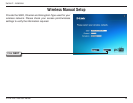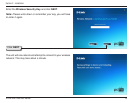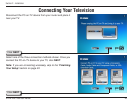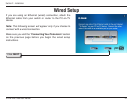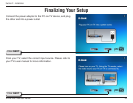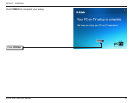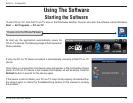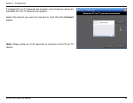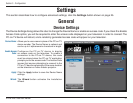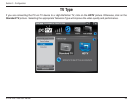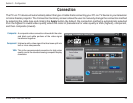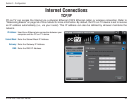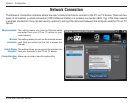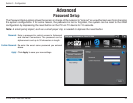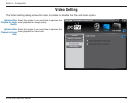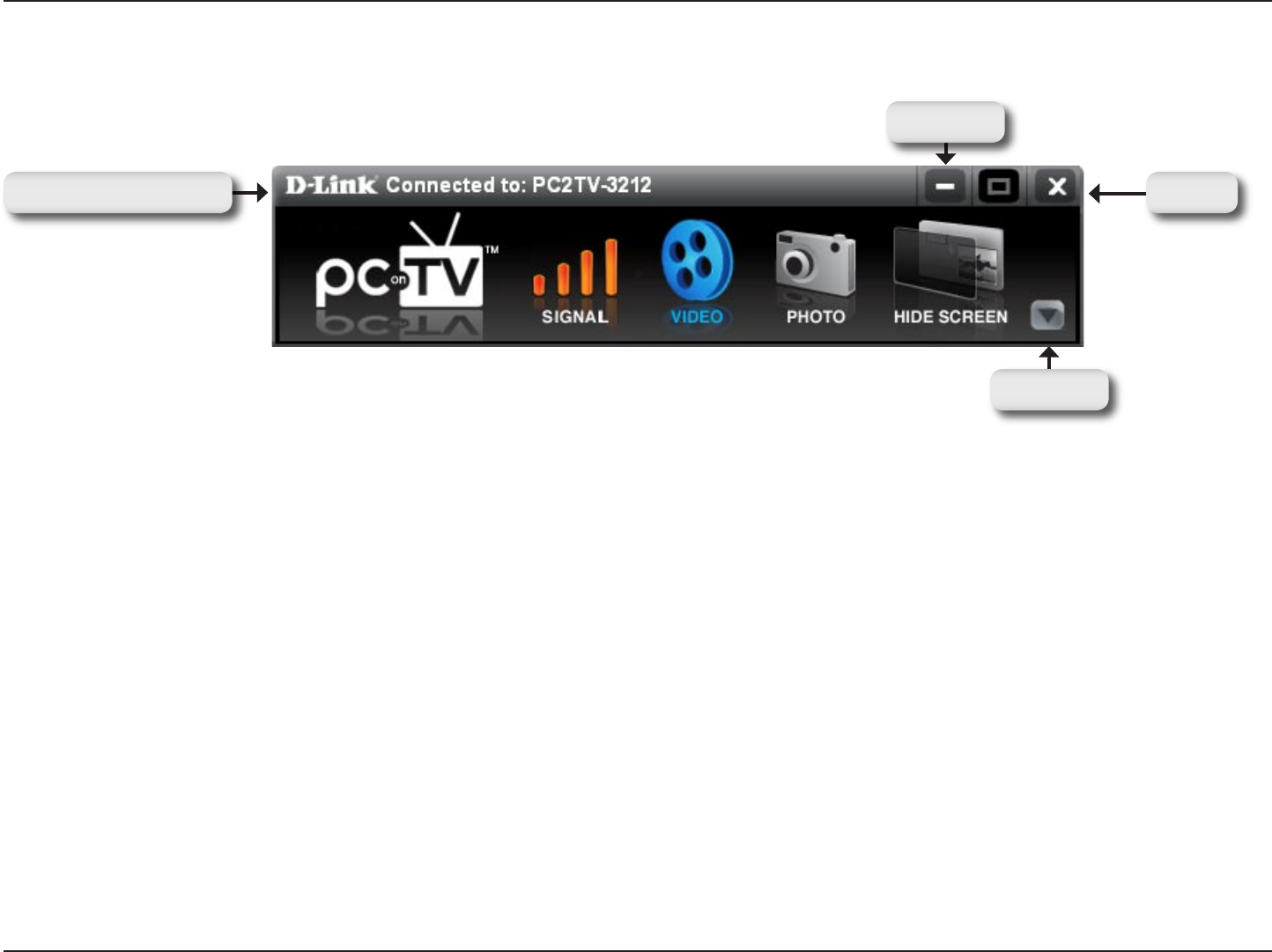
26D-Link DPG-1200 User Manual
Section 3 - Configuration
Using the Wireless PC-on-TV Application
PC-on-TV:
Connection Status:
Settings:
Signal:
Display Modes:
Close:
Displays a list of all PC-on-TV devices that are connected on the network.
When a PC-on-TV device is connected the Name (SSID) of that device appears in the Connection Status window.
The Settings button expands the PC-on-TV application, allowing you to configure the settings.
Indicates the strength of the wireless signal that is connected to the PC-on-TV device. Four orange bars indicate a good
signal, while one orange bar indicates a weak signal.
Use the Display modes to change the display on the connected television or home theater projector. To change display
modes click one of the following:
Select this option when you want to optimize PC-on-TV for video playback (800 x 600 is full line mode and 640 x 480
is half line mode). The display will automatically switch to optimized (half-line) mode when neither a keyboard or
mouse movement is detected for 3 seconds. The default is set to Video mode.
Select this option when you want to view slide shows, graphic/text applications, or normal web pages. This mode
allows you to view PC-on-TV in high resolution (1024 x 768).
Causes a blank screen to appear (Video/Audio mute). Select this option when you want to “hide” the screen.
Clicking this button stops the display and disconnects your computer from the PC-on-TV device.
Connection Status
Settings
This section will describe the main features of the PC-on-TV application.
Close
Video:
Photo:
Hide Screen:
Minimize