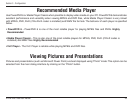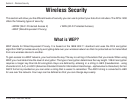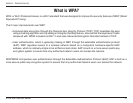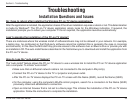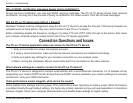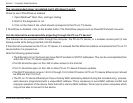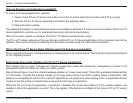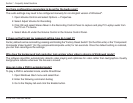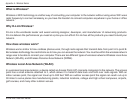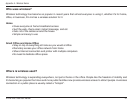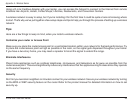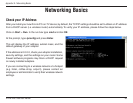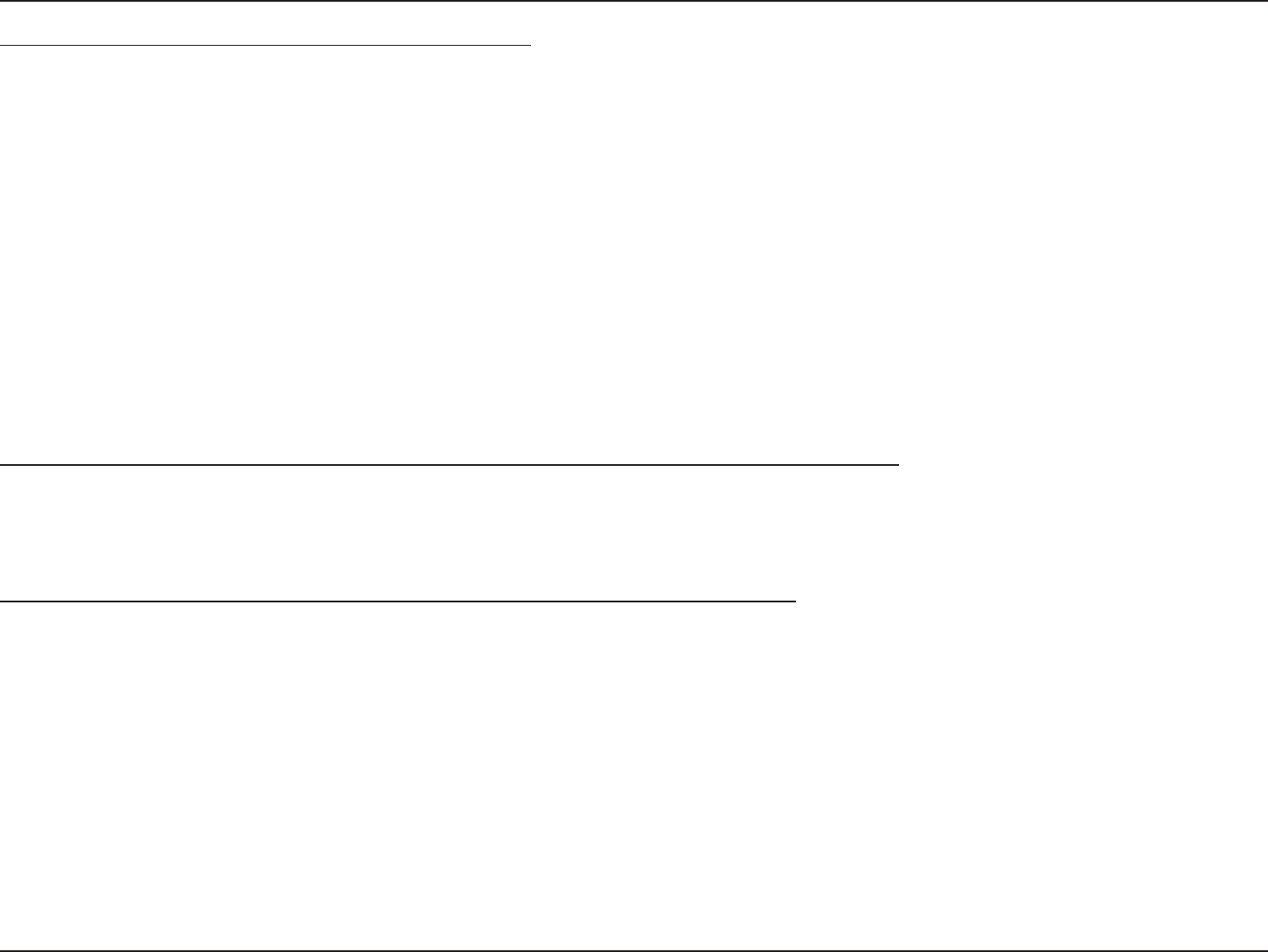
43D-Link DPG-1200 User Manual
Section 7 - Frequently Asked Questions
How are firmware and applications updated?
To check for firmware/application updates:
1. Power on the PC-on-TV device and make sure it has an active Internet connection and FTP port open.
2. Start the PC-on-TV device application and select the Settings option.
3. Select Firmware update.
The application checks if a newer firmware version is available for download. If a new version is available, the PC-on-TV
device application prompts you for download permission and starts downloading.
After the firmware update is complete, the PC-on-TV device must be power cycled.
The PC-on-TV device reboots on the new firmware, but the PC-on-TV device application on the computer must still be
updated. This can be done by uninstalling the old version and executing the “auto-install’ procedure.
Why is the PC-on-TV Device Name different when the firmware is upgraded?
On an upgrade of firmware, the Device Name is changed back to its original default. This is done to simplify the software
for the upgrade process.
Does Power-Save mode interfere with PC-on-TV device operations?
Most laptops have a power management feature (power-save mode) that allows the management of power to its
subsystems when the laptop is running on battery power.
One of the settings is to put the onboard wireless adapter on “power save mode”. When this is enabled (default setting
in most cases), it makes the wireless adapter go to sleep several times a second to reduce power consumption. This
behavior is acceptable for data but for ‘real time’ applications, like graphics & video display, there is significant adverse
impact on the link quality and performance required for this type of application.
When the PC-on-TV device application is launched, it disables the “power save” feature of the wireless adapter and
enables it when the application is exited. This only applies if the feature is enabled at the time of PC-on-TV device
launch.