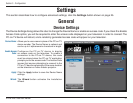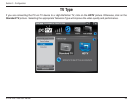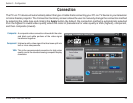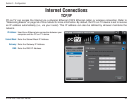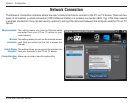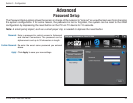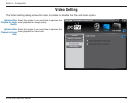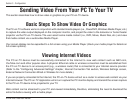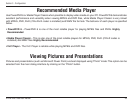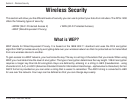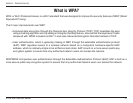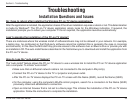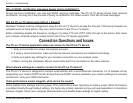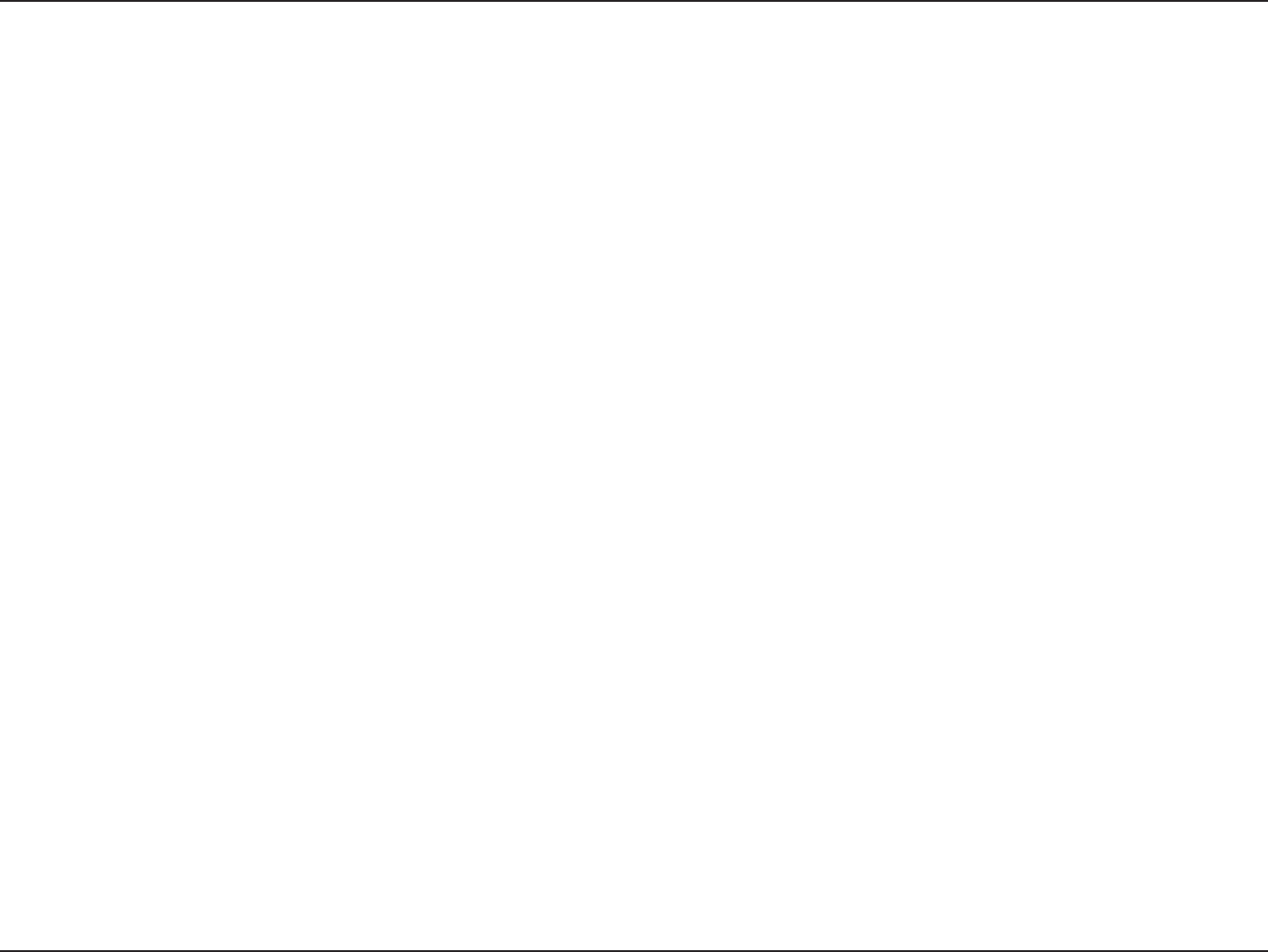
34D-Link DPG-1200 User Manual
Section 3 - Configuration
Sending Video From Your PC To Your TV
Basic Steps To Show Video Or Graphics
Viewing Internet Videos
The PC-on-TV software works in conjunction with standard media players (i.e., PowerDVD, Windows Media Player, etc.)
to capture the video output displayed on the computer monitor, and project the video to the television or home theater
projector via the PC-on-TV device. The user select some media content (i.e., DVD, Movie, Music files, etc.) and view
that media content via a audio/video Media Player.
Your screen display can be expanded to a full screen using your Media Player (check your media player for details on
full screen options).
The PC-on-TV device must be successfully connected to the Internet to view web content such as ABC.com,
YouTube.com and other popular sites. A physical Ethernet cable or wireless connection must be established from
the PC-on-TV device to an access point (e.g., a wireless router) that is connected to your Internet service provider.
(Refer to the “Configuring Advanced Settings” chapter, Internet Connection Tab section, Wireless Settings screen,
External Network Connection Wired or Wireless for more details.)
If you are properly connected to the Internet, the PC-on-TV device will act as a router to access web content via your
Internet browser. The PC-on-TV Application will in-turn capture the PC monitor display and transmit the screen capture
to the PC-on-TV device to be projected to your TV.
Web content can be streamed to your PC and viewed immediately, therefore, eliminating the need to download the
entire file before viewing with a media player.
This section describes how to show video or graphics on your PC-on-TV device.