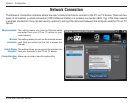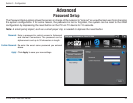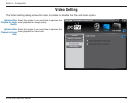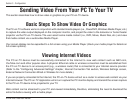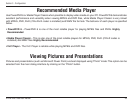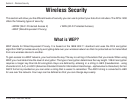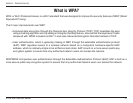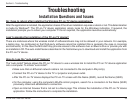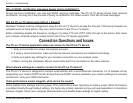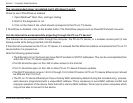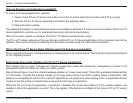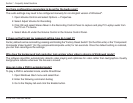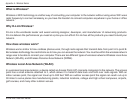39D-Link DPG-1200 User Manual
Section 6 - Troubleshooting
Do I have to reboot after installing the Wireless PC-on-TV device application?
After the application is installed, the application checks if the driver installation requires a reboot or not. This determination
is made by Windows
®
. The PC-on-TV device application simply looks for the Windows indication. If required, the
installation prompts you to reboot your computer. If it’s not required, the application launches automatically.
I can’t complete the installation of the PC-on-TV device?
There are instances where the wireless install of software/drivers may not be allowed in your network. For example,
a laptop may be configured so that third-party software cannot be installed (this is generally the case in corporate
environments). In this case the MIS staff may provide access to the software over a network drive or provide you with
an installation CD. The auto-install feature described in the field allows you to download and install the application from
the PC-on-TV device.
How do I use the “auto-install” feature?
The “auto-install” feature allows the PC-on-TV device to use a wireless link to install the PC-on-TV device application
onto a computer. To initiate “auto install”:
• Make sure that an Ethernet network cable is not connected to the computer LAN port(s).
• Connect the PC-on-TV device to the TV or projector and power outlet.
• After the PC-on-TV device displays the PC-on-TV screen with the Name (SSID), record the Name (SSID).
• On the computer, using the computer’s WLAN control program, search for a connection to the Name (SSID)
previously noted and established a connection.
• Open an Internet browser that is not set to a blank page. This initiates the installation of the PC-on-TV device
application. Follow the instructions to complete the installation.
Troubleshooting
Installation Questions and Issues