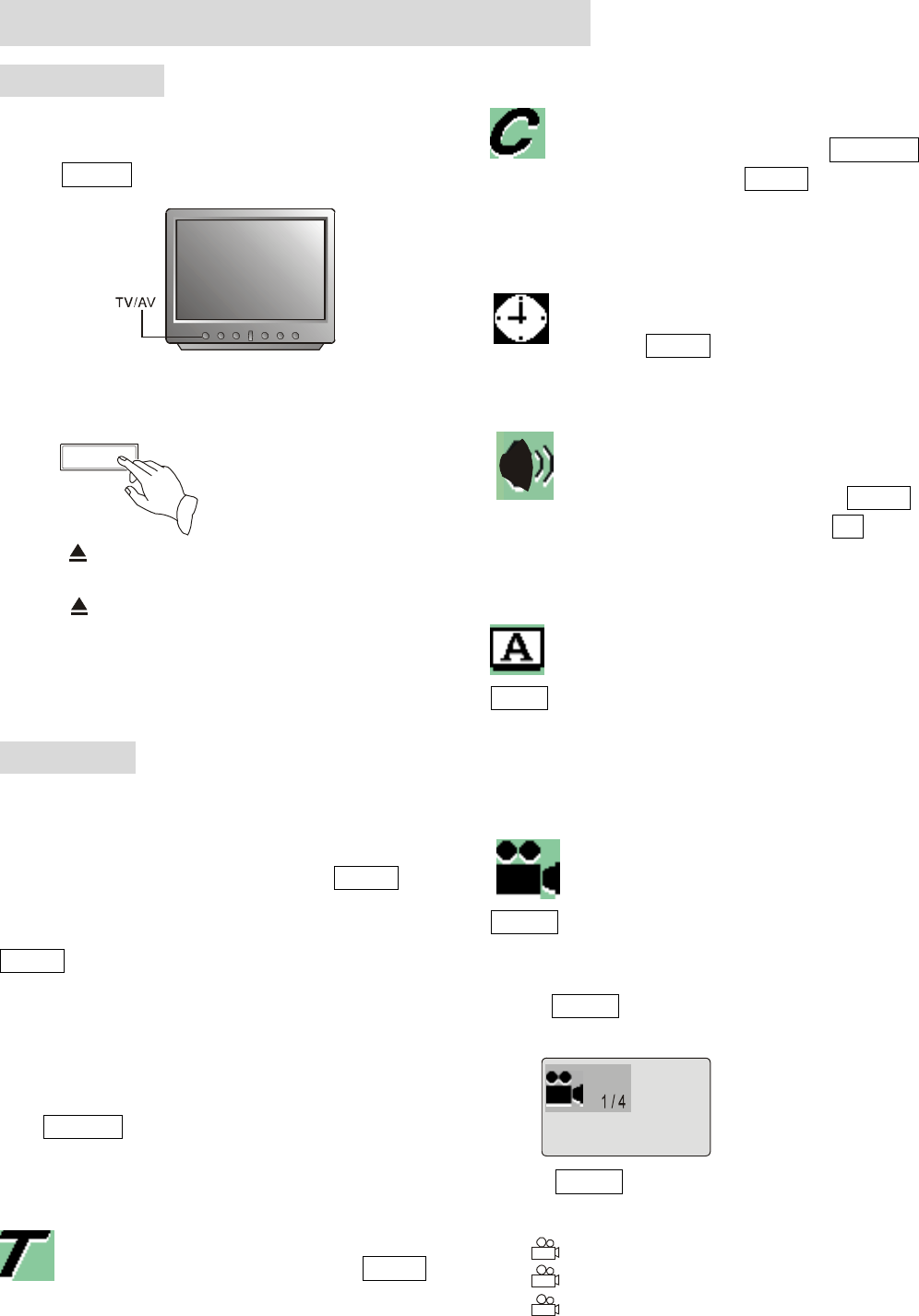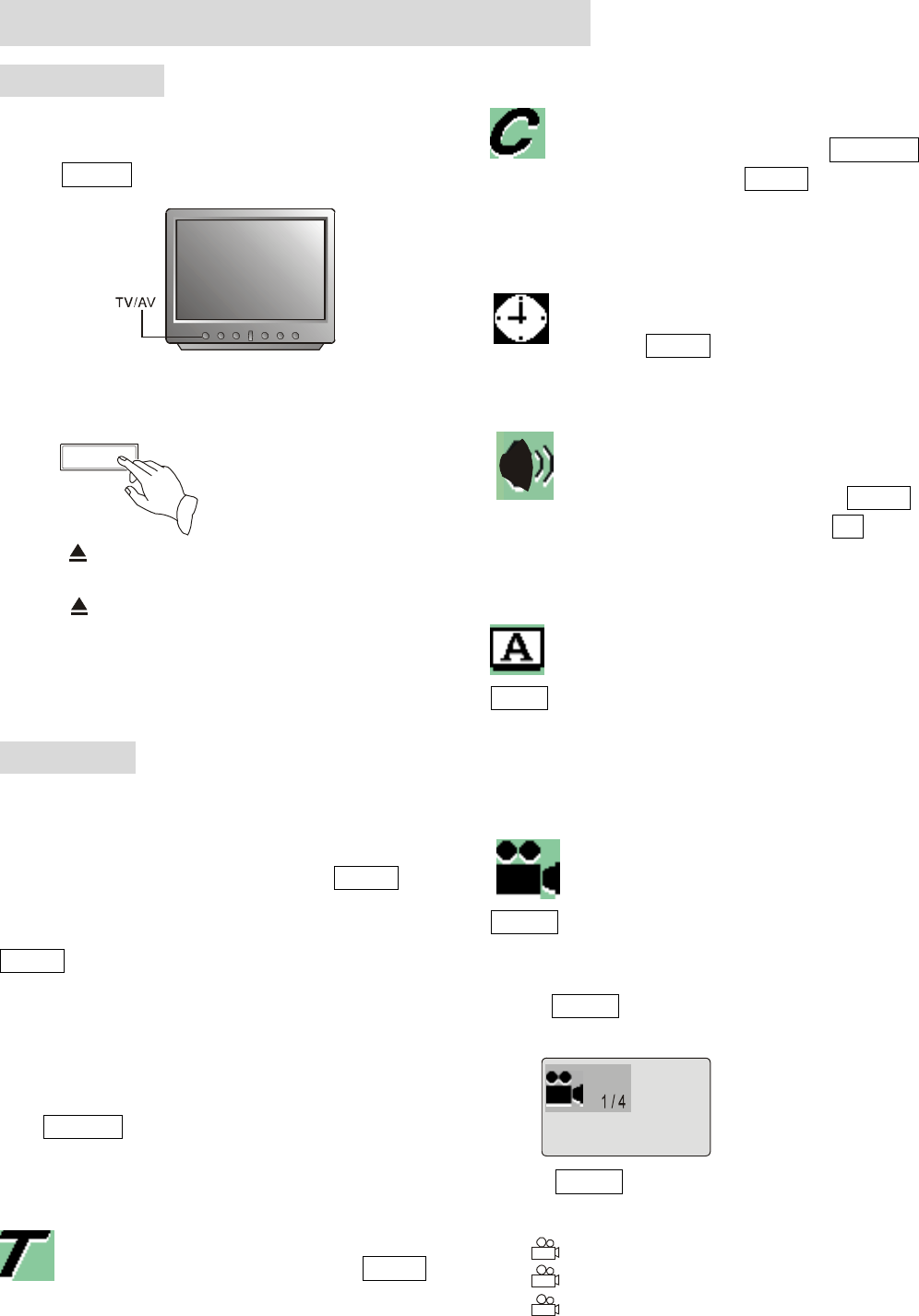
-14-
VIII. DVD PLAYER OPERATIONS
PLAY DISCS
1. Connect the player with TV set according the
indication in Figure 11, Figure 12 or Figure 13.
2. Push POWER on the TV, switch to AV mode (TV).
3. Connect the player to the power supply according to
Figure 10. Push the “POWER” Button.
POWER
4. Push to open the disc tray and load a disc with the
label side up.
5. Push again to close the disc tray. The unit begins
to read the disc.
After step 5 is finished. The TV screen will shows disc
program.
DISPLAY
(Only for reference)
This Graphics User Interface provides a set of graphic
operating menu for you to control and to be informed of
system status. By using arrow keys and ENTER, users
are able to select required functions and set required
parameters. When the cursor points an icon and press
ENTER, on the Graphics User Interface, an optional
menu is popped out. When a selection is made on the
optical menu, the operation is completed and the optional
menu disappears.
1. When playing DVD
Push DISPLAY, the TV screen will show the information
about the disc and player status.
TITLE
Display current title. Use
/ to move the
cursor to the icon, use / or ENTER to
select required title, and to confirm the selection.
CHAPTER
Display current chapter. Use
/to move the
cursor to the icon, use/ or CHAPTER to
select required chapter, press ENTER to confirm the
selection.
TIME
Display current time. Use
/ to move the
cursor to 00:00:00, input time by pressing digit
key, press ENTER to confirm the time setting.
AUDIO CHANNEL
Audio channel selection. Use
/ to move
the cursor to the icon, use / to select
required audio channel, press ENTER to
confirm the selection. You can also use R/L to select
required audio channel.
SUBTITLE
Display current subtitle language. Use
/to
move the cursor to the icon, use /or
SUB-T or digit Key to select required subtitle language
or switch on/off the subtitle. It will switch to selected
subtitle in real-time.
ANGLE
Multi-angle switch. Use this menu to select
angles of pictures being played. Use
/to
move the cursor to the icon, use / or
ANGLE to select required angle. It will switch to
selected angle in real-time.
Example:
A DVD has four movie angles.
a. Push ANGLE to select ANGLE.
The screen shows:
b. Push ANGLE to select other angles, the screen shows
respectively:
2/4(SELECT angle 2)
3/4(SELECT angle 3)
4/4(SELECT angle 4)