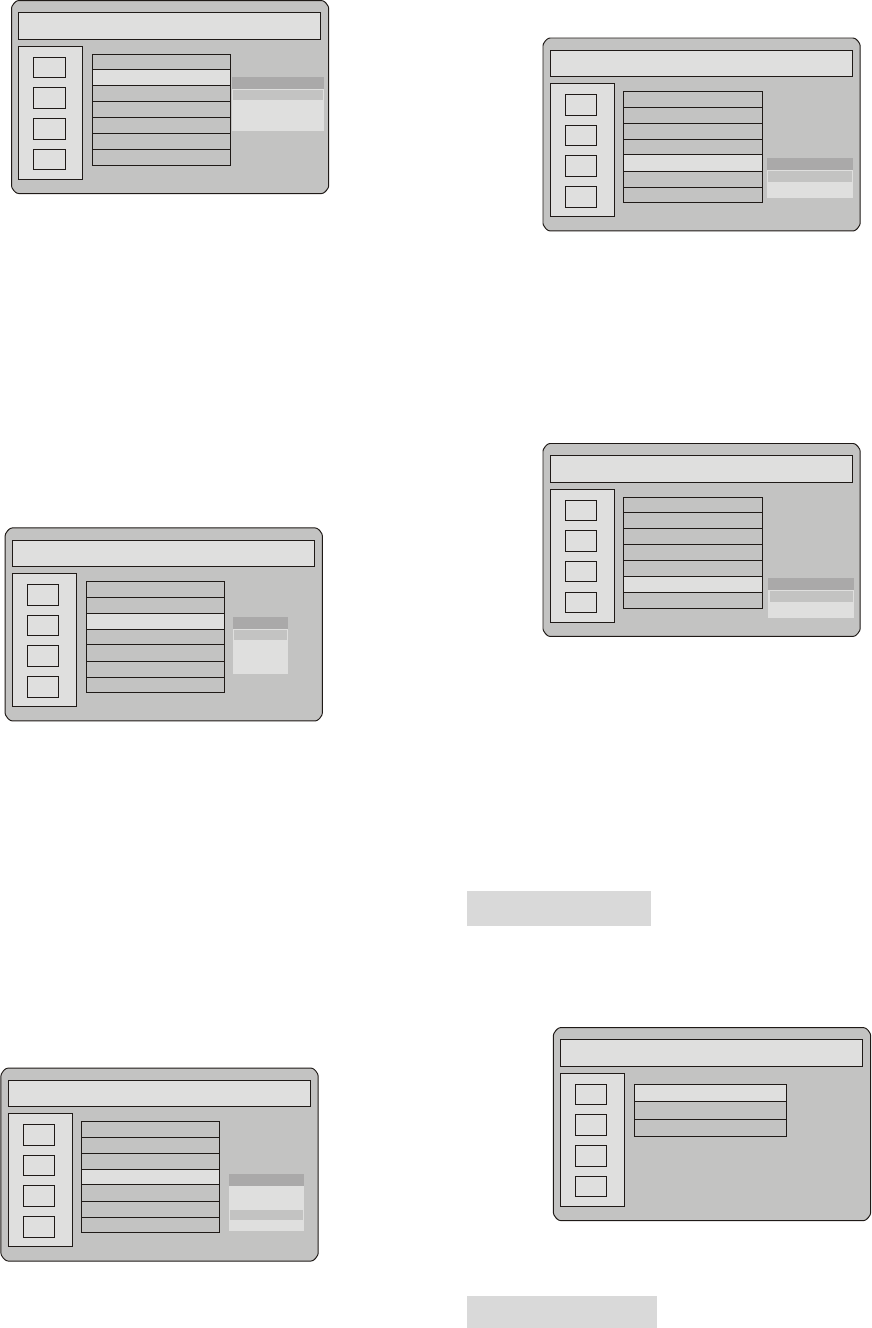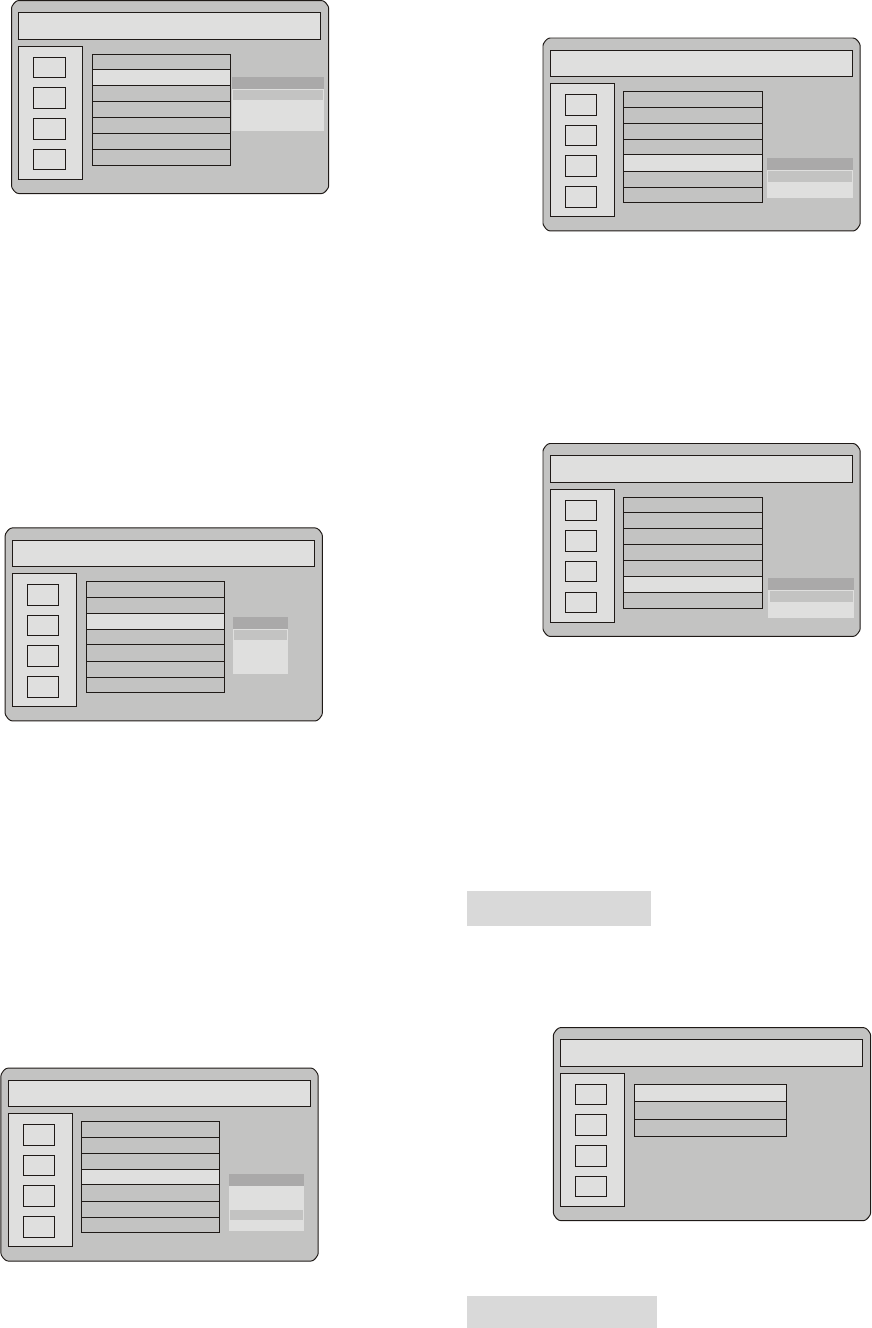
-23-
PVR SETTING PAGE
DATE/TIME SETUP
HDD MANAGER
TIME SHIFTING
POWER ON MODE
AUTO OVERLAY
RETURN
RECORD QUALITY
PVR
DVD
SETTING
EXIT
SYSTEM INFO
SCAN DISK
FORMAT DISK
Select “system info”, the screen show the hard disk
information.
Select “scan disk”, check the hard disk, and
reconstruct the hard disk if there is bad sector
detected.
Select “format disk”, the function can format the
hard disk, all program will be deleted, all space in
hard disc will be available for recording.
RECORD QUALITY
Utilize this item to set up recore quality.
PVR SETTING PAGE
DATE/TIME SETUP
HDD MANAGER
TIME SHIFTING
POWER ON MODE
AUTO OVERLAY
RETURN
RECORD QUALITY
PVR
DVD
SETTING
EXIT
SEP
EP
LP
SP
Select “SEP”, longest time lowest recording quality.
Select “EP”, average time, ordinary recording
quality.
Select “LP”, recording quality.
Select “SP”, shortest time highest recording quality.
TIME SHIFTING SETUP
Use / to move the cursor and select “TIME
SHIFTING”, the screen show:
PVR SETTING PAGE
DATE/TIME SETUP
HDD MANAGER
TIME SHIFTING
POWER ON MODE
AUTO OVERLAY
RETURN
RECORD QUALITY
PVR
DVD
SETTING
EXIT
30 MINUTES
60 MINUTES
90 MINUTES
120 MINUTES
If you want to use the time shift function, must setup shift
time.
POWER ON MODE
Use/ to move the cursor to the icon and select
“POWER-ON MODE”, the screen show:
PVR SETTING PAGE
DATE/TIME SETUP
HDD MANAGER
TIME SHIFTING
POWER ON MODE
AUTO OVERLAY
RETURN
RECORD QUALITY
PVR
DVD
SETTING
EXIT
NORMAL MODE
TIMESHIFTING
There are two power-on mode: Normal Mode and Time
shifting Mode.
AUTO OVERLAY
Use / to move the cursor and select “AUTO
OVERLAY”, the screen show:
PVR SETTING PAGE
DATE/TIME SETUP
HDD MANAGER
TIME SHIFTING
POWER ON MODE
AUTO OVERLAY
RETURN
RECORD QUALITY
PVR
DVD
SETTING
EXIT
ENABLE
DISABLE
Select “ENABLE”, if the hard disk is full of record,
the new record program will overlay. the oldest
record content automatically.
Select “DISABLE”, if the hard disk is full of record,
unit will stop recording and show error message.
DVD SETUP
Use / to move the cursor and select “DVD”. The
screen show:
DVD PAGE
UDIO SETUP
VIDEO SETUP
RETURN
PVR
DVD
SETTING
EXIT
AUDIO SETUP
Use / to move the cursor and select “AUDIO
SETUP”, the screen show: