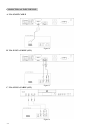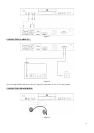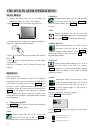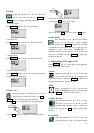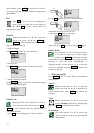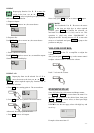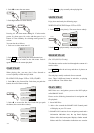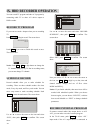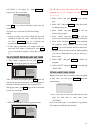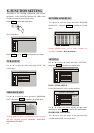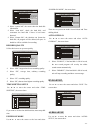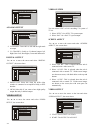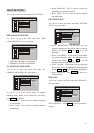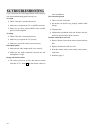-20-
IX. HDD RECORDER OPERATION
You can record TV program and other A/V program by
connecting cable TV or other A/V device output to
HDD recorder.
RECORD TV PROGRAM
If you want to record a chapter when you are watching
TV.
Push RECORD to begin record. The screen show:
RECORD 00:00:00
CH 26
Push STOP If you want to finish this record at once.
The screen show:
Notice: Push CH+ / CH- or digit button to change the
TV channel when playing TV. But in recording status,
you can not change TV channel.
SCHEDULE RECORD
Record schedule allow you to make schedule for
recording. There are three schedule modes: One time
mode, Every day mode, and Every week mode. You can
enter setup menu to make recording schedule. Push
SETUP to enter the main menu. The screen show:
MAIN PAGE
PVR
DVD
SETTING
EXIT
Use / to move the cursor to the icon and select
“PVR”, then push ENTER to
confirm. The screen
show:
PVR PAGE
PROGRAM LIST
RECORD SCHEDULE
SETTING
RETURN
PVR
DVD
SETTING
EXIT
Use
/ to move the cursor and select “RECORD
SCHEDULE”, then push ENTER to
confirm. The
screen show:
SCHEDULE LIST
No DATE START END INPUT REC.Q MODE.
EDIT DEL EXIT
Select EDIT, press ENTER to
confirm. The screen
show:
EVENT SETTING
CURRENT TIME: 2003/01/05 10:10:12 MONDAY
START TIME :
INPUT: 067
PROG NAME: HXX1259
MODE: ONE TIME/EVERY DAY/EVERY WEEKL
REC-Q: COMMON /GOOD/BETTER/BEST
2001/01/01 00:00
END TIME: 00:01
OK CANCEL
Now you can use
/// to move the cursor to
the icon, use CH+ / CH- or digit key to date, time and
channel number change, and use /to select
MODE and REC-Q .
Notice: If you finish schedule, that menu item will be
marked with scheduled symbol. When you choose
that one again, you can choose “DELETE”, to delete
that record Schedule or “EDIT” to change schedule
parameters.
RECORD EXTERNAL PROGRAM
If connect external audio/video output device to AV1
AV2, you can make a record of external program.
In the TV/AV status, push TV/AV for select “AV1”
input mode if the A/V output device is connected to