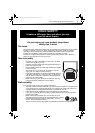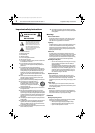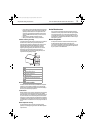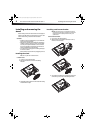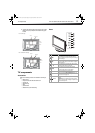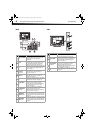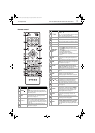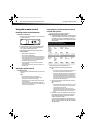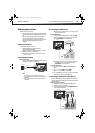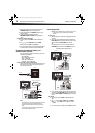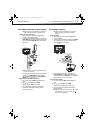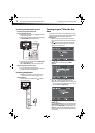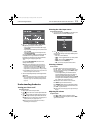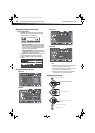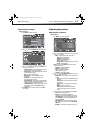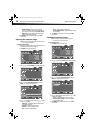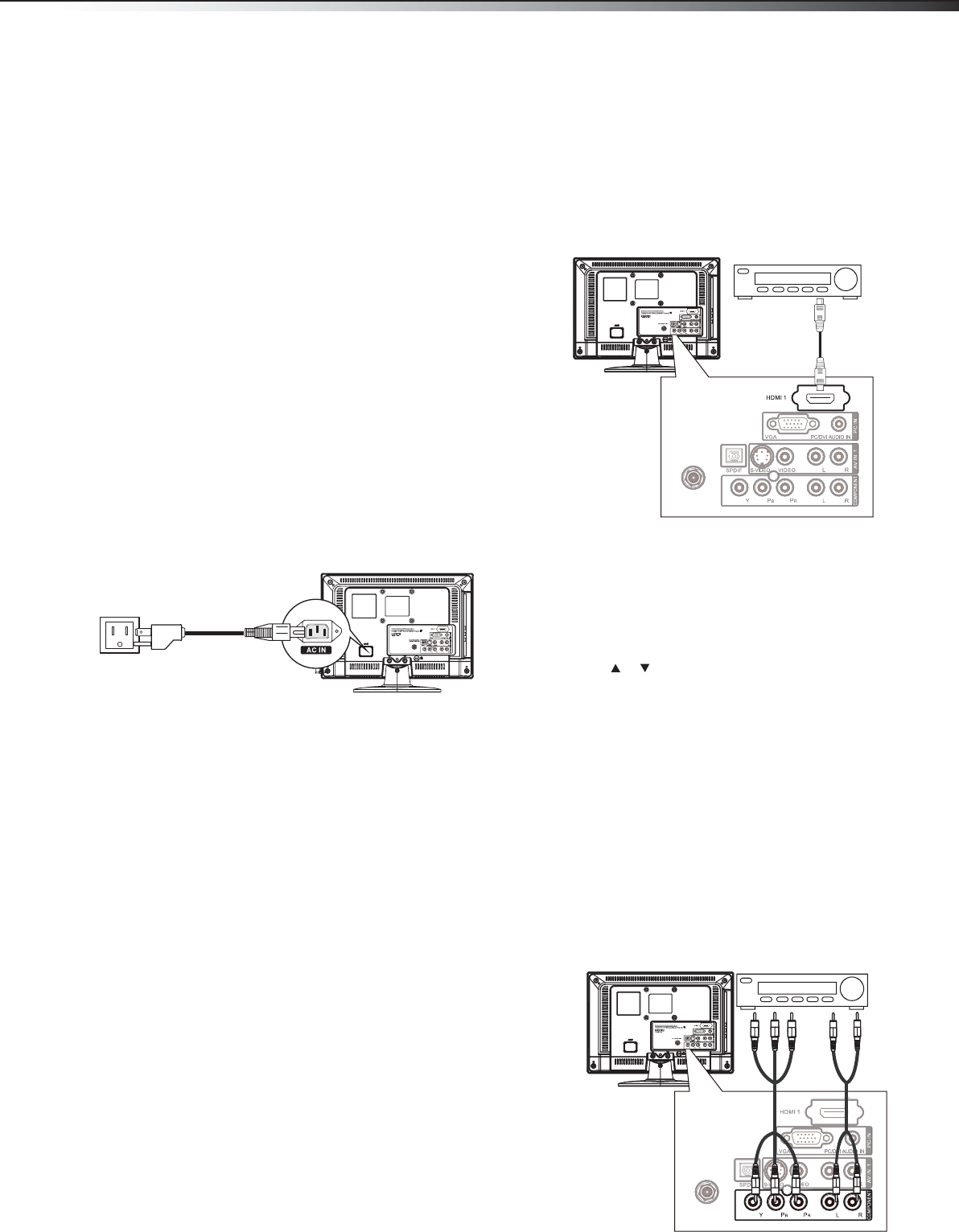
Making connections
9
DX-15L150A11/DX19L150A11/DX-22L150A11
Making connections
Before you make any connections:
• Check the plugs on the ends of cables to make sure that they are
the correct type before you try plugging them into jacks on the
TV.
• Make sure that all plugs are securely inserted into the jacks.
Loose connections can result in image or color problems.
• When connecting devices to the TV, make sure that the TV and
the device are turned off and that the power cords are
unplugged.
Selecting a location
You should select a location for the TV:
• Where direct light does not reflect on the screen
• That has indirect and soft lighting
• Where the TV has access to an antenna or cable TV connection
• Where the TV has access to a power outlet
Note: Watching TV in total darkness or with a reflection on the screen
may cause eye strain.
Connecting the power
To connect the power cord:
• Connect the power cable to the AC IN jack on the back of the TV,
then connect the other end to a power outlet.
Notes:
• The AC plug on the TV may be different from the one shown.
• Make sure that you only use the type of power source indicated on the
marking label.
• Always unplug the power cord when not using the TV for a long
period of time.
Connecting an HDMI device
Note: If your device has an HDMI connection, we recommend you use that
to get the best quality possible.
To connect an HDMI device:
• Connect one end of an HDMI cable (not included) to the HDMI
jack on the back of your TV, then connect the other end of the
cable to the HDMI OUT jack on the HDMI device.
Note: To connect a DVI device, use a DVI to HDMI adapter cable to connect
to the HDMI jack on the TV, then connect an audio cable to the
PC/DVI AUDIO IN jack on the back of the TV.
To play from the HDMI device:
1 Turn on the TV, then press INPUT. The INPUT SOURCE menu
opens.
2 Press or to select HDMI, then press ENTER.
Note: You can also press HDMI once to select HDMI.
3 Turn on the HDMI device, then set it to the correct mode. Refer to
the instructions that came with the HDMI device.
Connecting a component video device
Component cables often have red, green, and blue color-coded video
connectors and red and white audio connectors. Match the colors when
making connections.
To connect a component video device:
1 Make sure that your TV’s power cord is unplugged and the
component video device is turned off.
2 Connect a component video cable to the COMPONENT OUT jacks
on the component video device.
Power cord
Power outlet
ANT/CABLE INANT
/C
ABLE I
N
Back of TV
HDMI device
HDMI cable
ANT/CABLE INANT/CABLE I
N
Back of TV
Component video device
Component
video cable
Audio cable
DX-15L-150A11_09-1036.book Page 9 Tuesday, December 1, 2009 9:52 AM