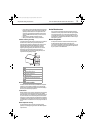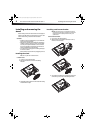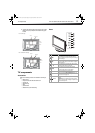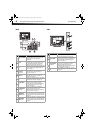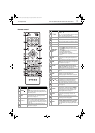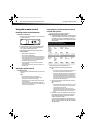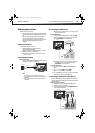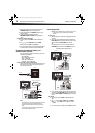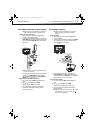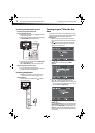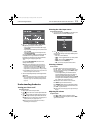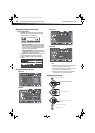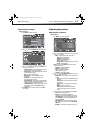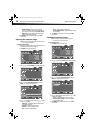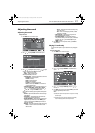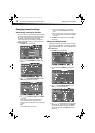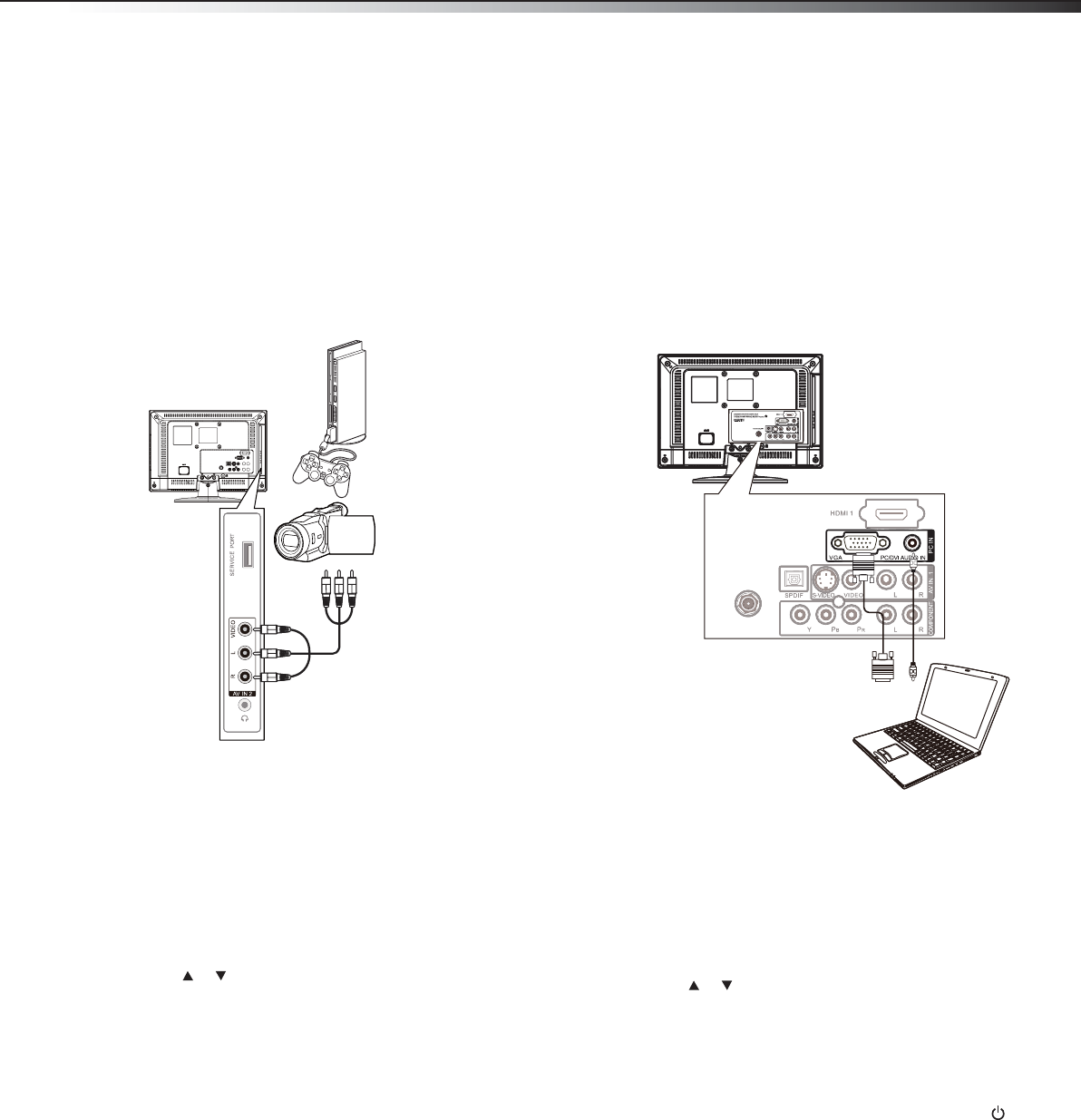
Making connections
11
DX-15L150A11/DX19L150A11/DX-22L150A11
Connecting a camcorder or game console
Note: If your game console has an HDMI connection, you will get better
quality using the HDMI connection instead of the AV connection.
To connect a camcorder or game console:
1 Make sure that your TV’s power cord is unplugged and the
camcorder or game console is turned off.
2 Connect one end of a standard AV cable (not included) into the
AV IN 2 VIDEO jack on the side of your TV, then connect the other
end of the cable to the AV OUT VIDEO jack on the camcorder or
game console.
Note: Cable connectors and jacks are often color-coded. Match the colors
when you connect the AV cable.
3 Connect the audio connectors of the AV cable (the red and white
connectors) to the AV OUT AUDIO jacks of the camcorder or
game console, then connect them to the AV IN 2 AUDIO-L and
AUDIO-R jacks on the side of your TV.
To playback the camcorder or play the game console:
1 Turn on the TV, then press INPUT. The INPUT SOURCE menu
opens.
2 Press or to select AV2, then press ENTER.
Note: You can also press VIDEO twice to select AV2.
3 Turn on the camcorder or game console, then follow the
instructions that came with the device to play from the
camcorder or game console.
Connecting a computer
Note: If your computer has an HDMI connection, you will get better
quality using the HDMI connection instead of the PC IN VGA
connection.
To connect a computer:
1 Make sure that your TV’s power cord is unplugged and the
computer is turned off.
2 Connect one end of a VGA cable (not included) to the PC IN VGA
jack on the back of the TV, then connect the other end of the
cable to the VGA jack on the computer.
3 Connect one end of an audio cable (not included) to the
PC/DVI AUDIO IN jack on the back of the TV, then connect the
other end of the cable to the AUDIO OUT jack on the computer.
Note: The audio cable should have a stereo mini-plug.
To play video from the computer:
1 Turn on the TV, then press INPUT. The INPUT SOURCE menu
opens.
2 Press or to select VGA, then press ENTER.
Tip: You can also press the VGA button on the remote for VGA.
3 Turn on the computer, then adjust the computer display
properties as needed.
Note: When the computer enters standby mode, your TV turns off. If your
TV does not turn on when you “wake” your computer, press
(power) on your TV or remote control.
Side of TV
Game console
Camcorder
AV cable
ANT/CABLE INANT
/C
ABLE I
N
Back of TV
Computer
VGA cable
Audio cable
DX-15L-150A11_09-1036.book Page 11 Tuesday, December 1, 2009 9:52 AM