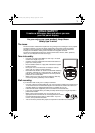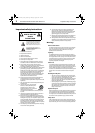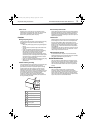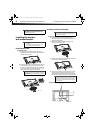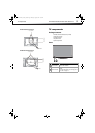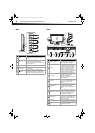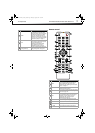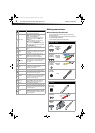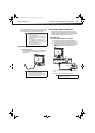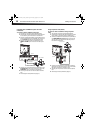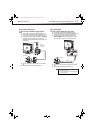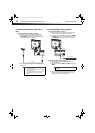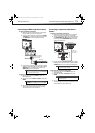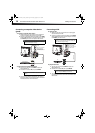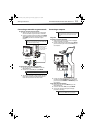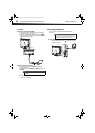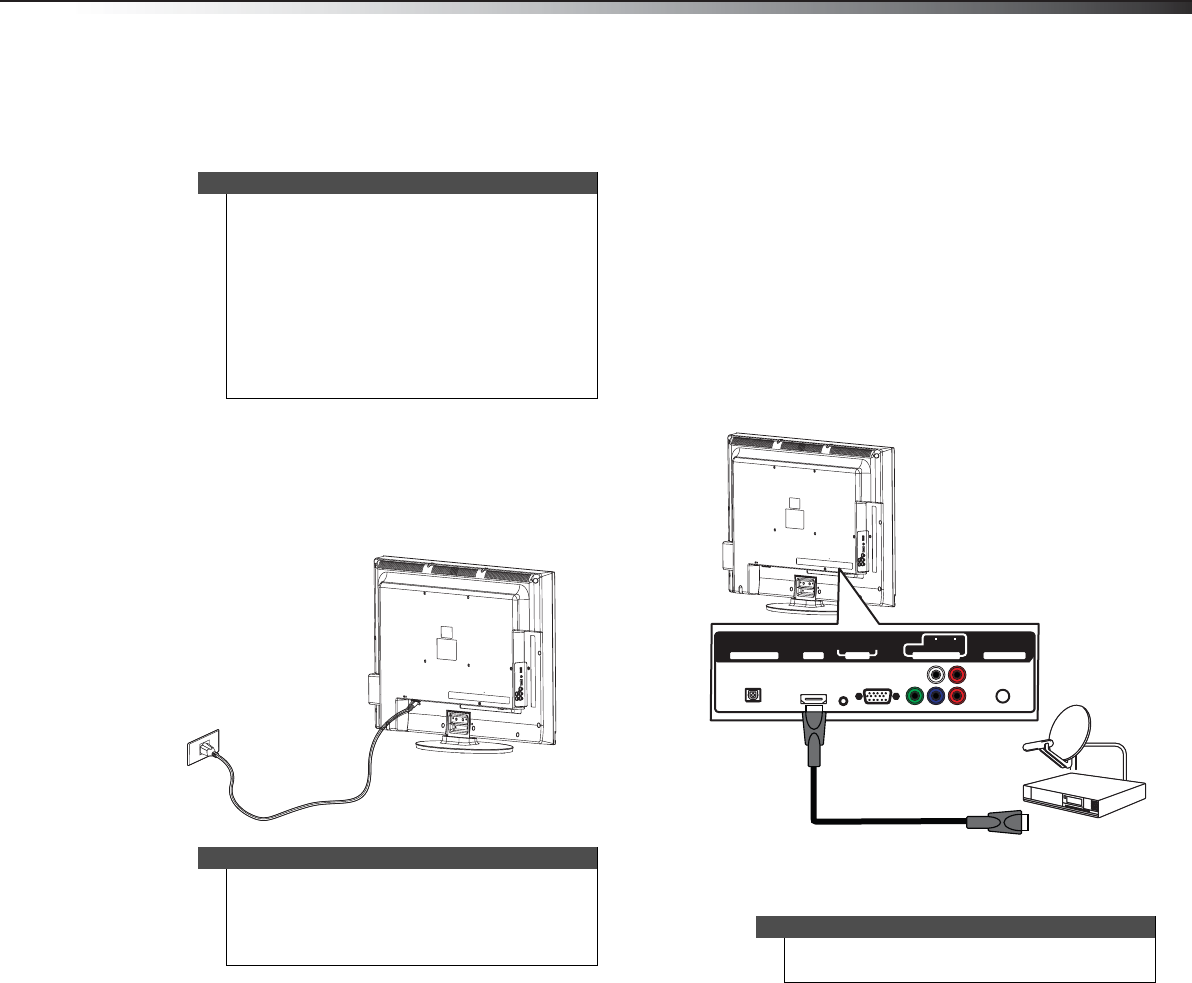
Making connections
9
DX-24L230A12/DX-32L220A12/DX-46L261A12
You can use an HDMI jack to connect a DVI device to your
TV. You need to attach an HDMI-to-DVI adapter to the end
of the HDMI cable that connects to the DVI device.
Connecting power
To connect the power:
• Connect the AC power cord to the AC connector on
the back of your TV, then plug the other end into a
power outlet.
Connecting a cable or satellite box
Many cable or satellite TV boxes have more than one
connection type. To get the best video, you should use
the best connection type available. For more information,
see “What connection should I use?” on page 8.
Using HDMI (best)
To connect a cable or satellite box using HDMI:
1 Turn off your TV and all connected equipment.
2 Connect the incoming cable from the cable wall jack
to the cable-in jack on the cable or satellite box.
3 Connect an HDMI cable (not provided) to one of the
HDMI jacks on the back or side of your TV and to the
HDMI OUT jack on the cable or satellite box.
4 Turn on your TV, then turn on the cable or satellite
box.
5 Go through the setup wizard on page 18.
Cautions
• Check the jacks for position and type before
making any connections.
• Loose connections can result in image or color
problems. Make sure that all connections are
tight and secure.
• The external audio/video equipment shown
may be different from your equipment. If you
have questions, refer to the documentation that
came with your equipment.
• Always unplug the power cord when
connecting external equipment.
Notes
• Your TV should only be operated from the
power source indicated on the label.
• Always unplug the AC power cord from the
power outlet when you will not be using your
TV for an extended period of time.
Notes
An HDMI cable carries both audio and video. You do
not need to use any audio cables.
PC IN
COMPONENT IN
ANT/ CABLE IN
P
B
PR
DIGITAL OUTPUT
VGA
AUDIO
Y
AUDIO
LR
HDMI 1
Back of TV
HDMI cable
Cable or satellite box
DX-24L-32L-46L_11-0908_V2.book Page 9 Thursday, August 25, 2011 2:57 PM