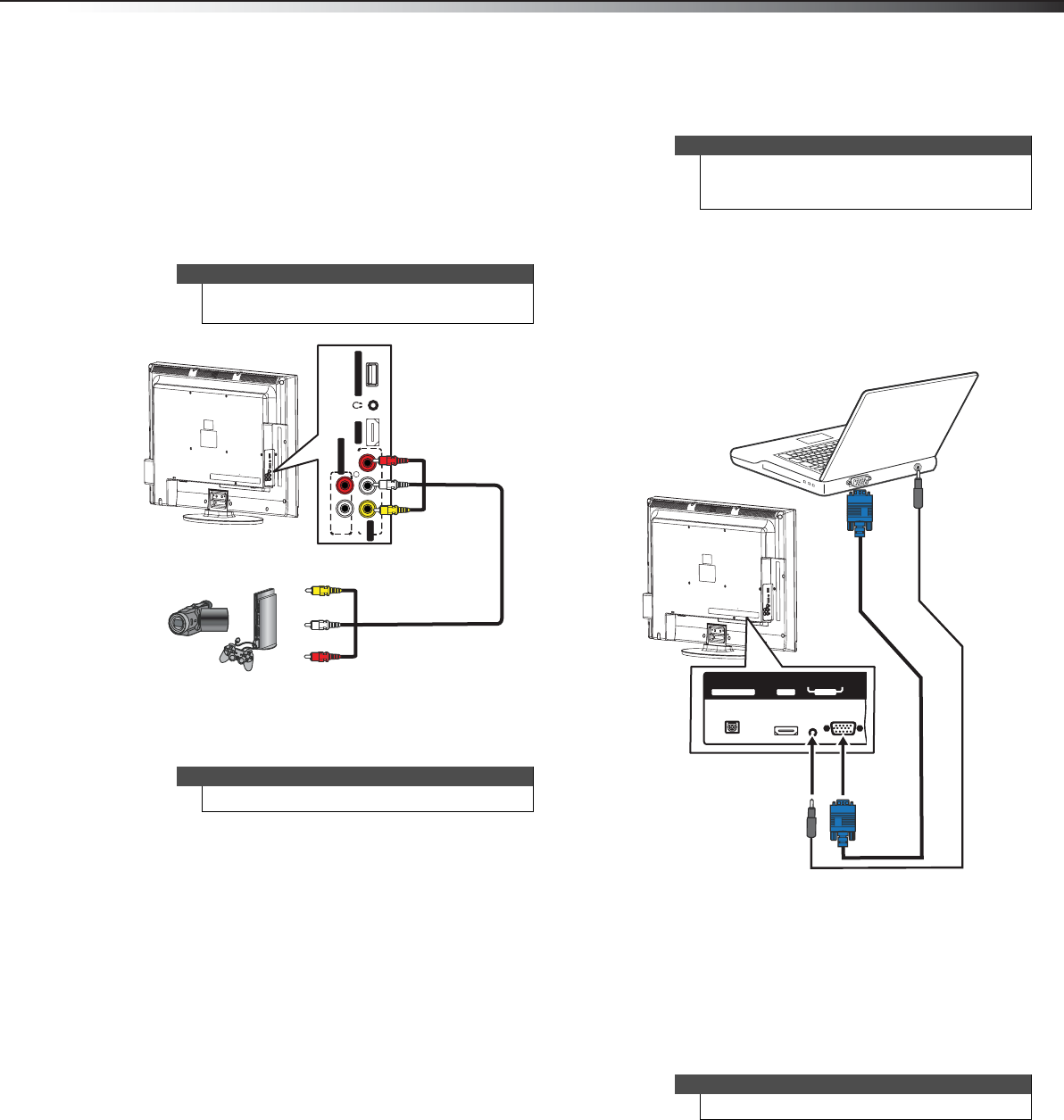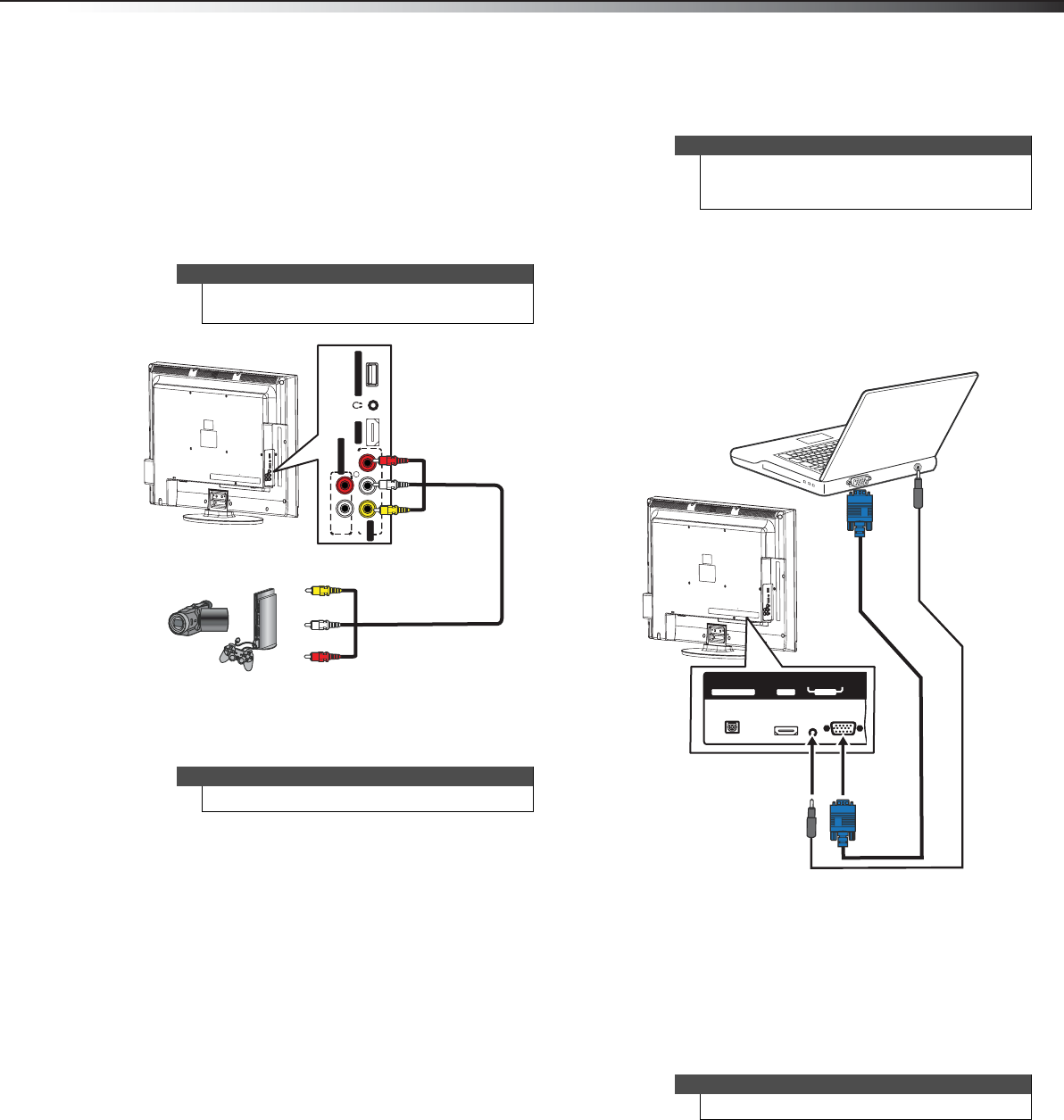
Making connections
15
DX-24L230A12/DX-32L220A12/DX-46L261A12
Connecting a camcorder or game console
To connect a camcorder or game console:
1 Make sure that your TV’s power cord is unplugged
and the camcorder or game console is turned off.
2 Connect a composite cable (provided) to the VIDEO
and L and R audio jacks on the side of your TV and to
the AV OUT jacks on the camcorder or game
console.
To play from the camcorder or game console:
1 Turn on your TV, then press INPUT to open the
INPUT SOURCE list.
2 Press or to select AV, then press ENTER.
3 Turn on the camcorder or game console, then set it
to the output mode. See the documentation that
came with the device for more information.
Connecting a computer
Using VGA
To connect a computer using VGA:
1 Make sure that your TV’s power cord is unplugged
and the computer is turned off.
2 Connect a VGA cable (not provided) to the VGA IN
jack on the back of your TV and to the VGA jack on
the computer.
3 Connect an audio cable with stereo mini plug (not
provided) to the PC IN AUDIO jack on the back of
your TV and to the LINE OUT or AUDIO OUT jack on
the computer.
To play video from the computer:
1 Turn on your TV, then press INPUT to open the
INPUT SOURCE list.
2 Press or to select VGA, then press ENTER.
3 Turn on the computer and adjust the display
properties if necessary.
Note
When you connect the audio using the L and R audio
jacks, the audio output is analog.
Note
You can also press VIDEO to select the device.
VIDEO
AV IN
AUDIOL
L
R
AUDIO
R
AUDIO OUT
HDMI 2
SERVICE PORT
Side of TV
Camcorder or game console
Cables are often color-coded to
match color-coded jacks.
Connect yellow to yellow, red to
red, and white to white.
Composite cable
Tip
Some computers have an HDMI jack. You can use an
HDMI cable to connect the computer for a better
picture.
Note
You can also press VGA to select the computer.
PC IN
DIGITAL OUTPUT
VGA
AUDIO
HDMI 1
Back of TV
VGA cable
Audio cable with stereo mini plug
DX-24L-32L-46L_11-0908_V2.book Page 15 Thursday, August 25, 2011 2:57 PM