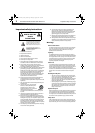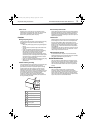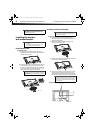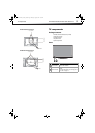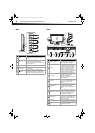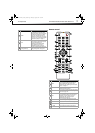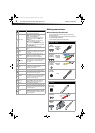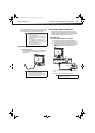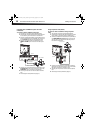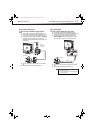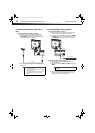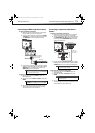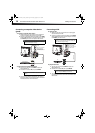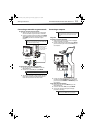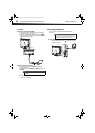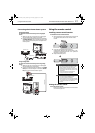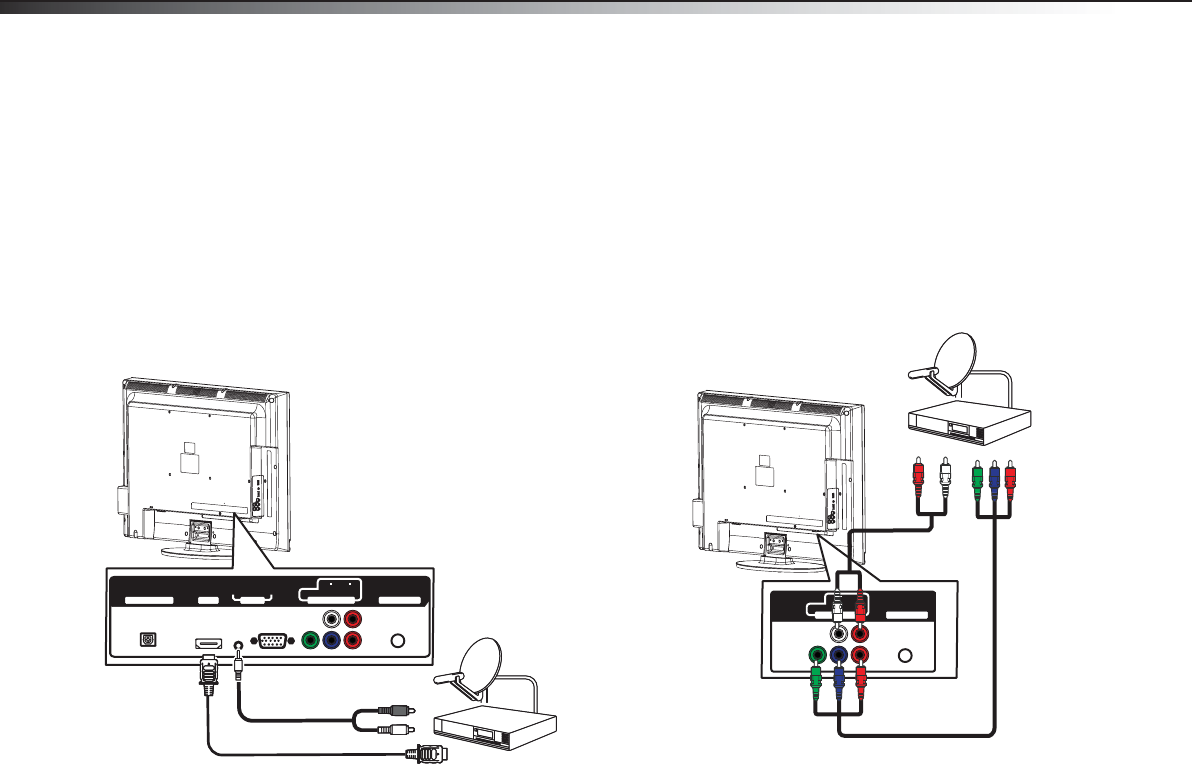
10
Making connectionsDX-24L230A12/DX-32L220A12/DX-46L261A12
Using DVI (same as HDMI but requires an audio
connection)
To connect a cable or satellite box using DVI:
1 Turn off your TV and all connected equipment.
2 Connect the incoming cable from the cable wall jack
to the cable-in jack on the cable or satellite box.
3 Connect an HDMI-DVI adapter (not provided) to one
end of an HDMI cable (not provided), then connect it
to the DVI OUT jack on the cable or satellite box.
4 Connect the other end of the HDMI cable to the
HDMI1 or HDMI 2 jack on the back or side of your
TV.
5 Connect a 3.5 mm audio cable (not provided) to the
PC AUDIO IN jack on the back of your TV and to the
AUDIO OUT jack on the cable or satellite box.
6 Turn on your TV, then turn on the cable or satellite
box.
7 Go through the setup wizard on page 18.
Using component video (better)
To connect a cable or satellite box using component
video:
1 Turn off your TV and all connected equipment.
2 Connect the incoming cable from the cable wall jack
to the cable-in jack on the cable or satellite box.
3 Connect a component video cable (not provided) to
the COMPONENT IN/Y, PB, PR jacks on the back of
your TV and to the component video out jacks on
the cable or satellite box.
4 Connect an audio cable (not provided) to the L, R
audio jacks on the back of your TV and to the audio
out jack on the cable or satellite TV box.
5 Turn on your TV, then turn on the cable or satellite
box.
6 Go through the setup wizard on page 18.
PC IN
COMPONENT IN
ANT/ CABLE IN
P
B
PR
DIGITAL OUTPUT
VGA
AUDIO
Y
AUDIO
LR
HDMI 1
HDMI cable with HDMI-DVI adapter
3.5 mm audio cable
Cable or satellite box
Back of TV
COM
ANT/ CABLE IN
Y
AUDIO
PONENT IN
PB
LR
PR
P
R
Back of TV
Component video cable
Audio cable
Cable or satellite box
DX-24L-32L-46L_11-0908_V2.book Page 10 Thursday, August 25, 2011 2:57 PM