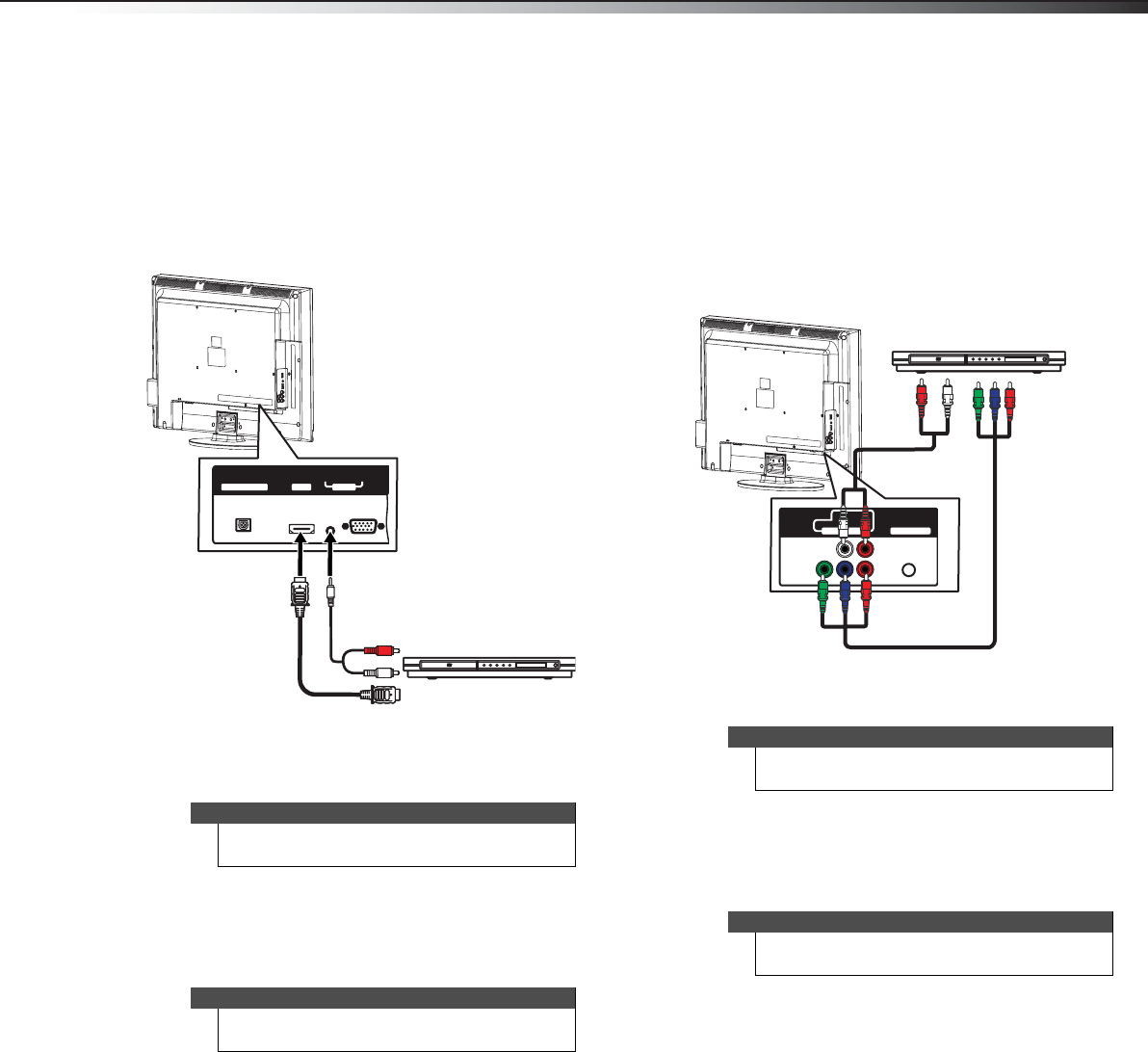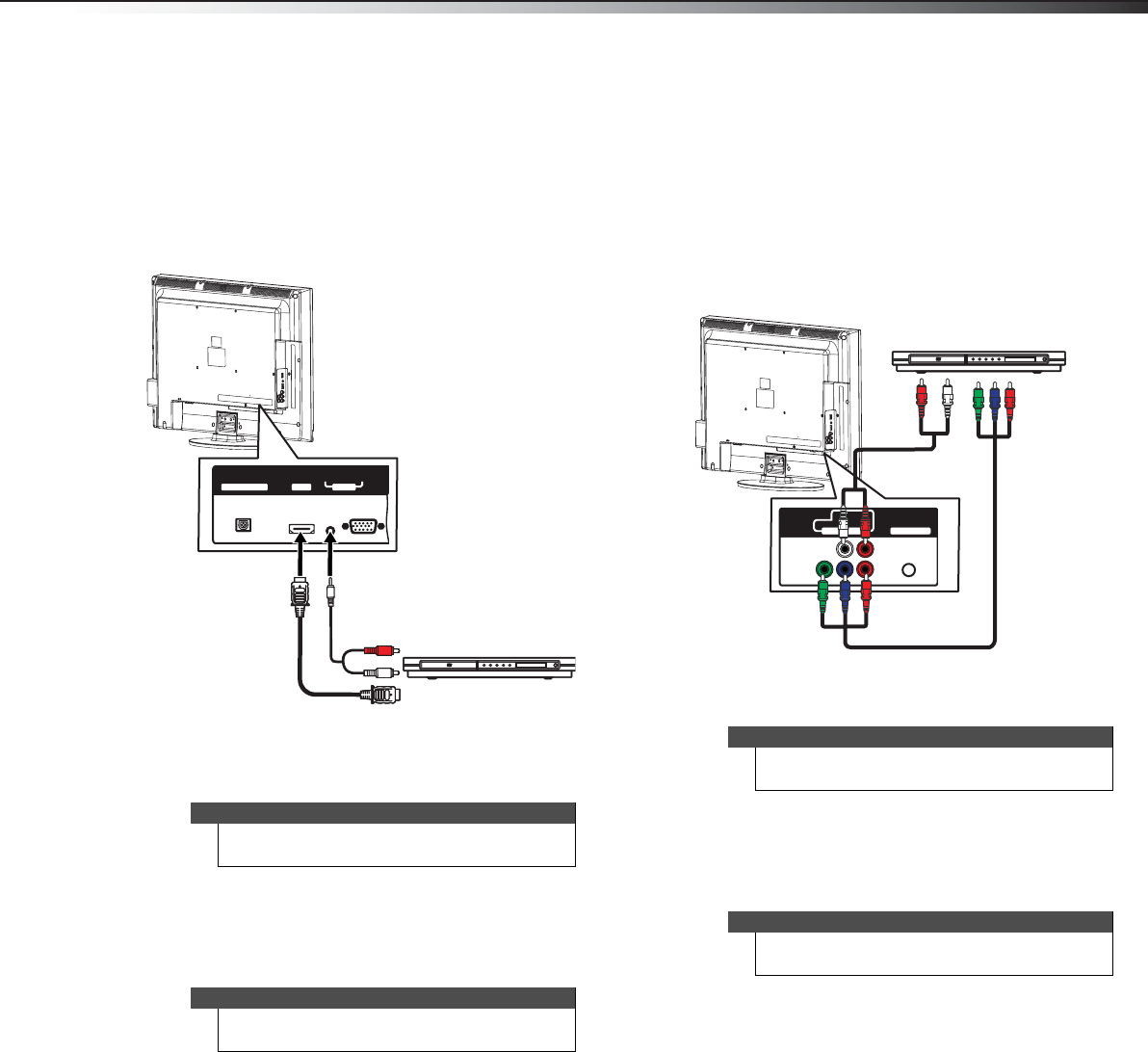
Making connections
13
DX-24L230A12/DX-32L220A12/DX-46L261A12
Connecting an HDMI or DVI device (best)
To connect an HDMI or DVI device:
1 Make sure that your TV’s power cord is unplugged
and the HDMI or DVI device is turned off.
2 Connect an HDMI cable (not provided) to the HDMI1
or HDMI2 jack on the back or side of your TV and to
the HDMI OUT jack on the HDMI or DVI device.
3 If you are connecting a DVI device, connect an audio
cable with stereo mini plug (not provided) to the PC
AUDIO IN jack on the back of your TV and to the
AUDIO OUT jack on the DVI device.
To play from an HDMI or DVI device:
1 Turn on your TV, then press INPUT to open the
INPUT SOURCE list.
2 Press or to select HDMI 1 or HDMI 2, then press
ENTER.
3 Turn on the HDMI or DVI device, then set it to the
output mode. See the documentation that came
with the device for more information.
Connecting a component video device
(better)
To connect a component video device:
1 Make sure that your TV’s power cord is unplugged
and the component video device is turned off.
2 Connect a component video cable (not provided) to
the COMPONENT IN/Y, PB, PR jacks on the back of
your TV and to the COMPONENT OUT jacks on the
component video device.
3 Connect an audio cable (not provided) to the L and
R audio jacks on the back of your TV and to the L/R
AUDIO OUT jacks on the component video device.
To play from the component video device:
1 Turn on your TV, then press INPUT to open the
INPUT SOURCE list.
2 Press or to select Component, then press
ENTER.
3 Turn on the component video device, then set it to
the output mode. See the documentation that came
with the device for more information.
Note
When you connect the audio using the PC AUDIO IN
jack, the audio output is analog.
Note
You can also press HDMI repeatedly to select HDMI1
or HDMI2.
PC IN
DIGITAL OUTPUT
VGA
AUDIO
HDMI 1
Back of TV
HDMI or DVI device
HDMI cable or HDMI
cable with DVI adapter
Note: If you use a DVI adapter you
need to use a 3.5 mm audio cable
to provide the audio signal.
Note
When you connect the audio using the L and R audio
jacks, the audio output is analog.
Note
You can also press COMP to select the component
DVD or Blu-ray player.
COM
ANT/ CABLE IN
Y
AUDIO
PONENT IN
PB
LR
PR
P
R
Back of TV
Component video device
Component video cable
Audio cable
Cables are often
color-coded to match
color-coded jacks.
DX-24L-32L-46L_11-0908_V2.book Page 13 Thursday, August 25, 2011 2:57 PM