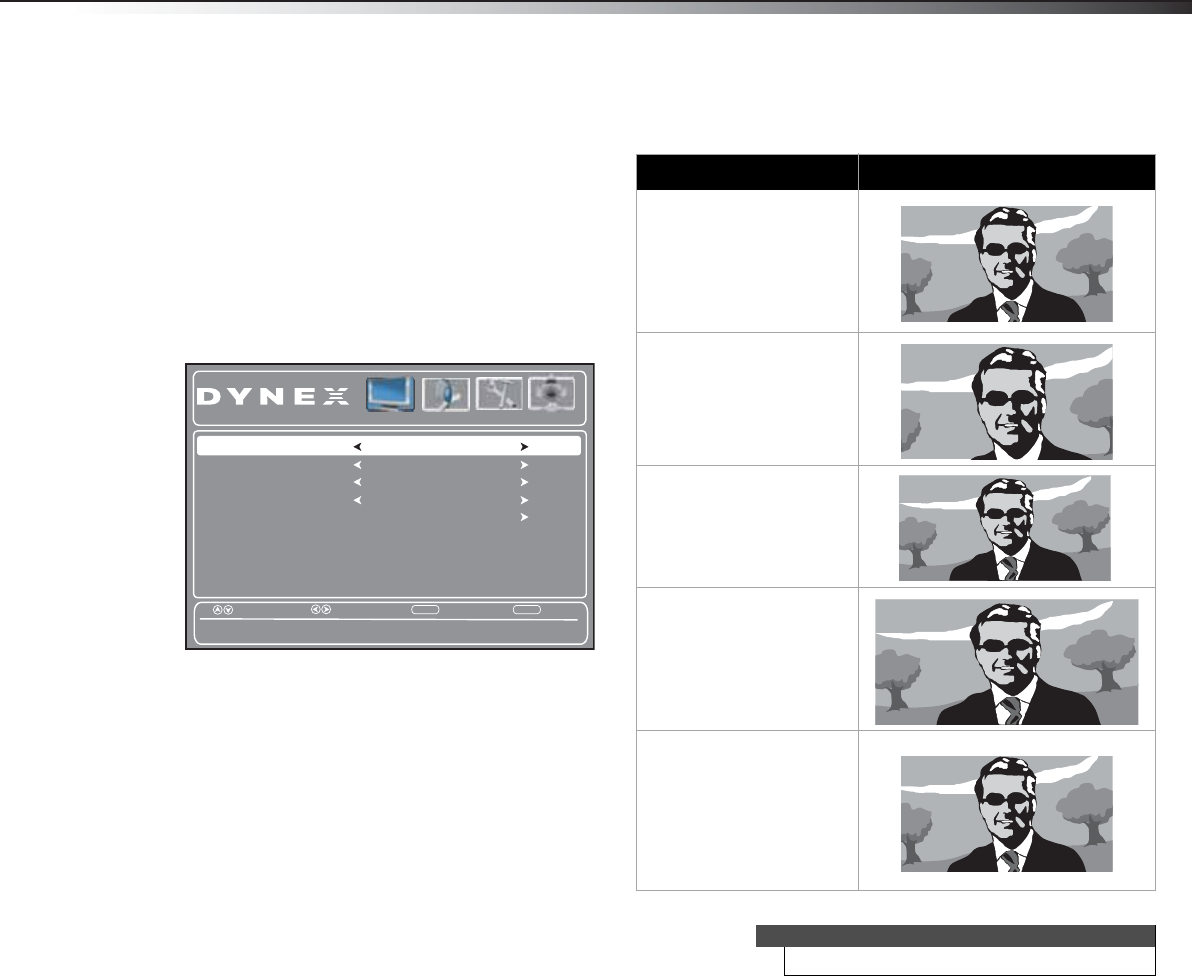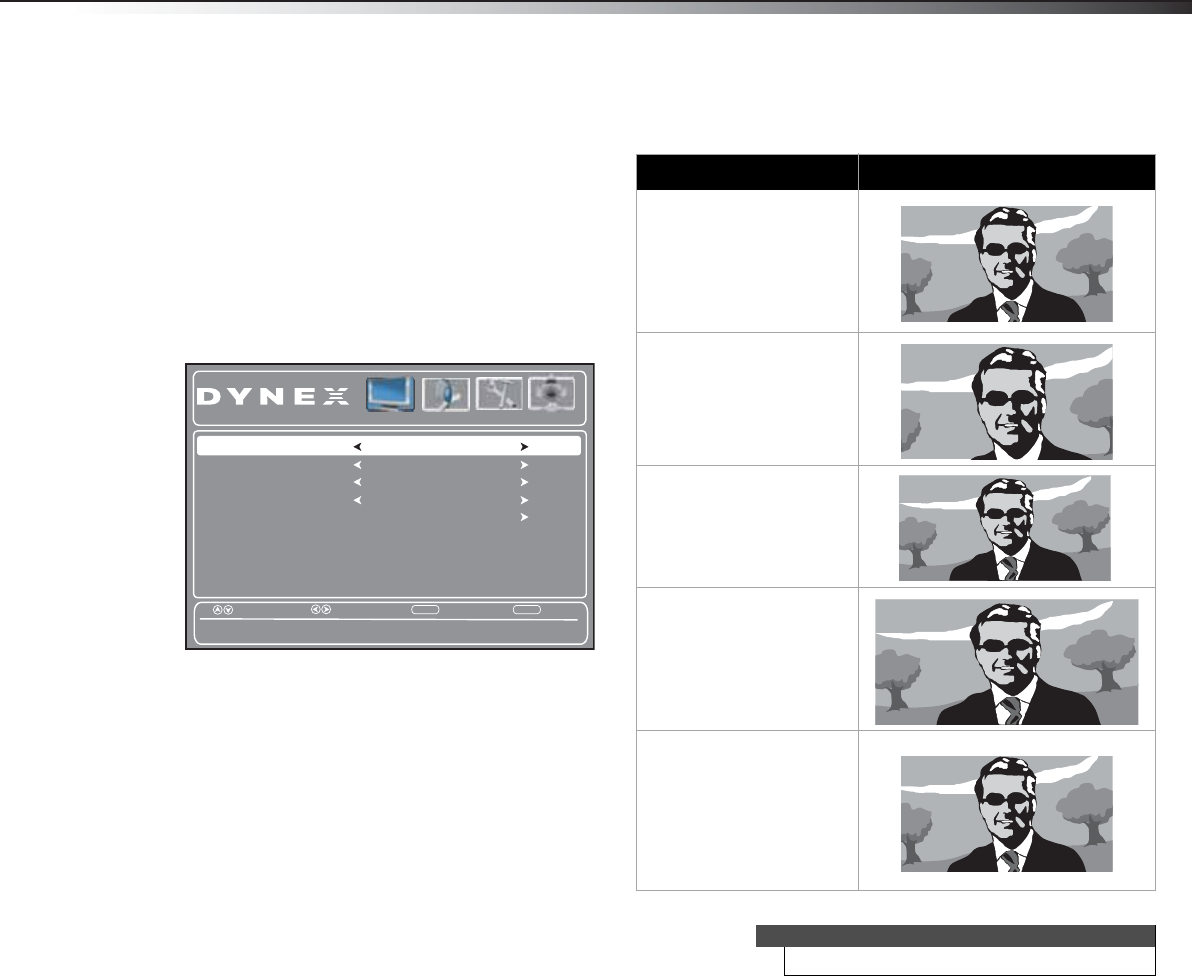
Adjusting the picture
21
DX-24L230A12/DX-32L220A12/DX-46L261A12
• Tint—Adjusts the color balance of the picture.
Use this control to make skin tones look more
natural.
• Sharpness—Adjusts the color detail of images. If
you set this control too high, dark images may
appear with light or white edges.
• Backlight—Sets the overall brilliance of the
screen (not available when Picture Mode is set to
ENERGY SAVING).
• Advanced Video—Opens the Advanced Video
sub-menu where you can adjust additional video
options.
• Color Temperature—Selects the color
temperature. You can select Cool (to enhance
the blues), Normal, or Warm (to enhance the
reds).
• Aspect Ratio—Selects the aspect ratio of the
picture.
• Noise Reduction—Selects the noise
reduction mode to reduce picture noise
(snow). You can select Low, Middle, Strong,
or Off.
•Overscan—This feature extends part of the
display past the visible area of the screen. The
resulting picture will “zoom in” on the image
center. You can select On or Off.
• Advanced Contrast—Opens a sub-menu
where you can adjust the following:
• Adaptive Contrast–Automatically
adjusts picture detail and brightness. You
can select On or Off.
• Dynamic Contrast Ratio—Enhances the
contrast ratio between light and dark
areas of the picture. You can select On or
Off. If this is set to On, Backlight cannot
be adjusted.
• Reset Picture Settings—Reset all picture
settings to factory mode.
4 Press MENU to return to the previous menu, or press
EXIT to close the menu.
Picture Audio Settings Channels
Select
Move
EXITMENU
Back
Change the overall color cast of the picture.
Aspect Ratio
Noise Reduction
Overscan
Advanced Contrast
Color Temperature
Auto
Middle
On
Cool
Exit
Aspect ratio option Example
Normal:
Displays the original 4:3
aspect ratio with vertical
black bars on the left and
right of the image. If the
original aspect ratio is 16:9,
the image displays in 16:9.
Zoom:
Expands the image to fill the
screen. The top and bottom
of the image may be
cropped.
Wide:
Use this option to view
content recorded in a 16:9
(wide-screen) aspect ratio.
Cinema:
Stretches the image at the
edges, but keeps a clear
image in the center.
Auto:
The picture display is
adjusted to the correct
aspect ratio automatically
(TV mode only). This setting
is only active when Auto
Zoom in the Channels menu
is set to On.
Note
You can also press ZOOM to select the aspect ratio.
DX-24L-32L-46L_11-0908_V2.book Page 21 Thursday, August 25, 2011 2:57 PM