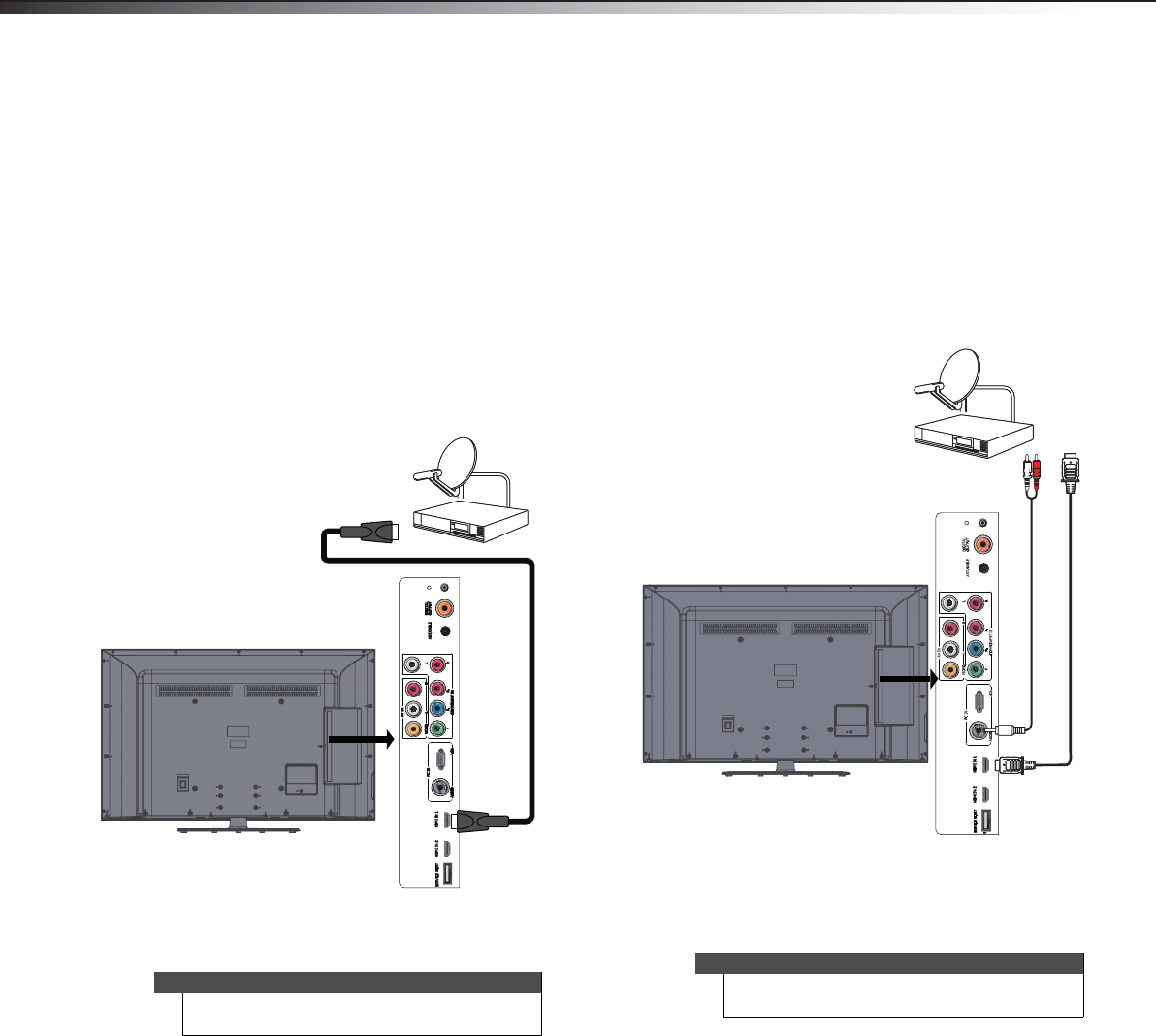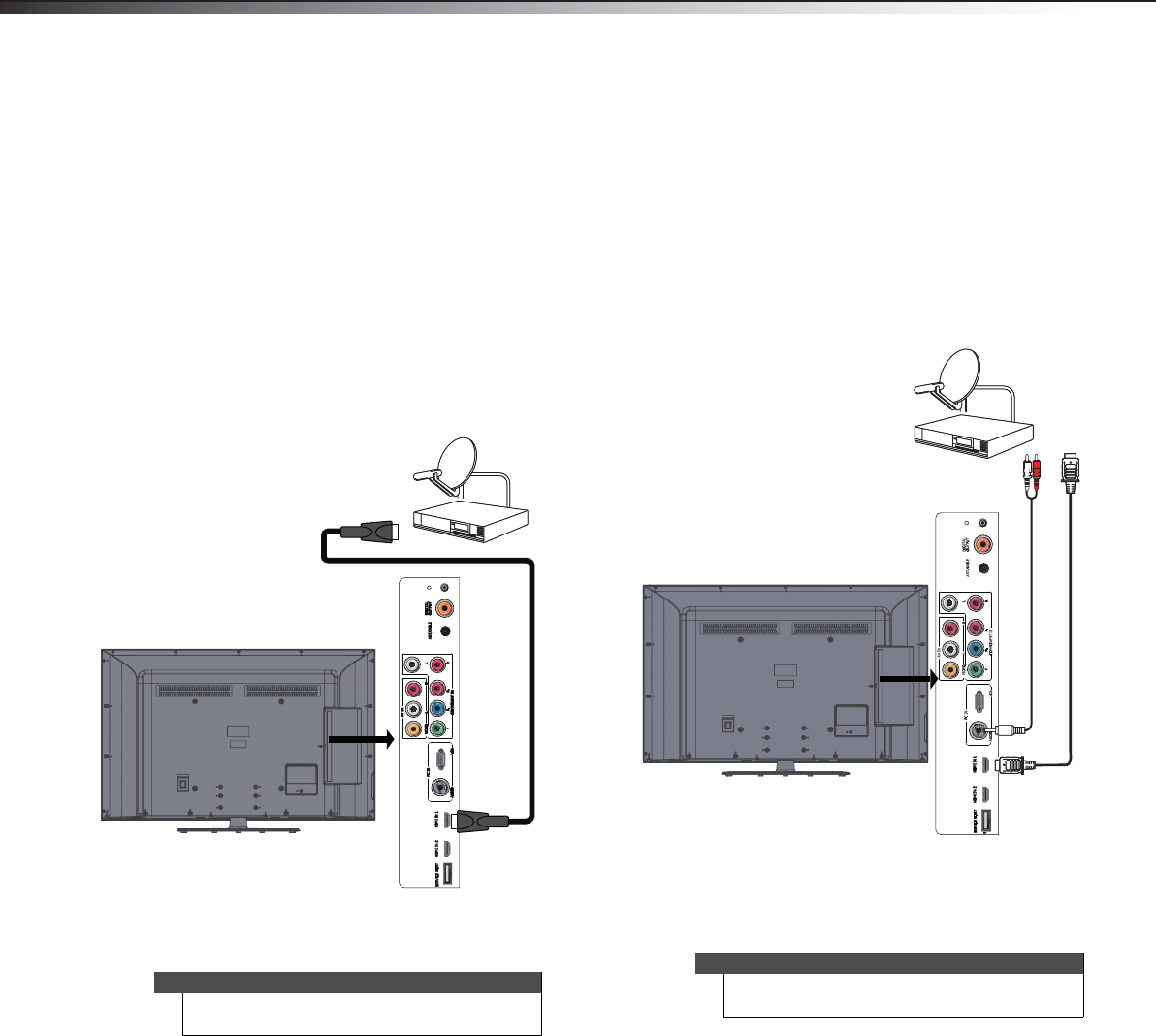
8
Making connectionsDX-46L260A12
Connecting a cable or satellite box
Many cable or satellite TV boxes have more than one connection type.
To get the best video, you should use the best connection type
available. For more information, see “What connection should I use?”
on page 7.
Using HDMI (best)
To connect a cable or satellite box using HDMI:
1 Turn off your TV and all connected equipment.
2 Connect the incoming cable from the cable wall jack to the
cable-in jack on the cable box.
3 Connect an HDMI cable (not included) to one of the HDMI jacks
on the side of your TV and to the HDMI OUT jack on the cable or
satellite box.
4 Turn on your TV, then turn on the cable or satellite box.
5 Go through the setup wizard on page 16.
Using DVI (same as HDMI but requires an audio connection)
To connect a cable or satellite box using DVI:
1 Turn off your TV and all connected equipment.
2 Connect the incoming cable from the cable wall jack to the
cable-in jack on the cable box.
3 Connect an HDMI-DVI adapter (not included) to one end of an
HDMI cable (not included).
4 Connect the HDMI-DVI adapter to the HDMI 1 or HDMI 2 jack on
the side of your TV and to the DVI OUT jack on the cable or
satellite box.
5 Connect a 3.5 mm audio cable (not included) to the PC/DVI
AUDIO IN jack on the side of your TV and to the AUDIO OUT jack
on the cable or satellite box.
6 Turn on your TV, then turn on the cable or satellite box.
7 Go through the setup wizard on page 16.
Notes
An HDMI cable carries both audio and video. You do
not need to use any audio cables.
Side of TV
HDMI cable
Note
When you connect the audio using the PC/DVI
AUDIO IN jack, the audio output is analog.
Cable or satellite box
Side of TV
HDMI cable with
HDMI-DVI adapter
3.5 mm audio cable
DX-46L260A12_11-0091_MAN.book Page 8 Monday, April 18, 2011 1:48 PM