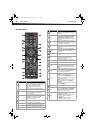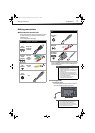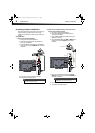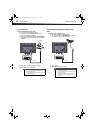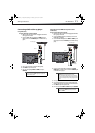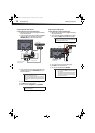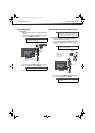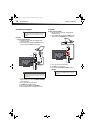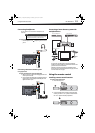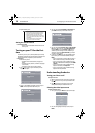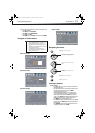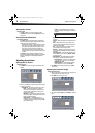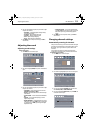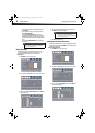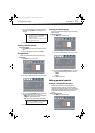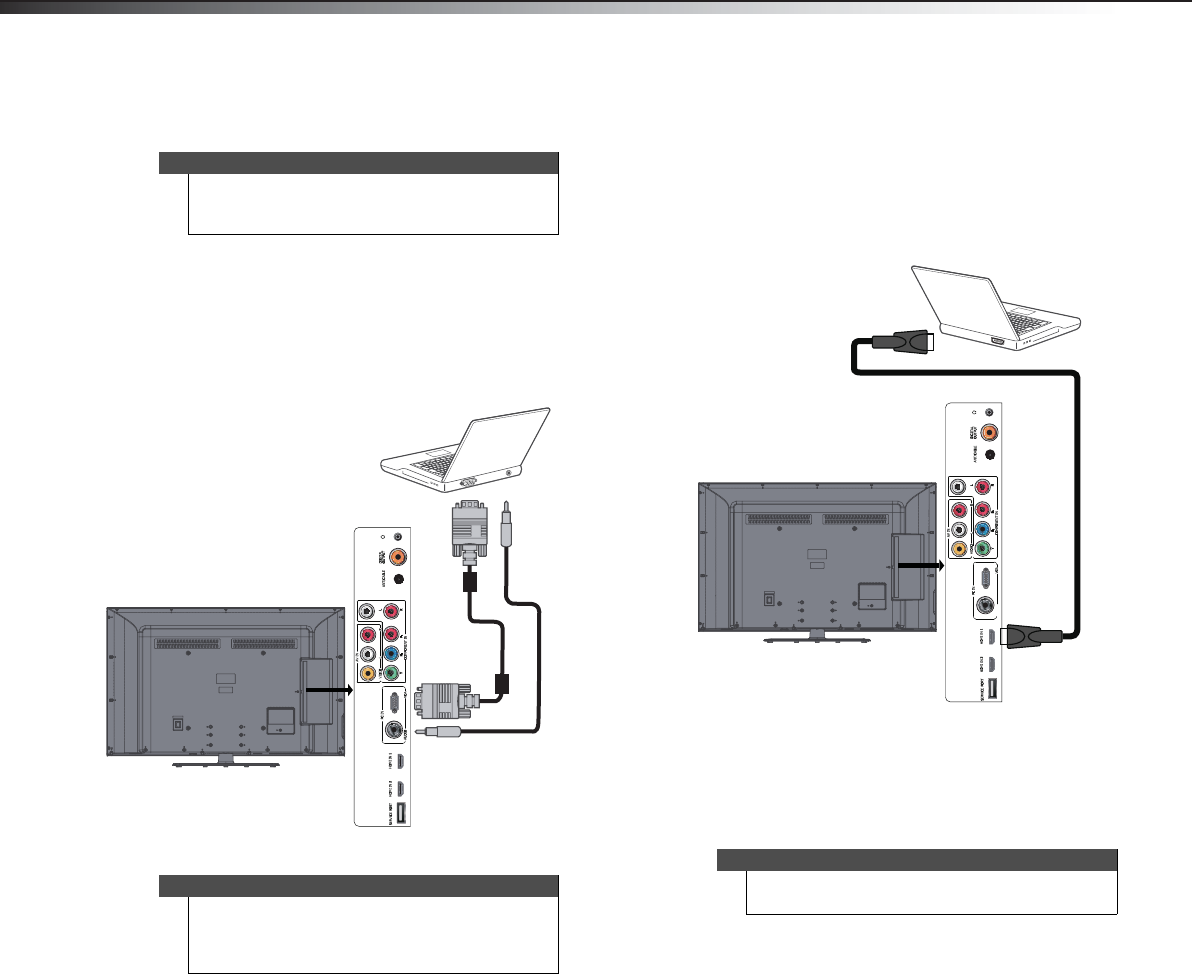
14
Making connectionsDX-46L260A12
Connecting a computer
Using VGA
To connect a computer using VGA:
1 Make sure that your TV’s power cord is unplugged and the
computer is turned off.
2 Connect a VGA cable (not included) to the VGA IN jack on the
side of your TV and to the VGA jack on the computer.
3 Connect an audio cable with stereo mini plug to the VGA AUDIO
IN jack on the side of your TV and to the LINE OUT or AUDIO OUT
jack on the computer.
4 Turn on your TV, then turn on the computer.
5 Press INPUT to open the Input Source list.
6 Press
or to select VGA, then press OK/ENTER.
7 Adjust the display properties on the computer if necessary.
Using HDMI
To connect a computer using HDMI:
1 Make sure that your TV’s power cord is unplugged and the
computer is turned off.
2 Connect an HDMI cable (not included) to an HDMI jack on the
side of your TV and to the HDMI OUT jack on the computer.
3 Turn on your TV, then turn on the computer
4 Press INPUT to open the Source List.
5 Press
or to highlight HDMI 1 or HDMI 2, then press
OK/ENTER.
Tip
Some computers have an HDMI jack. You can use an
HDMI cable to connect the computer for a better
picture.
Note
A VGA cable is not supplied with this TV. We strongly
recommend that you use a VGA cable with two EMC
cores (the large bumps in the cable), as shown in the
figure above.
Side of TV
VGA cable
Audio cable with
stereo mini plug
Note
You can also press HDMI repeatedly to select the
computer.
AUDIO
Side of TV
HDMI cable
DX-46L260A12_11-0091_MAN.book Page 14 Monday, April 18, 2011 1:48 PM