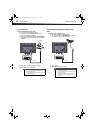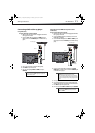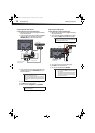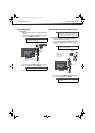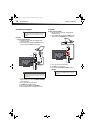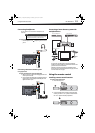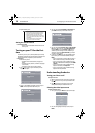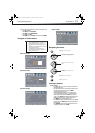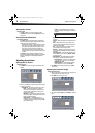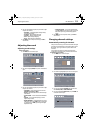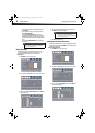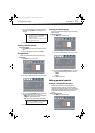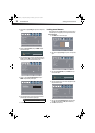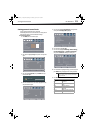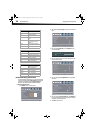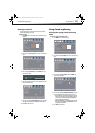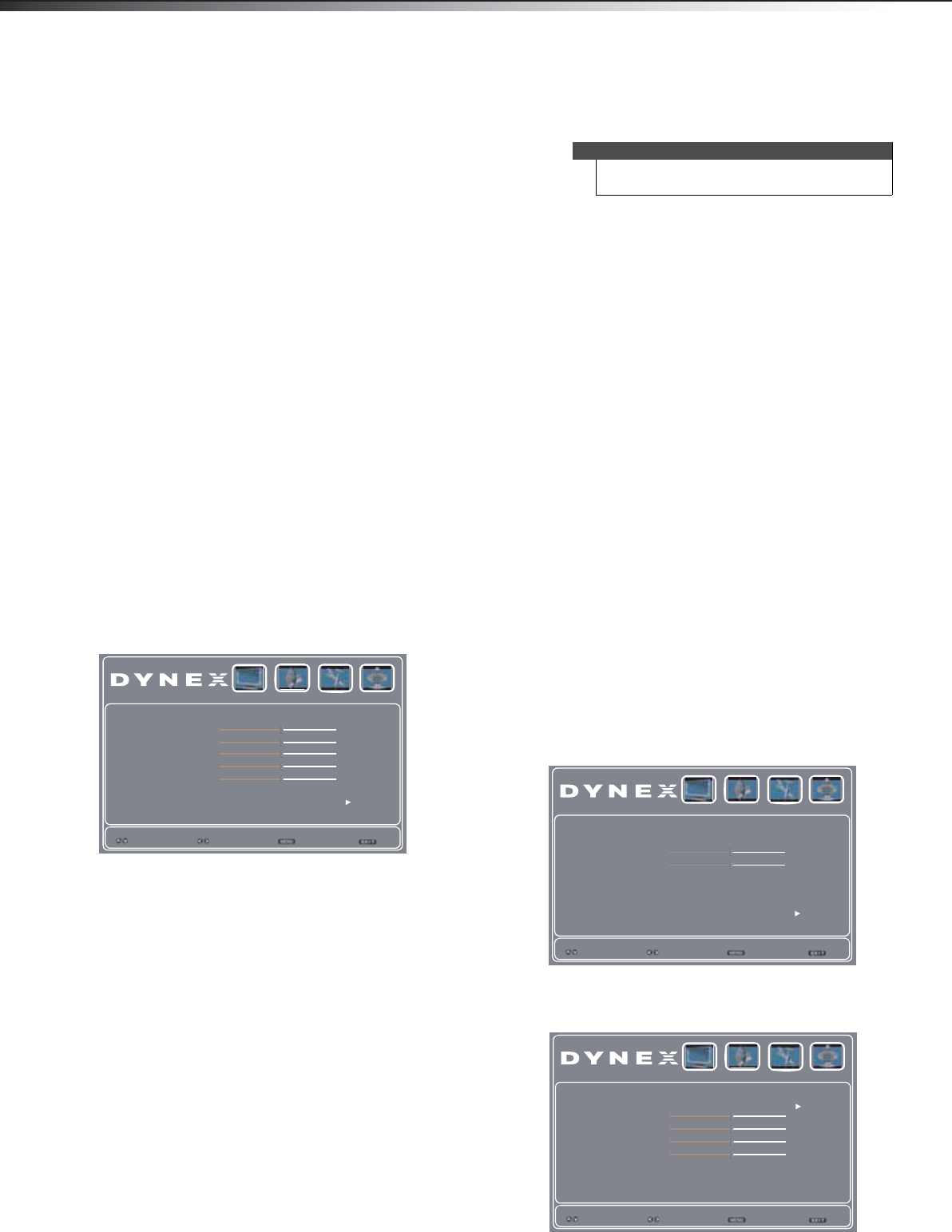
18
Adjusting the pictureDX-46L260A12
Adjusting the volume
To adjust the volume:
• Press VOL + or VOL– to increase or decrease the volume.
• Press MUTE to turn off the sound. Press MUTE again to turn the
sound back on.
Viewing channel information
To view channel information:
• Press INFO to display an information banner. The information
banner shows the current program information such as channel
number, video input source, and resolution.
• Digital channel information—Displays the channel number,
station name, channel label, broadcast program name, TV
rating, signal type, audio information, resolution, CC mode,
current time, and current program start and end times.
• Analog channel information—Displays channel number,
channel label (if preset), signal type, audio information, and
resolution.
• Press GUIDE to show the digital program guide, which may
present a list of available programs, program times, and program
summaries, depending on the information provided by the
broadcaster.
Adjusting the picture
Adjusting the TV picture
To adjust the TV picture:
1 Press MENU. The on-screen menu opens with the Video menu
displayed.
2 Press
or to highlight an option, then press or to adjust
the option. You can select:
• Picture Mode—Selects the picture mode. You can select:
• Vivid—(a bright and vivid picture). Significantly
increases the contrast, brightness, and sharpness. This
selection is good for video games, animation, and in
bright light environments.
• Standard—(a standard picture). Moderately increase
the contrast, brightness, and sharpness. This selection is
good for standard TV broadcasts.
• Energy Savings—(the backlight brightness is
decreased). Your TV has a backlight that provides light
for displaying a picture. By reducing the amount of light,
your TV uses less energy.
• Custom—(customized picture). Lets you manually
adjust picture settings such as brightness, contrast, and
sharpness.
• Brightness—Adjusts the brightness of the dark areas of
the picture.
• Contrast—Adjusts the brightness of the light areas of the
picture.
• Color—Adjusts the color intensity of the picture. A low
setting may make the color look faded. A high setting may
make the color look artificial.
• Tint—Adjusts the color balance of the picture. Use this
control to make skin tones look more natural.
• Sharpness—Adjusts the color detail of images. If you set
this control too high, dark images may appear with light or
white edges.
• Color Temperature—Selects the color temperature. You
can select Cool (to enhance the blues), Normal, or Warm
(to enhance the reds).
• Advanced Video—Opens the PICTURE-Advanced Video
menu where you can adjust additional video options.
• Noise Reduction—Selects the noise reduction mode
to reduce picture noise (snow). You can select Low,
Middle, Strong, or Off.
• Adaptive Contrast—Automatically adjusts picture
detail and brightness. You can select On or Off.
3 Press MENU to return to the previous menu, or press EXIT to
close the menu.
Adjusting the computer image
To adjust the computer image:
1 Make sure that your TV is in VGA mode. For more information, see
“Selecting the video input source” on page 16.
2 Press MENU. The on-screen menu opens.
3 Press
or to highlight VGA, then press ENTER. The VGA menu
opens.
Picture Mode Energy Savings
Brightness
Color
Tint
Sharpness
Color Temperature Cool
Advanced Video
Select
Exit
Back
Video Audio Setup TV
Move
47
53
0
4
Contrast
56
Note
You can also press PICTURE to select the picture
mode.
Picture Mode Energy Savings
Brightness
Contrast
Color Temperature Cool
VGA
Select
Exit
Back
Video Audio Setup TV
Move
56
49
Auto Adjust
H.Position
V.Position
Phase
Clock
Select
Exit
Back
Video Audio Setup TV
Enter
56
49
4
125
DX-46L260A12_11-0091_MAN.book Page 18 Monday, April 18, 2011 1:48 PM