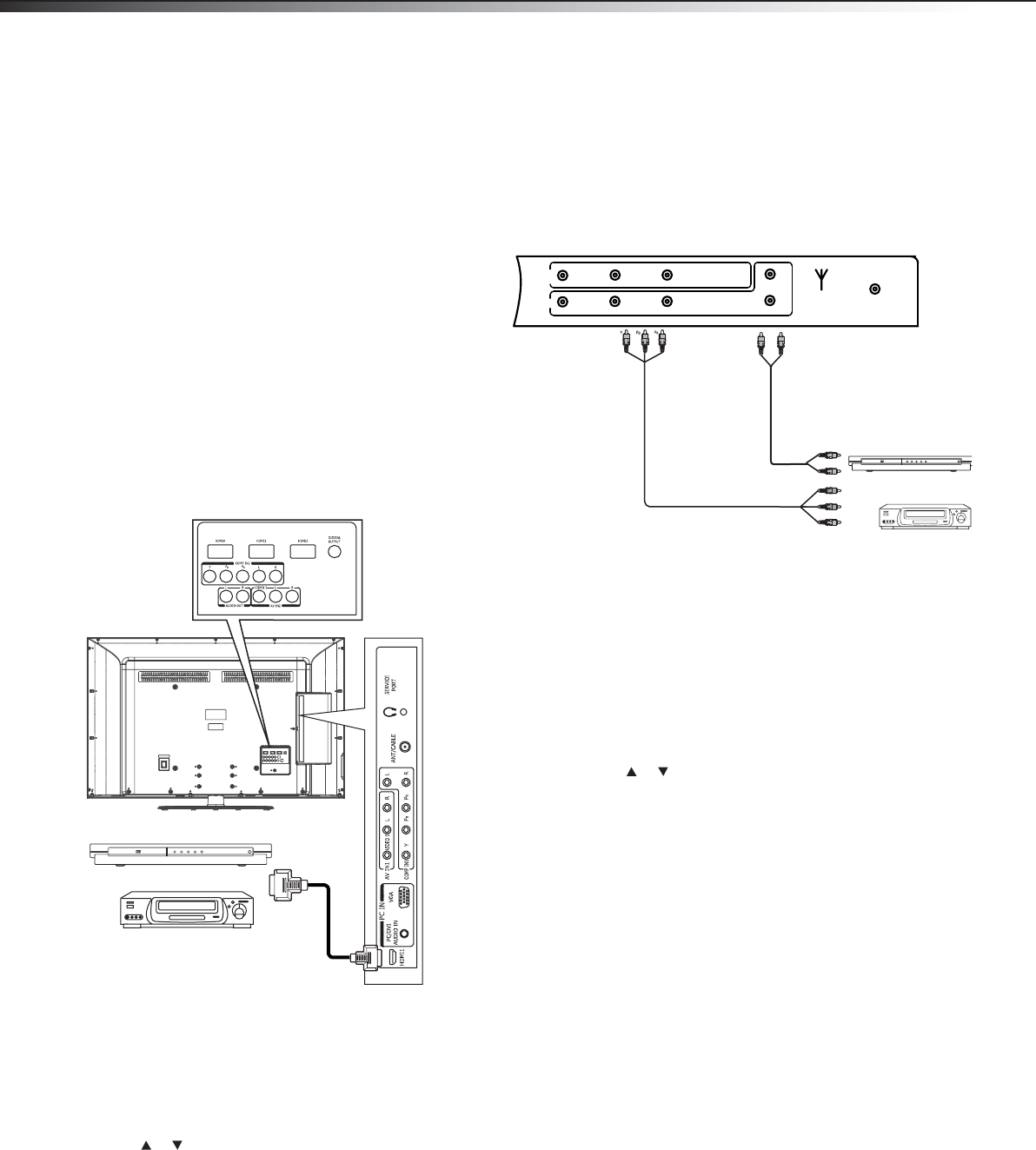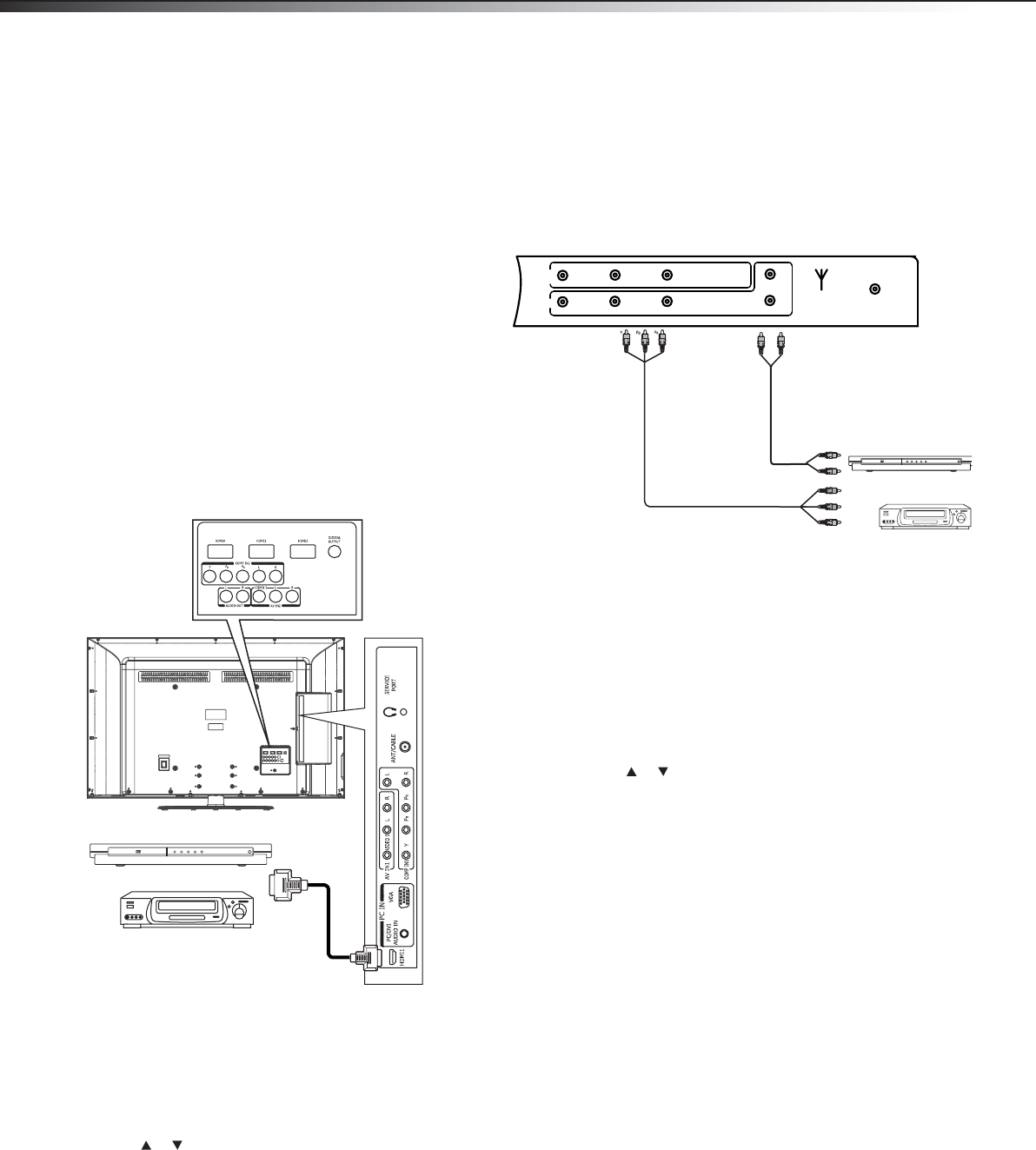
8
Making connectionsDX-55L150A11
Selecting a location
You should select a location for the TV:
• Where direct light does not reflect on the screen
• That has indirect and soft lighting
• Where the TV has access to an antenna or cable TV connection
• Where the TV has access to a power outlet
Note: Watching TV in total darkness or with a reflection on the screen
may cause eye strain.
Connecting an HDMI device
Note: If your device has an HDMI connection, we recommend you use it to
get the best picture and sound quality possible.
To connect an HDMI device:
• Connect one end of an HDMI cable (not included) to the HDMI 1,
HDMI 2, HDMI 3, or HDMI 4 jack on the back of your TV, then
connect the other end of the cable to the HDMI OUT jack on the
HDMI device.
Note: To connect a DVI device, use a DVI to HDMI adapter cable to connect
to the HDMI jack on the TV, then connect an audio cable to the
PC IN AUDIO jack on the back of the TV.
To play from the HDMI device:
1 Turn on the TV, then press INPUT. The INPUT SOURCE menu
opens.
2 Press or to select HDMI1, HDMI2, HDMI3, or HDMI4, then
press ENTER.
Note: You can also press HDMI once to select HDMI1, twice to select
HDMI2, three times to select HDMI3, and four times to select HDMI4.
3 Turn on the HDMI device, then set it to the correct mode. Refer to
the instructions that came with the HDMI device.
Connecting a component video device
Component cables often have red, green, and blue color-coded video
connectors and red and white audio connectors. Match the colors when
making connections.
To connect a component video device:
1 Connect a component video cable to the COMPONENT OUT jacks
on the component video device.
2 Connect the other end of the component video cable to the
COMPONENT IN1 or COMPONENT IN2 jacks on the back of your
TV.
3 Connect an audio cable to the AUDIO OUT jacks (L/R) on the
component device.
4 Connect the other end of the audio cable to the COMPONENT
AUDIO-R and AUDIO-L jacks on the back of yourTV.
To play from the component video device:
1 Turn on the TV, then press INPUT. The INPUT SOURCE menu
opens.
2 Press or to select Component1 or Component2, then
press ENTER.
Note: You can also press COMP once to select Component1, or twice to
select Component2.
3 Turn on the component video device and start playback. Refer to
the instructions that came with the component video device.
Back of TV
HDMI device
HDMI cable
Three HDMI jacks are also
available on the back panel
of the TV.
Y
B
R
L
R
COMP
AV
VIDEO L R
Y P
b
Pr
L
R
ANT/CABLE IN DIGITAL
AUDIO OUT
Back of TV
Component video device
Component video cable
Audio cable
DX-55L150A11_10-1135_MAN_ENG_V1.book Page 8 Monday, October 25, 2010 12:02 PM