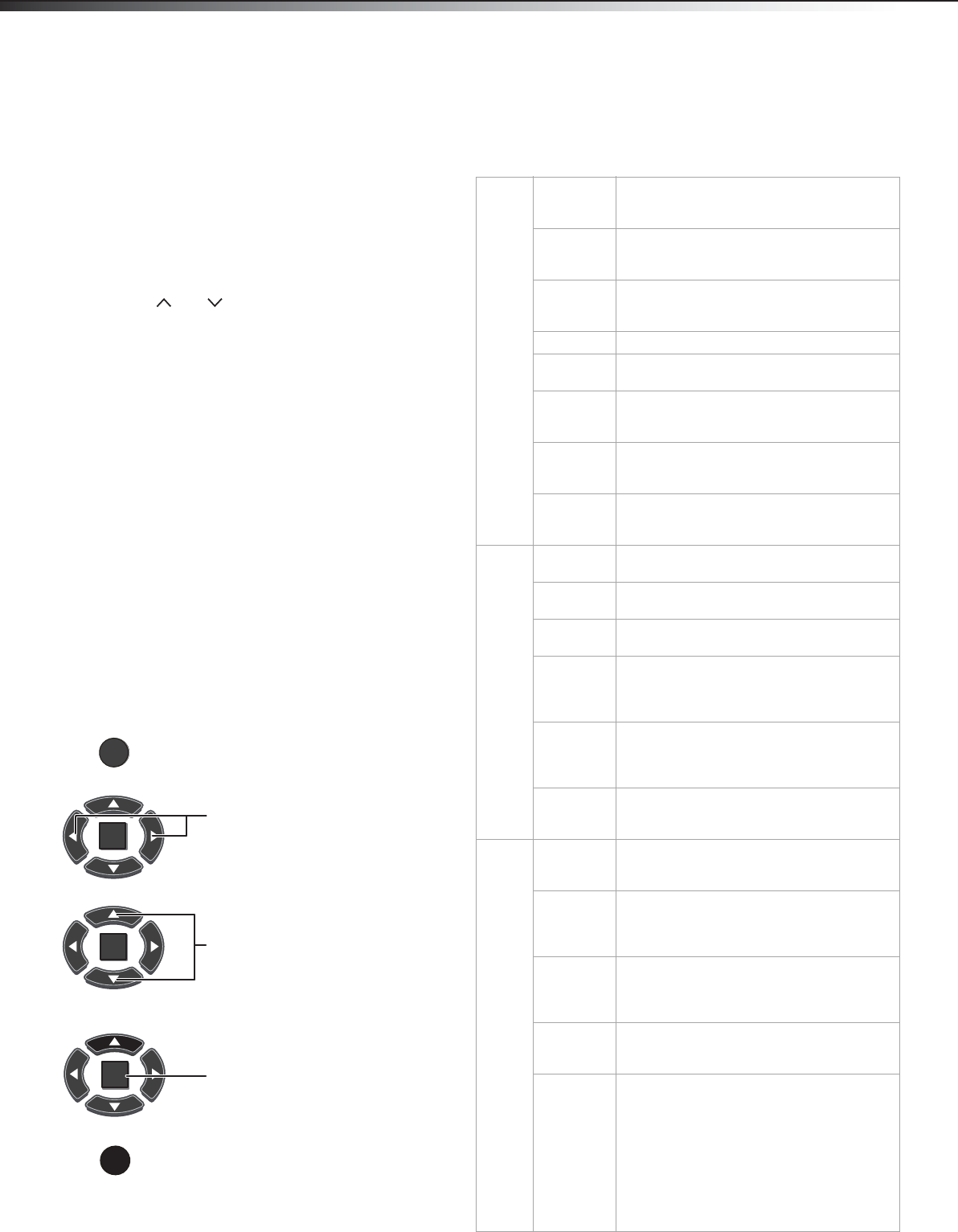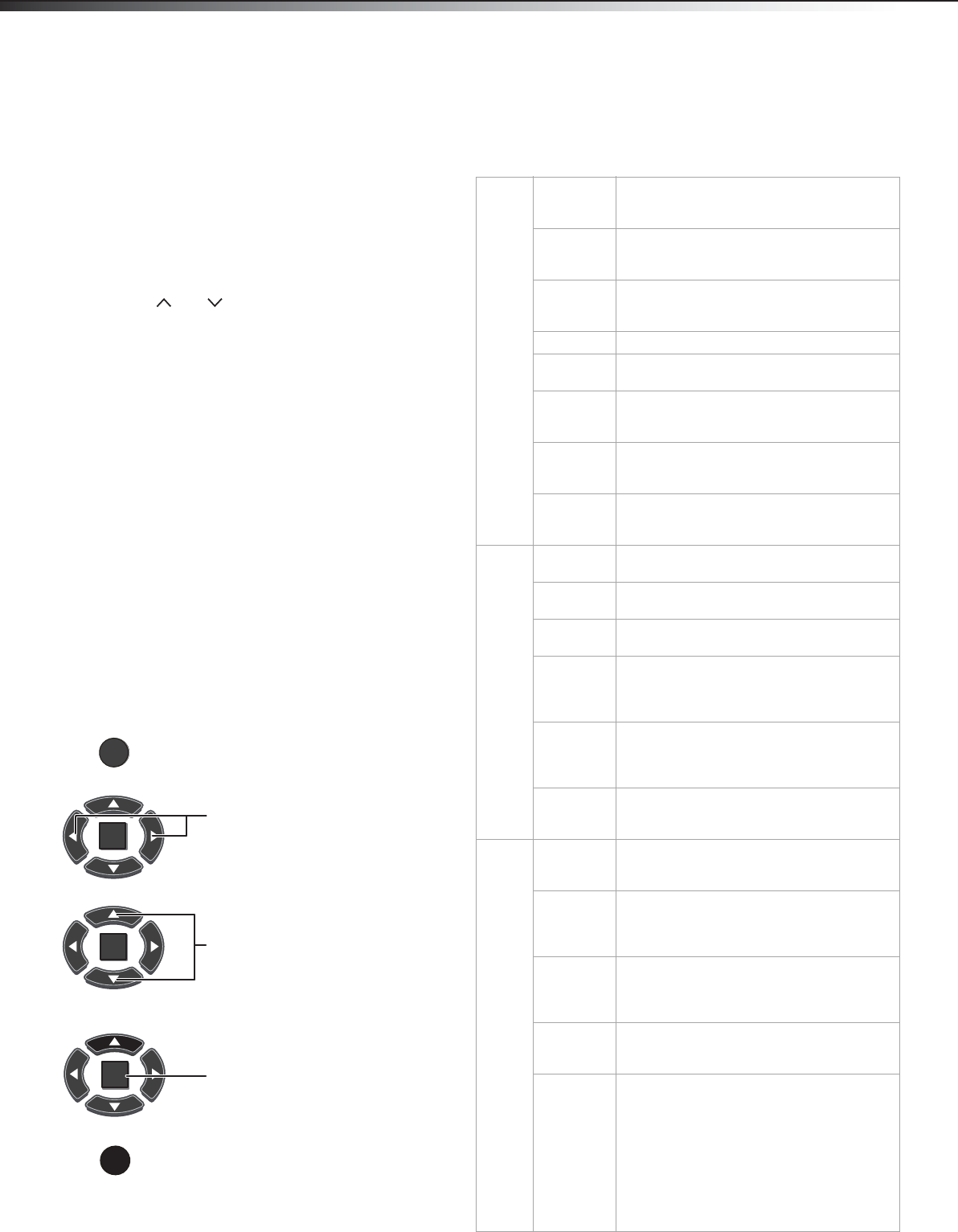
12
Understanding the basicsDX-55L150A11
• To select a digital channel, press the number buttons to
select the main digital channel, then press the dot (.) button,
then the number buttons again to select the sub-channel.
Wait for the channel to change or press ENTER to change the
channel.
Note: Button presses must be within three seconds of each other.
• Press RECALL to go to the last channel viewed.
Adjusting the volume
To adjust the volume:
• Press VOL /VOL to to increase or decrease the volume.
• Press MUTE to temporarily turn off all sound. Press MUTE again
to restore the sound.
Displaying program information
To display program information:
• Press INFO to show an information banner. The information
banner shows current program information such as channel
number, video input source, and resolution.
• Digital signal information—Displays channel number,
station name, channel label (if preset), broadcast program
name, TV rating, signal type, audio information, resolution,
CC mode, current time, and current program start and end
times when watching a digital channel.
• Analog signal information—Displays channel number,
channel label (if preset), signal type, audio information, and
resolution when watching an analog channel.
• Press GUIDE to show the digital program guide, which may show
a list of available programs, program times, and program
summaries, depending on the information provided by the
broadcaster.
Navigating the menus
On-screen menu overview
Use the on-screen menu to configure the various operational settings of
your TV. To access the menu, press MENU. The menus and their
corresponding functions are described in the following table:
ENTER
MENU
EXIT
ENTER
ENTER
Press to display the Main menu.
Press to select menus, to adjust selected
items, or move on-screen cursor left or right.
Press to select the menu items.
Press to confirm your selection or enter a
sub-menu.
Press to close the menu or return to the
previous screen.
Video
Picture
Mode
Lets you enable one of six preset viewing
options optimized for different viewing
conditions.
Brightness Lets you adjust the level of brightness on the
screen. Increasing brightness can add more
light to dark areas of the picture.
Contrast Lets you adjust the level of picture contrast.
Increasing the contrast adds more light to the
white areas of the picture.
Color Lets you adjust the level of color intensity.
Tint Lets you adjust the overall color of the picture
(only supported in TV/AV mode).
Sharpness Lets you adjust the focus of the picture.
Increase sharpness for a clearer picture, or
decrease sharpness for a smoother picture.
Color
temperature
Lets you select one of three preset color
temperature settings: Cool, Standard, or
Warm.
Advanced
Video
Accesses advanced video settings such as
Adaptive Contrast, Noise Reduction, Overscan
(in HDMI only), and Dynex Motion 120Hz.
Audio
Balance Lets you adjust the balance between the left
and right speakers.
Surround
Sound
Lets you turn the surround sound effect on or
off.
Equalizer Lets you select the audio frequency you want
to adjust and change its value.
Auto
Volume
Control
Lets you select whether to apply the audio
settings for all input sources, as well as for
both analog and digital TV channels (OFF), or
only to the current one (ON).
SPDIF Type Lets you select the preferred audio format for
SPDIF audio signals. SPDIF is only available on
digital channels or when using an HDMI
device. Choose from PCM, RAW, or Off.
OSD
Language
Lets you select the language for the on-screen
display. Choose from English, French, or
Spanish.
Setup
Screen
Mode
Lets you select the aspect ratio of the screen.
Choose from AUTO, Normal, Wide, or
Cinema to Zoom.
DPMS Use this setting when using your TV with a
computer. When using a connected computer,
lets the computer control if the screen is on or
off.
Time Setup Lets you configure the system clock and time
zone settings. You can also choose to enable
the Date/Time features and set up the sleep
timer.
Caption Lets you configure the settings for closed
captioning (CC, also known as subtitles) in TV
programs.
Reset
Default
Lets you reset all operational settings to their
default factory value. Do this only if any of the
following conditions occurs:
• The system fails to respond to the remote
control (make sure the remote control
batteries are still working and that you are
within the transmission range).
• The new configuration settings cause
unexpected results.
• You forget the system PIN.
DX-55L150A11_10-1135_MAN_ENG_V1.book Page 12 Monday, October 25, 2010 12:02 PM