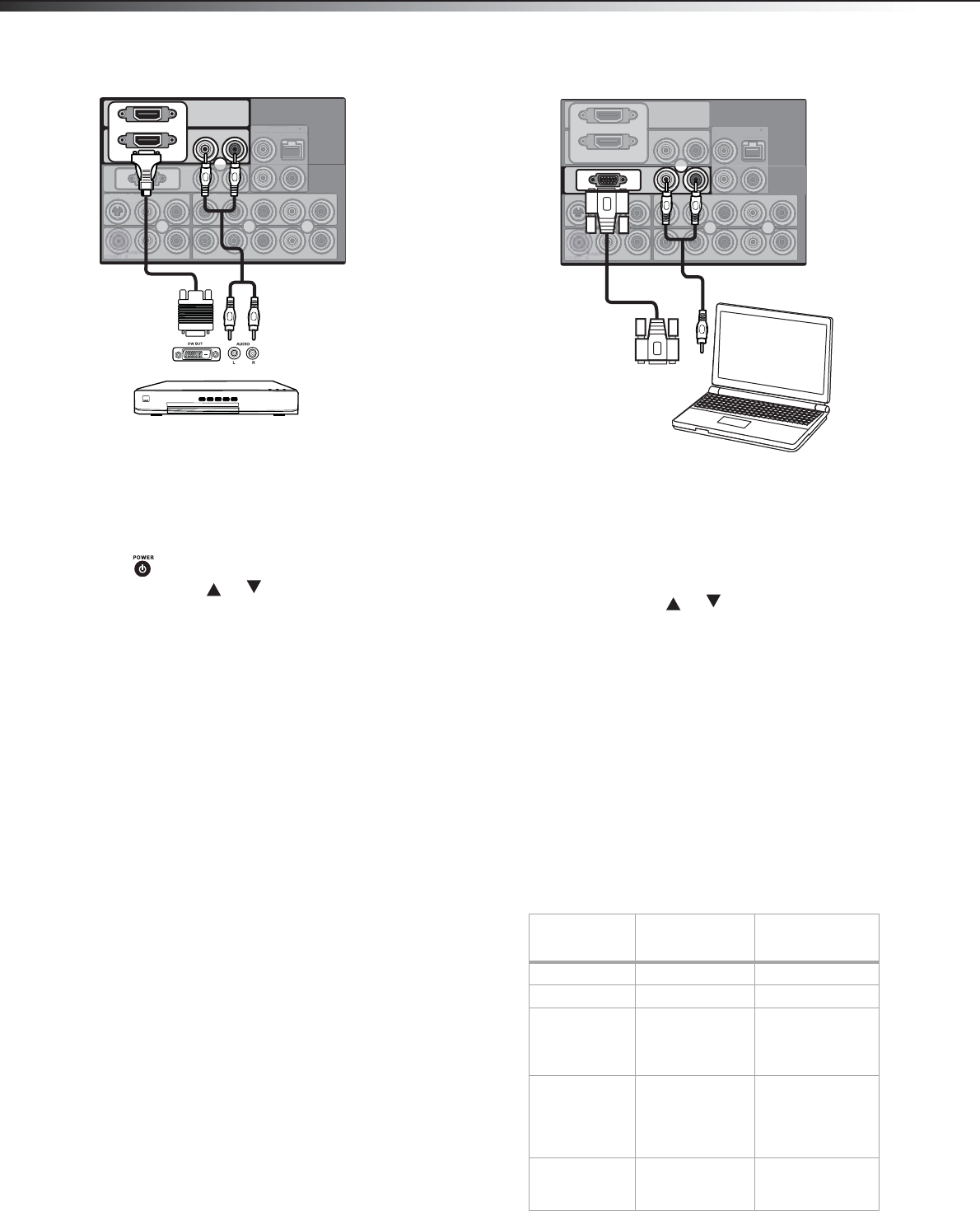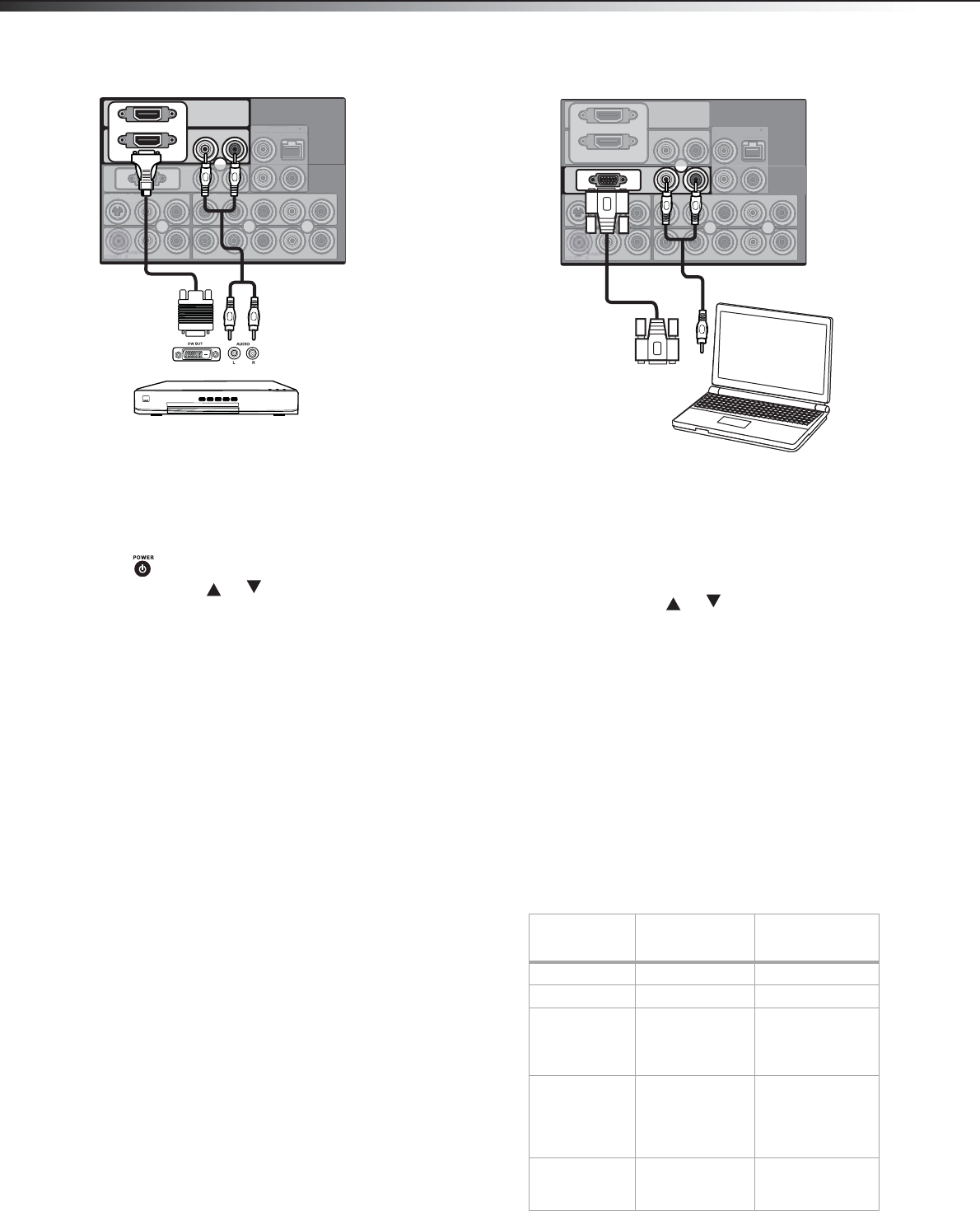
ett
ng up your
Connecting AV equipment with a DVI connector
This connection can be used to connect a digital video source, such as a
PC, digital-capable DVD, or digital set-top box, to your TV.
To connect AV equipment with an HDMI-to-DVI cable:
1 Plug the DVI connector of an HDMI-to-DVI cable into the DVI out
jack of the AV equipment, then plug the HDMI connector into the
HDMI1 IN or HDMI2 IN jacks on the back of your TV.
2 Plug RCA audio cables into the audio output jacks of the AV
equipment, then into the HDMI AUDIO L (white) and AUDIO R
(red) jacks on the back of your TV.
3 Press to turn on your TV.
4 Press INPUT, press or to select HDMI1 or HDMI2 (rear),
then press ENTER to confirm.
Note
To connect your TV to the AV equipment’s DVI output, you need an
HDMI-to-DVI cable or an HDMI adapter (not supplied) and audio
cables.
Connecting a PC
For information on connecting a PC to your TV with a DVI cable, see
“Connecting AV equipment with a DVI connector” on Page 12.
To connect a PC:
1 Plug a VGA (D-sub 15-pin) cable into the VGA (RGB) output jack
on your PC, then into the PC IN VGA jack on the back of your TV.
2 Plug an audio cable into the audio output jack on your PC, then
into the PC IN AUDIO L (white) and AUDIO R (red) jacks on the
back of your TV.
3 Turn on your TV and the PC.
4 Press INPUT, press or to select PC (VGA), then press
ENTER to confirm.
Notes
In PC mode, there may be noise associated with the resolution, vertical
pattern, contrast, or brightness. If noise is present, change the PC
output to another resolution, change the refresh rate to another rate,
or adjust the brightness and contrast on the VIDEO menu until the
picture is clear.
Avoid keeping a fixed image on the screen for a long period of time.
The fixed image could become permanently imprinted on the screen.
Depending on your graphics card, some resolution settings may not
allow the image to be positioned on the screen correctly.
The screen resolution of your TV is optimized during for the display
modes listed below. If the signal from the PC is a standard resolution,
the screen is adjusted automatically. If the signal from the system is not
standard, adjust the screen resolution by referring to your video card
user guide, otherwise there may be no picture.
Y
Y
Pb Pr
Pb Pr
LR
RL
PC IN
LR
LR
Y/C
RL
R
RL
HDMI 1 IN
HDMI 2 IN
DIGITAL-AUDIOVIDEO
OUTPUT
NI 1rPbPYNI 1OEDIV-S
NI 2rPbPY
LVGA
DI
VIDE
TP
P
Pr
P
I
Y
GA
DVI output
Back of TV
AV equipment
DVI-to-HDMI
cable
Resolution
Vertical
frequency (Hz)
Horizontal
frequency (kHz)
640 × 400 85 37.9
720 × 400 85 37.9
640 × 480 60
72
75
85
31.5
37.9
37.5
43.3
800 × 600 56
60
72
75
85
35.1
37.9
48.1
46.9
53.7
1024 × 768 60
70
75
48.4
56.5
60.0
Y
Y
Pb Pr
Pb Pr
LR
RL
PC IN
LR
LR
Y/C
RL
R
RL
HDMI 1 IN
HDMI 2 IN
DIGITAL-AUDIOVIDEO
OUTPUT
NI 1rPbPYNI 1OEDIV-S
NI 2rPbPY
LVGA
DMI 2 I
DI
VIDE
TP
P
Pr
Y
Audio cable
PC
Back of TV
VGA cable