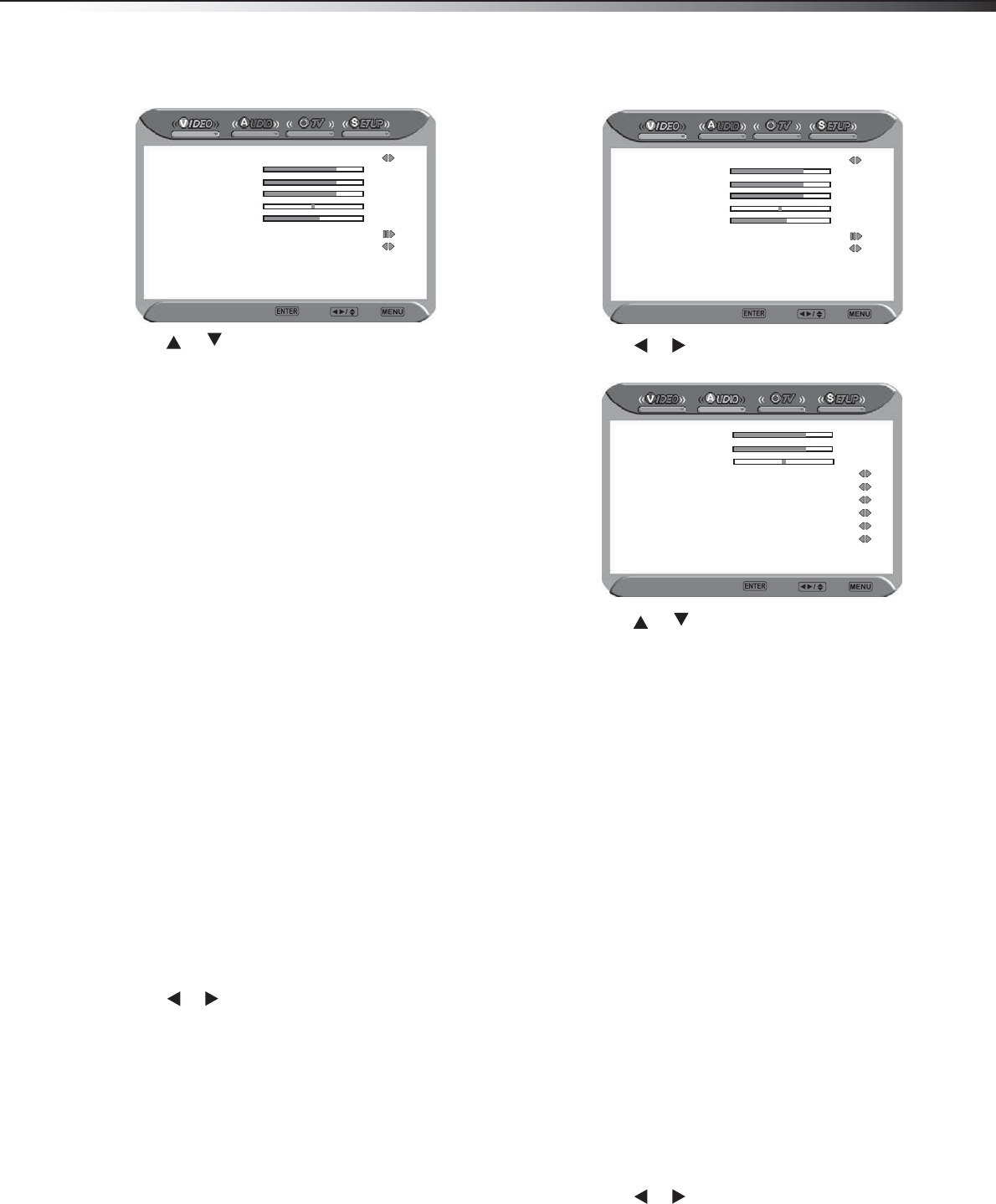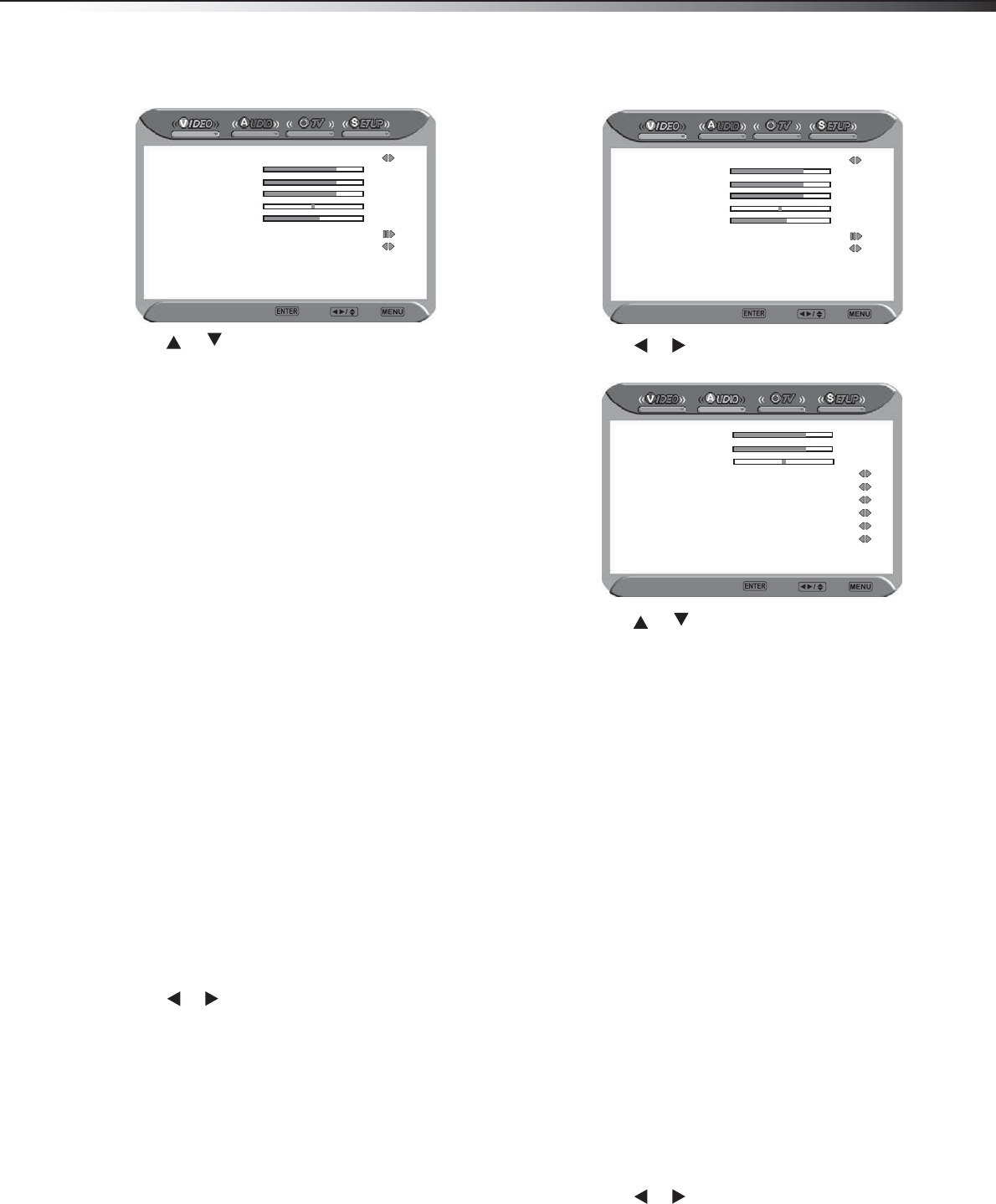
s
ng your
Changing video settings
To change the video settings:
1 Press MENU. The main (Video) menu opens.
2 Press or to select the option you want to change, or the
sub-menu you want to access. Options and sub-menus include:
• Picture Mode—Cycles through the available preset picture
modes. Choices include Vivid, Normal, Cinema, Sport, and
User.
Note
If you select the User mode, you can individually set the items shown
below.
• Contrast—Adjusts the difference between the brightest
and darkest areas of the picture.
• Brightness—Adjusts the overall brightest of the picture.
• Saturation—Adjusts the overall color intensity of the
picture.
• Hue—Adjusts the balance between the green and red color
of the picture.
• Sharpness—Adjusts the overall focus of the picture.
• Color Temperature—Press ENTER to open a sub-menu
where you can cycle through the available preset color
temperature modes. Choices include Warm, Cool, and
Normal.
• Noise Reduction—Cycles through the available preset
modes designed to reduce noise from connected equipment.
Choices include Off, Low, Strong, and Medium.
• VGA—Only available in VGA mode. Opens a sub-menu
where you can adjust the VGA settings of your TV. Choices
include:
• Auto Adjust–Press ENTER to automatically adjust the
settings to optimize the VGA picture.
• H. Position–Adjusts the horizontal position of the
picture.
• V. Position–Adjusts the vertical position of the picture.
• Clock–Adjusts the width of the picture based on the VGA
mode.
• Phase–Adjusts the signal phase, which can improve
image clarity and stability based on the VGA mode.
3 Press or to change the setting of the selected option, or
press ENTER to enter the selected sub-menu.
4 Press MENU to exit a sub-menu, or press EXIT to close the menus
and return to normal viewing.
Changing audio settings
To change the audio settings:
1 Press MENU. The main (Video) menu opens.
2 Press or to select the Audio menu icon. The Audio menu
opens.
3 Press or to select the option you want to change. Options
include:
• Bass—Adjusts the relative intensity of the lower-pitched
sounds.
• Treble—Adjusts the relative intensity of the higher-pitched
sounds.
• Balance—Adjusts the relative volume of speakers (left to
right) in a multi-speaker system.
• Sound Effect—Cycles through the available preset sound
effect modes. Choices include Surround, Live, Dance,
Techno, Classic, Soft, Rock, Pop, and Off.
• Speaker—Lets you turn the TV speakers On or Off (to
listen to the audio through an external amplifier/receiver
and speakers).
• MTS (Multi-channel TV Sound)(DTV only)—Cycles through
the available sound modes. Choices include Stereo, SAP, and
Mono.
• SPDIF (DTV only)—Lets you select the digital sound format.
Choices include PCM (external audio from AUDIO OUT (L/R)),
Off, and Dolby Digital (external audio from DIGITAL AUDIO
OUT).
• Audio Language (DTV only)—Cycles through the available
audio languages. Choices include English, Spanish, and
French.
• Audio Out—This option can be set only when the Speaker
option is set to OFF. Options are:
• Variable–The audio output from your external audio
system can be controlled by the TV’s remote control.
•
Fixed–The audio output from your external audio system
can be controlled by the external audio system’s remote
control.
4 Press or to change the setting of the selected option.
5 Press EXIT to close the menus and return to normal viewing.
Picture Mode Normal
Contrast 50
Brightness 50
Saturation 50
Hue 0
Sharpness 4
Color Temperature Natural
Noise Reduction Medium
Video Enter Select Exit
Picture Mode Normal
Contrast 50
Brightness 50
Saturation 50
Hue 0
Sharpness 4
Color Temperature Natural
Noise Reduction Medium
Video Enter Select Exit
Bass 50
Treble 50
Balance 0
Sound Effect Surround
MTS Stereo
SPDIF Type Dolby Digital
Audio Language English
Speaker On
Audio Out Variable
Audio Enter Select Exit