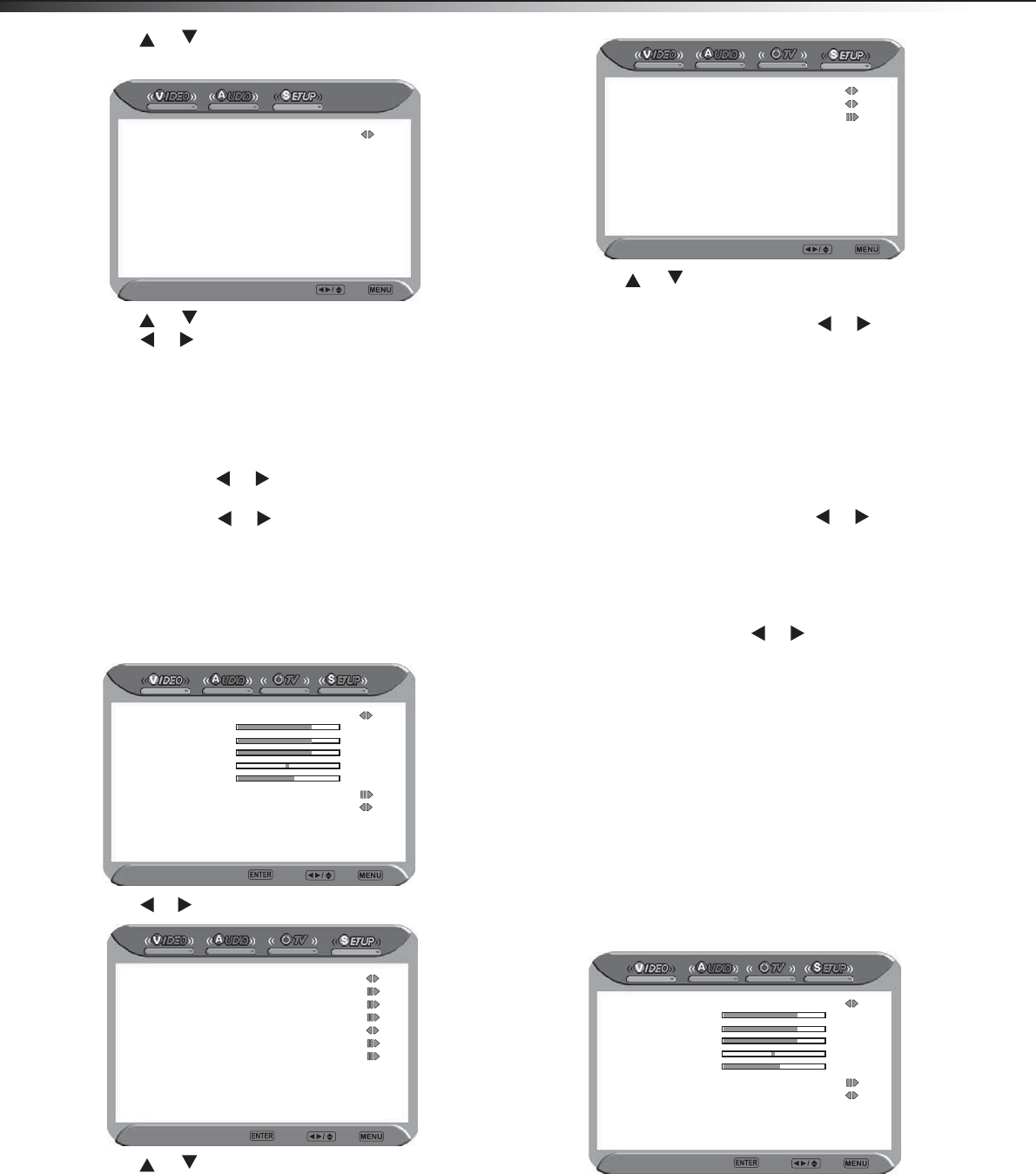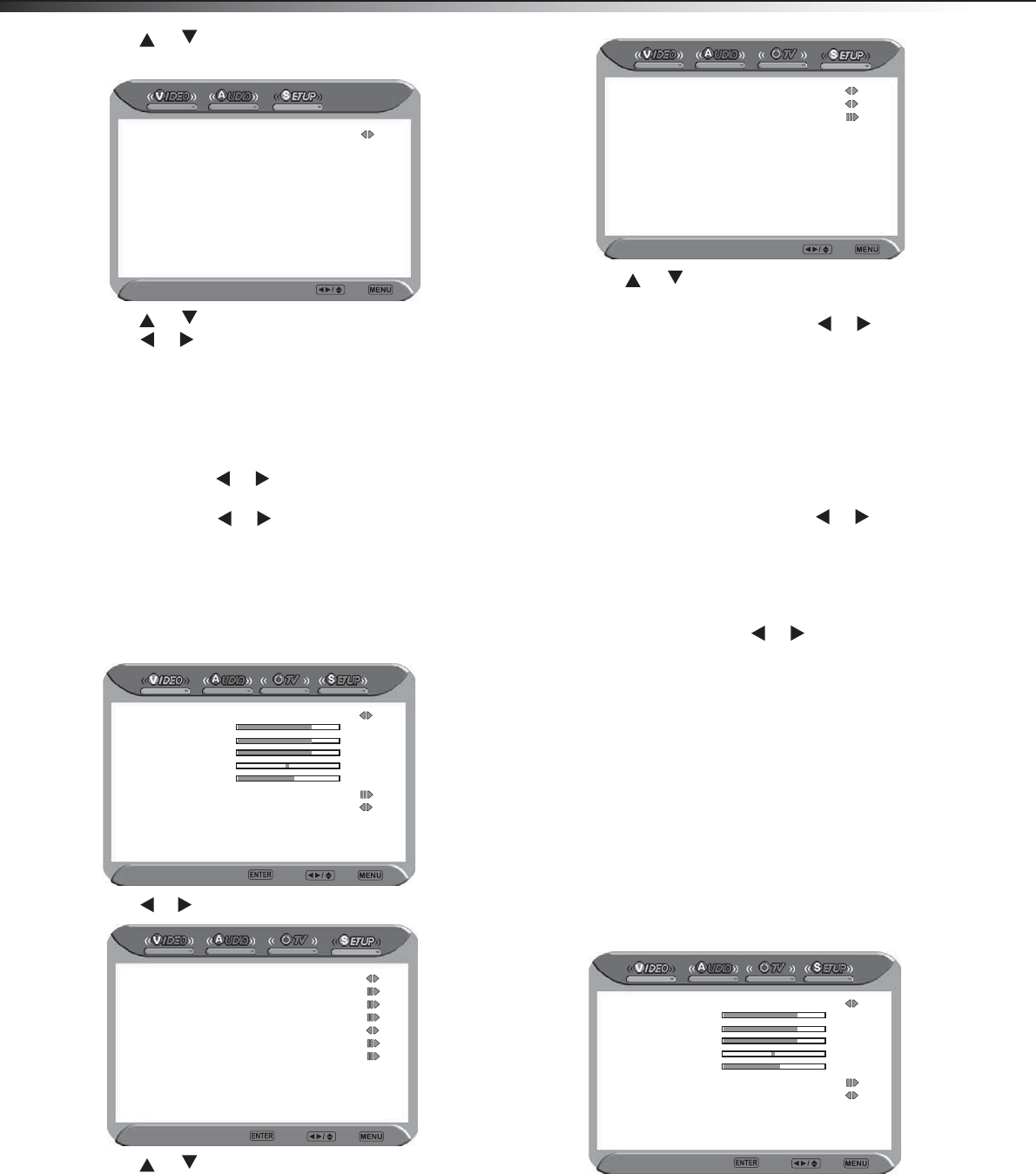
s
ng your
3 Press or to select Time Setup, then press ENTER. The
Time Setup sub-menu opens.
4 Press or to select one of the time setup options, then
press or to change the setting. Options include:
• Time Zone—Cycles through the available time zones in the
U.S., including Eastern Time, Indiana, Central Time,
Mountain Time, Arizona, Pacific Time, Alaska, and Hawaii.
• Auto Synchronization—Lets you choose to have the TV
time set automatically based on the TV/cable system time.
Options are On or Off.
• Date—Press or to move to each setting, then press
the number buttons (9~0) to set the current date.
• Time—Press or to move to each setting, then press
the number buttons (9~0) to set the current time.
5 Press MENU to exit a sub-menu, or press EXIT to close the menus
and return to normal viewing.
Setting closed caption options
To set the closed caption options:
1 Press MENU. The main (Video) menu opens.
2 Press or to select SETUP. The Setup menu opens.
3 Press or to select Closed Caption, then press ENTER.
The Closed Caption sub-menu opens.
4 Press or to select the option you want to change, or the
sub-menu you want to access. Options and sub-menus include:
• Analog Closed Caption—Press or to select the
type of analog closed captions that are shown. Options
include
• CC1/CC2/CC3/CC4–Shows a printed version of the dialog
and sound effects of the program being viewed.
• T1/T2–Shows station information using half or all of the
screen.
• T3/T4–Shows extended data for the station selected,
including network name, program name, program length,
and so on.
• Digital Closed Caption—Press or to select the
type of digital closed captions that are shown. Options
include Service1, Service2, Service3, Service4,
Service5, Service6, and Off.
• Digital Caption Style—Press ENTER to open this
sub-menu, which lets you make changes to the closed
captioning style. Press or to cycle through the
available settings for each option. Options include:
• Caption Style—Sets the style of the closed caption.
• Font Size—Sets the word size.
• Font Color—Selects a typeface for the text.
• Font Opacity—Specifies the opacity of the text color.
• Background Color—Selects a background color.
• Background Opacity—Selects the opacity for the
background color.
• Window Color
—Selects a color for the window.
• Window Opacity—Selects the opacity for the window.
5 Press MENU to exit a sub-menu, or press EXIT to close the menus
and return to normal viewing.
Setting parental control options
To change the parental control settings:
1 Press MENU. The main (Video) menu opens.
Time Zome Off
Auto Synchronization Off
Date 2006/12/06
Time 13:26:24
Timer Select Back
Picture Mode Normal
Contrast 50
Brightness 50
Saturation 50
Hue 0
Sharpness 4
Color Temperature Natural
Noise Reduction Medium
Video Enter Select Exit
OSD Language English
Time Setup
Closed Caption
Parental
Gamma Middle
Audio Only
Reset Default
Setup Enter Select Exit
Cloaed Caption Select Back
Analog Closed Caption Off
Digital Closed Caption Off
Digital Caption Style
Picture Mode Normal
Contrast 50
Brightness 50
Saturation 50
Hue 0
Sharpness 4
Color Temperature Natural
Noise Reduction Medium
Video Enter Select Exit