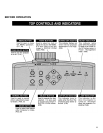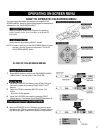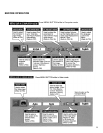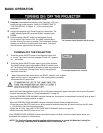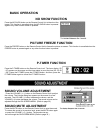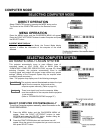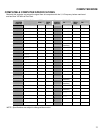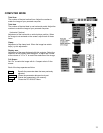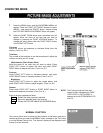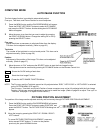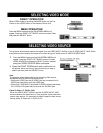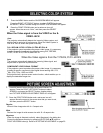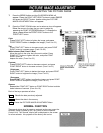24
COMPUTER MODE
This Projector can automatically tune to the display signals from most personal computers currently distributed.
However, some computers employ special signal formats which are different from the standard ones and may not be
tuned by the Multi-Scan system of this projector. If this happens, the projector cannot reproduce a proper image and
the image may be recognized as a flickering picture, a non-synchronized picture, a non-centered picture or a skewed
picture. This projector has a PC ADJUSTMENT function, to enable you to precisely adjust several parameters to
match with those special signal formats. This projector has five independent memory areas to memorize those
parameters manually adjusted. This enables you to recall the setting for a specific computer whenever you use it.
Note : This PC ADJUSTMENT function cannot be operated
when “RGB,” “HDTV1O35i” or “HDTV1O8Oi” is selected
on the SYSTEM MENU (P22 and 23),
1
Press the MENU button and the ON-SCREEN MENU will
appear. Press the POINT RIGHT/LEFT buttons to select PC
ADJUST ~ and press the SELECT button. Another dialog
box “Where to reserve” Menu will appear.
2
In this dialog box, you can store the parameter into the area
from “Mode 1” to “Mode 5.” When memorizing the new
computer parameter, select the Mode with the message
“Free” by pressing the POINT UP/DOWN buttons and the
SELECT button. To change the parameters of the Mode
previously set, select the Mode with “Stored.”
3
When the Mode is selected, Parameter adjustment dialog
box appears. Move the arrow to the item that you want to
change by pressing the POINT UP/DOWN buttons, and
adjust each item to match with your computer. To change
the value, press either the POINT RIGHT / LEFT button.
Refer to the next page for adjusting each item.
4
Move the arrow to “Stored” and press the SELECT button.
The parameter is memorized in the selected Mode.
5
To activate the Mode manually adjusted in this PC
ADJUSTMENT Menu, select the Mode at the SYSTEM
SELECT Menu. (Refer to page 22.)