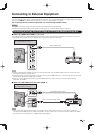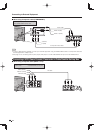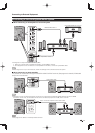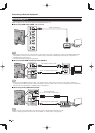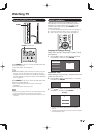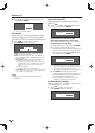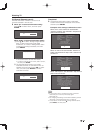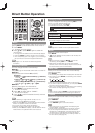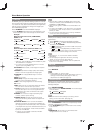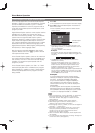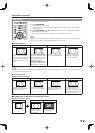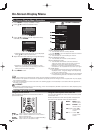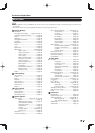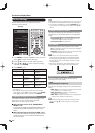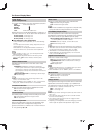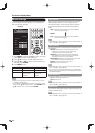23
AV MODE
AV MODE gives you several viewing options to choose
from to best match the surrounding environment of the
TV, which can vary due to factors like room brightness,
type of program watched or the type of image input
from external equipment.
Press AV MODE. Current AV MODE displays.
•
Press AV MODE again before the mode displayed on the
screen disappears. The mode changes as shown below:
Example:
When the input source is TV, COMPONENT,
VIDEO 1 or 2
DYNAMIC (Fixed)
ISF DAY/ISF NIGHT*1
OPTIMUM
ELITE PURE STANDARD
GAME
MOVIE (THX)
MOVIE
DYNAMIC USER [TV]
Example:
When the input source is PC IN or HDMI 1 to 5
OPTIMUM
STANDARD
ELITE PURE
ISF DAY/ISF NIGHT*1
DYNAMIC
DYNAMIC (Fixed)
MOVIE (THX)
MOVIE
GAME
PC
x.v.Color*2
USER[ ]
*1 "ISF DAY" and "ISF NIGHT" will be available only after
ISF calibiration is completed.
*2 "x.v.Color" can only be selected when an x.v.Color
signal is input using HDMI 1 to 5.
ELITE PURE: More realistic, tuned image with superior
black levels.
OPTIMUM: Optimizes the image quality automatically
based on the room brightness and image signal.
STANDARD:
For a highly defi ned image in a normal
lighting.
MOVIE: For a movie.
MOVIE (THX): Changes the image quality so that it
conforms to the THX display standard.
GAME: Lowers image brightness for easier viewing.
PC: For PC.
USER: Allows the user to customize settings as desired.
You can set the mode for each input source.
x.v.Color: Supports the x.v.Color international standard
for wide color space. The x.v.Color signal allows you
to experience colors that conventional color signals
cannot reproduce.
DYNAMIC: For a clear-cut image emphasizing high
contrast, useful for sports viewing.
DYNAMIC (Fixed): Changes the image and sound
settings to the factory preset values. No adjustments
are allowed.
ISF DAY/ISF NIGHT: This TV contains the detailed
calibrations necessary for professional certifi cation by
the Imaging Science Foundation (ISF). After completion
of the adjustments by an ISF-certifi cated technician, the
"ISF DAY" and "ISF NIGHT" modes will be accessible
by the user in AV MODE.
• Contact your local dealer to ask about the ISF-
certifi cated technicians.
Direct Button Operation
•
You can select a different AV MODE item for each input
mode. (For example, select STANDARD for TV input and
DYNAMIC for COMPONENT.)
•
When you play games, "GAME" is recommended for AV
MODE.
•
You cannot set "GAME" or "PC" when the TV is connected
to the Internet or when the input source is "Home Network
(DLNA)" or "USB".
• You can have the same settings by choosing "AV MODE"
on the menu items. (See page 28.)
APPS
Allows you to directly activate various types of
applications.
1
Press APPS to display the application window.
2
Press
a
/
b
/
c
/
d
to select the desired application,
and then press ENTER.
• If " " is displayed after you switch to USB mode, check
the USB connection.
• If " " or " " is displayed after you switch to Home
Network (DLNA) mode or after you connect to the Internet,
check your TV's network settings and connection.
• See pages 52, 72, 73 and 79 for details of viewable
applications.
• You can display the application window by choosing
"APPS" on the menu items. (See page 32.)
• When this function is not available, "Can not operate this
function now" will display.
NETFLIX
Displays the Netfl ix screen.
Press NETFLIX.
• To enjoy Netfl ix, you need to make:
—a broadband Internet connection (See pages 70 and 71.)
—settings of Internet Setup (See pages 72 and 73.)
—adjustments for Netfl ix (See page 79.)
POWER SAVING
Allows you to set the Power Saving level in order to
decrease the power consumption and increase the
backlight lifespan.
Press POWER SAVING.
•
Each time you press POWER SAVING, the mode changes
as shown below.
Off Standard
Advanced
•
You can have the same settings by choosing "Power
Saving" on the menu items. (See page 31.)
FLASHBACK
Press FLASHBACK to switch to the previously tuned
channel or previous input mode.
•
Press FLASHBACK again to switch back to the currently
tuned channel.
•
FLASHBACK will not work if no channel has been
changed after the TV is turned on.