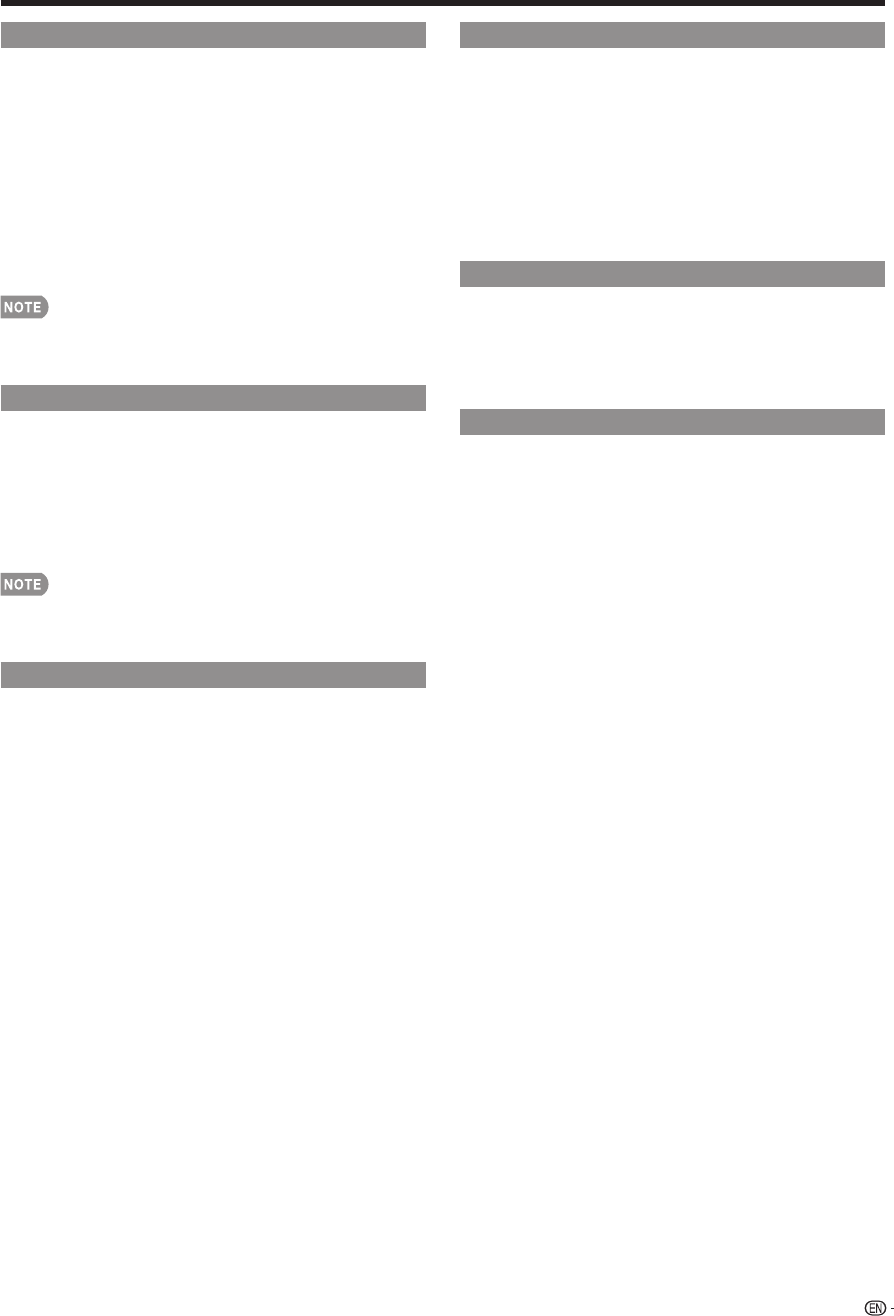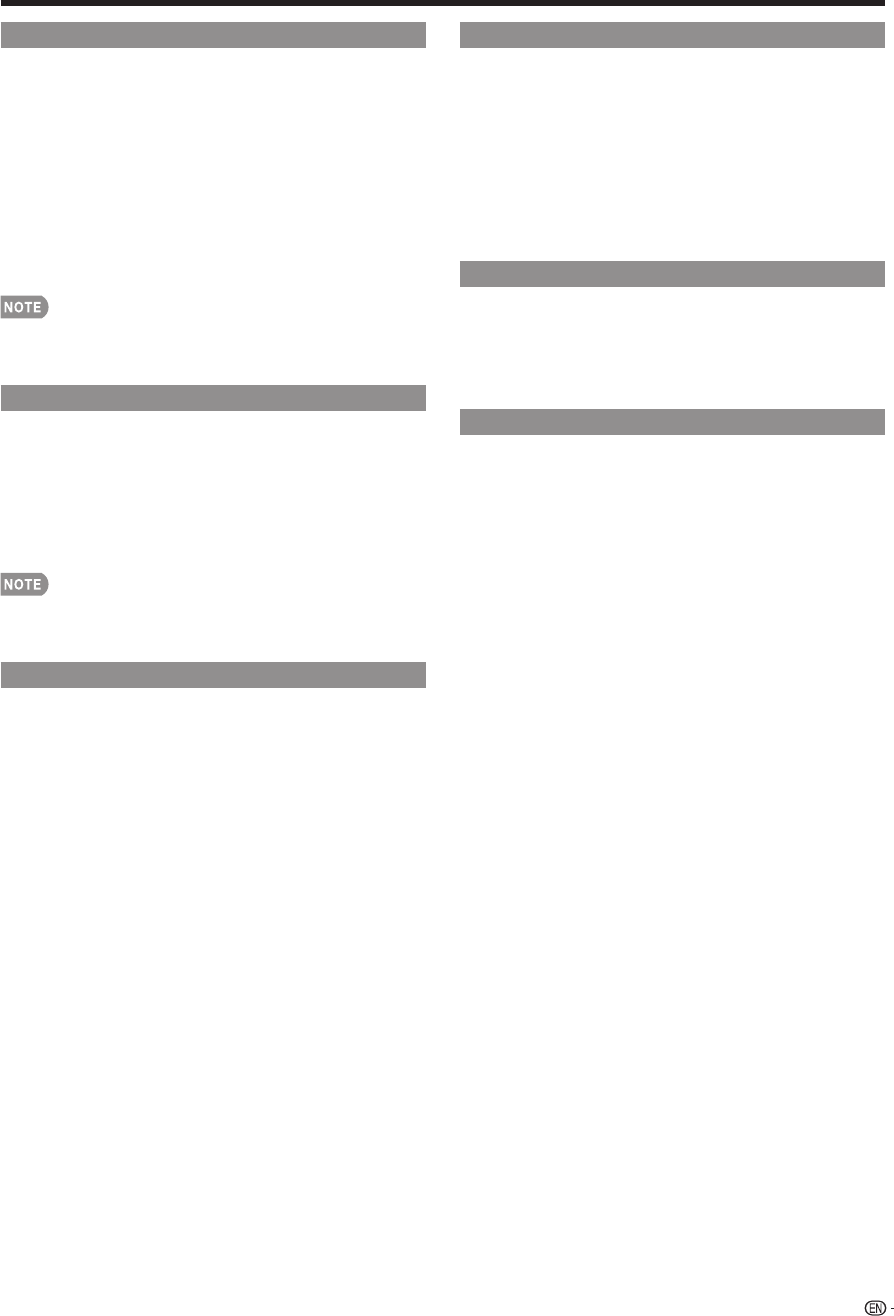
65
Timer Recording
You can call up the Link Control-compatible
recorder’s EPG and preset timer recordings using the
TV’s remote control.
1
Press LINK CTRL to display the Link Operation
Menu screen.
2
Press
a
/
b
to select "Link Booking (Rec. Book)",
and then press ENTER.
• The recorder’s EPG is displayed.
3
Select the program to record.
• You can use
a
/
b
/
c
/
d
, ENTER, RETURN, EXIT and
the colored buttons.
• This function works only when a Link Control-compatible
recorder is connected.
• Refer to the operation manual of the recorder for details.
Check Booking
You can call up a list of the booked recordings from
the connected Link Control-compatible recorder.
1
Press LINK CTRL to display the Link Operation
Menu screen.
2
Press
a
/
b
to select "Check Booking", and then
press ENTER.
• The list of the booked recordings is displayed.
• This function works only when a Link Control-compatible
recorder is connected.
• Refer to the operation manual of the recorder for details.
Listening with the Audio System
You can select to listen to the TV sound only from the
Link Control-compatible audio system and manually
change its sound mode.
1
Press LINK CTRL to display the Link Operation
Menu screen.
2
Press
a
/
b
to select "Change Audio Output
Device", and then press ENTER.
3
Press
a
/
b
to select "By Audio SP", and then press
ENTER.
• The sound from the TV speaker is muted and only the
sound from the Link Control-compatible audio system
is audible.
• You can use VOL
k
/
l
and MUTE.
Select "By TV SP", and then press ENTER to listen
to the TV sound.
Using Link Control
HDMI Device Selection
If multiple HDMI devices are connected in a daisy
chain, you can specify which device to control here.
1
Press LINK CTRL to display the Link Operation
Menu screen.
2
Press
a
/
b
to select "HDMI Device Selection", and
then press ENTER.
• A list of connected HDMI devices is displayed.
3
Press
a
/
b
to select the desired device, and then
press ENTER.
Displaying the Link Operation Menu
1
Press LINK CTRL to display the Link Operation
Menu screen.
2
Press
a
/
b
to select "Link Control Setup", and then
press ENTER.
• The Link Control Setup menu screen is displayed.
Start/Stop Recording
The program you are watching can be recorded onto
the connected Link Control-compatible equipment.
Prepare the connected Link Control-compatible
recorder for recording. Make sure:
• The antenna cable is connected.
• There is suffi cient available space on the recording media
(HDD, DVD, etc.).
• On the TV, "Link Control Setup" and "Selecting Recorder"
are used to select the equipment for recording.
• By default, the recorder connected to HDMI 1 is selected
for recording.
1
Press LINK CTRL to display the Link Operation
Menu screen.
2
Select “Start Recording”, and then press ENTER to
start recording.
• When you are viewing a broadcast received with the
Link Control-compatible recorder selected in "Selecting
Recorder", recording to the BD-DVD recorder of the
broadcast being viewed starts.
• In the following case, even if you have selected "Start
Recording", recording does not start.
- You are viewing a broadcast received with equipment
other than the Link Control-compatible recorder
selected in "Selecting Recorder" or other external
input equipment.
3
Select “Stop Recording”, and then press ENTER to
stop recording.