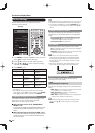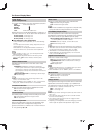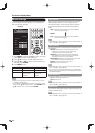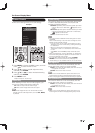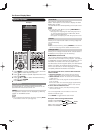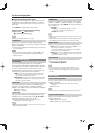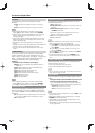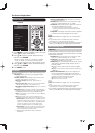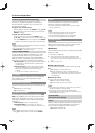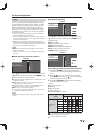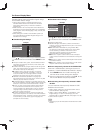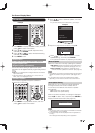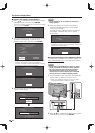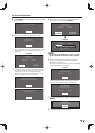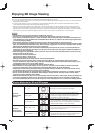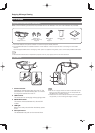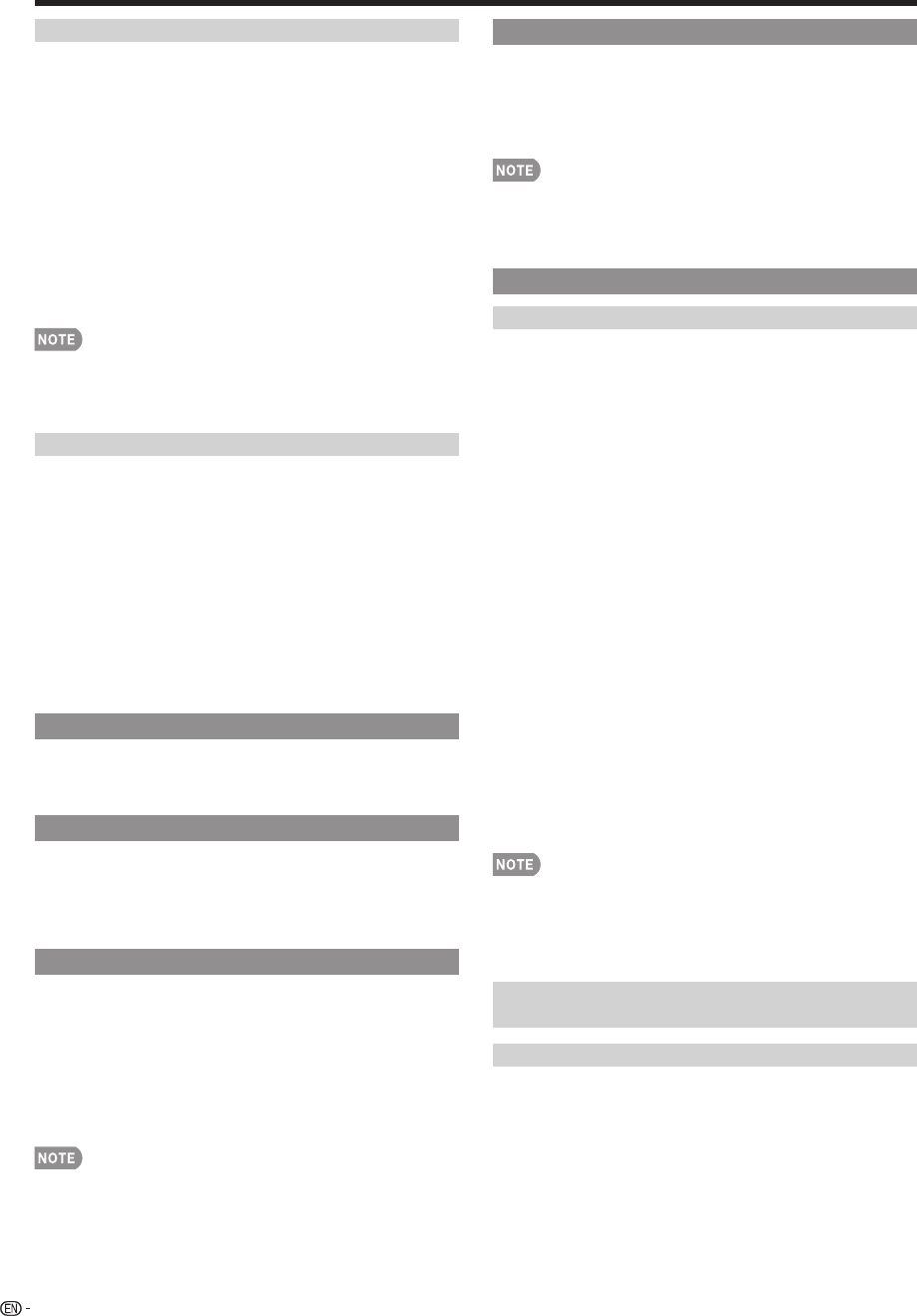
36
Favorite CH (Favorite Channel Setting)
This function allows you to program 4 favorite
channels, in 4 different categories. By setting the
favorite channels in advance, you can select your
favorite channels easily.
To register your favorite channel:
Select "Register" and then press ENTER. Press
a
/
b
/
c
/
d
to select the position in the category, and then press
ENTER to register.
To delete your favorite channel:
Select "1 Data Clear" and then press ENTER. Press
a
/
b
/
c
/
d
to select the channel you want to delete, and
then press ENTER. Select "Yes" and then press ENTER.
To delete all the favorite channels, select "All Data Clear".
•
Before setting the channel, select the channel you want to
register as a favorite channel.
•
You can display the
"
Favorite CH
"
screen by pressing
FAVORITE CH on the remote control.
Antenna Setup-DIGITAL
In order to receive digital air broadcasts, you need
a digital broadcast antenna. You can confi rm the
antenna confi guration through the "Antenna Setup-
DIGITAL" screen. If necessary, adjust the direction of
the antenna to obtain the maximum signal strength.
Signal Strength: The signal strength of DIGITAL channel
is displayed. The signal information is based on the
current channel.
Channel Strength: Input the 2-digit channel number
to check the signal strength of the selected channel.
Make sure the signal is strong enough for each
channel.
• This function is available for DIGITAL (Air) only.
Language
You can also select a language from the Initial Setup
menu. Select from among 3 languages: English,
French and Spanish.
Wall Mount Audio Setup
This selects the optimal audio for the program you are
currently watching even when the TV is mounted to a
wall.
Yes: Selects the optimal audio.
No: No adjustment.
FAV APP Key Assign
You can assign your favorite applications to the FAV
APP 1, 2, and 3 buttons on the remote control. After
assigning an application to a button, you can press
that button to display the top screen of the assigned
application.
Current Setup: Checks the current setting.
APP1/APP2/APP3: You can assign your favorite
applications displayed on the screen to these buttons.
• For resetting adjustments to the factory preset values,
press
a
/
b
to select "Reset", and then press ENTER.
Reset
If complex adjustments are made and the settings
cannot be restored to normal, you can reset the
settings to the factory preset values.
•
If you have already set the Secret No., input the 4-digit
secret number here.
•
The Channel Setup settings will not be changed.
•
The Language settings will not be changed.
•
The Secret number settings will not be changed.
•
The TV Location settings will not be changed.
Individual Setup
Secret No.
Allows you to use a secret number to protect certain
settings from being accidentally changed.
IMPORTANT:
Three conditions must be met to enable the V-Chip (see
pages 37 to 38):
1.
Secret No. is registered.
2.
V-Chip/V-Chip (DTV Only) settings have been made.
• The "V-Chip (DTV Only)" will only be selectable when a new
rating system can be downloaded via digital broadcasting in the
U.S.
3. "
Status
"
is set to
"
On
"
.
■
Setting the Secret No.
You can set and change the secret number by using
0-9.
Yes: Changes or sets the Secret No.
No: The confi rmation screen to clear the Secret No.
appears when the Secret No. has been set. When the
Secret No. has not been set, the previous screen will
be displayed.
■
Secret No. Clear
You can clear your secret number.
Yes: Your secret number is cleared.
No: Your secret number is not cleared.
•
As a precautionary measure, make a note of your secret
number and keep it in a familiar place.
•
If the secret number is cleared, the Status setting
automatically sets to "Off". "V-Chip" and "Status" will not
be selectable from the menu.
Parental CTRL
(Parental Control Setting)
Status
Used to enable or disable the parental control function.
This function will not be selectable from the menu if
you do not fi rst confi gure your secret number.
On: Enables Parental CTRL.
Off: Disables Parental CTRL.
On-Screen Display Menu