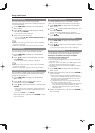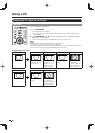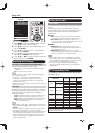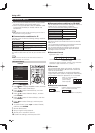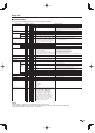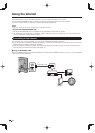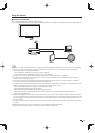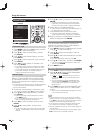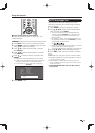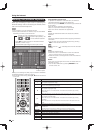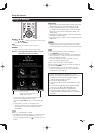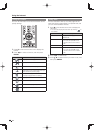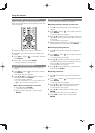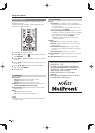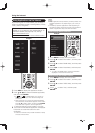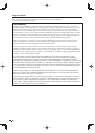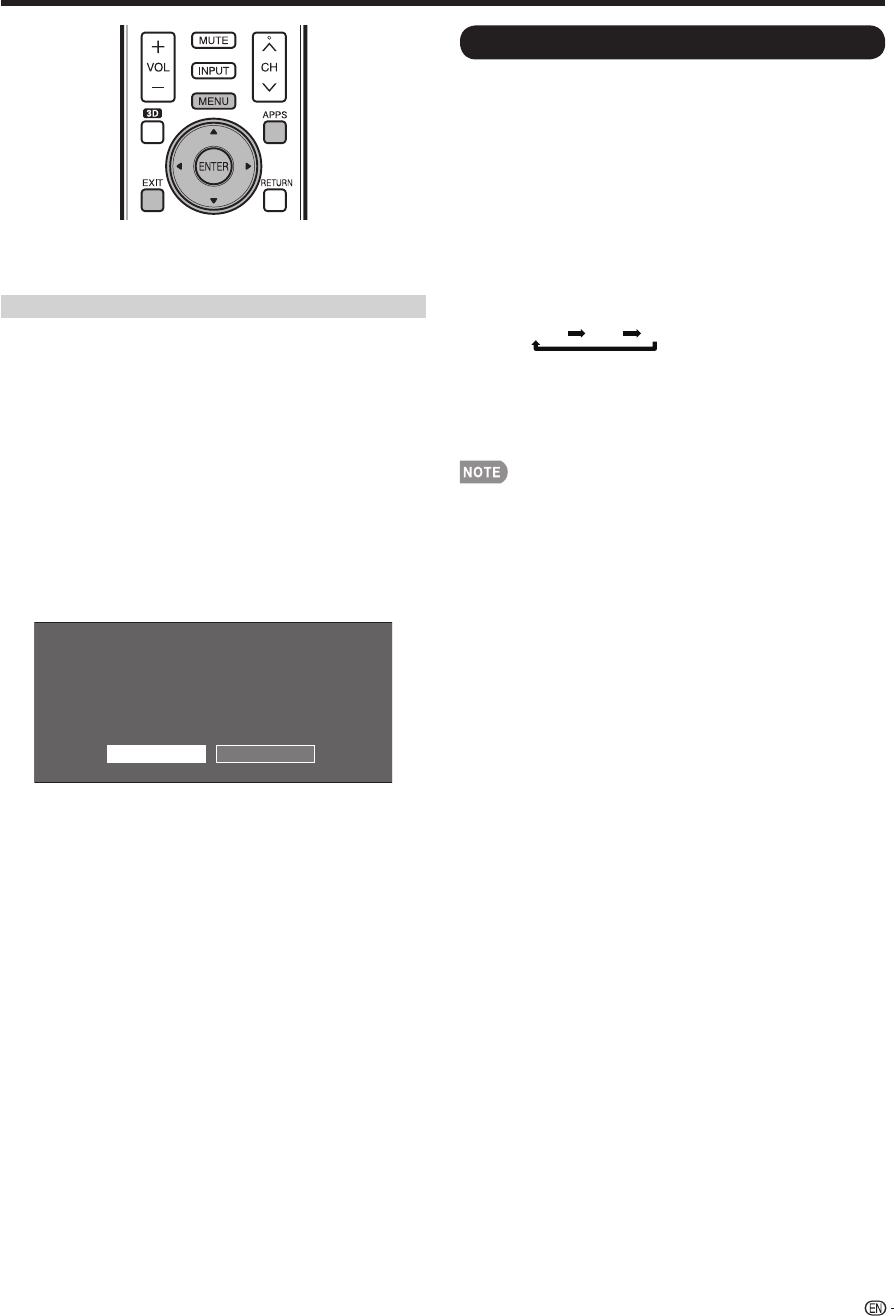
73
Using the Internet
+
If you cannot connect to the Internet
Perform the procedures below to check your TV's
network settings.
IP Setup
1
Press EXIT to exit from the connected TV feature.
2
Press MENU to display the MENU screen, and then
press
a
/
b
to select "Initial Setup".
3
Press
a
/
b
to select "Internet Setup", and then
press ENTER.
4
Press
a
/
b
to select "Network Setup", and then
press ENTER.
5
Press
a
/
b
to select "IP Setup", and then press
ENTER.
• Check that numbers are displayed for each setting.
• If there are any settings without numbers, specify the
numbers by following the on-screen instructions.
• For information on how to enter text, see page 74.
Example
Initialize
Change
IP Address : Auto Setup
Netmask : Auto Setup
Gateway : Auto Setup
DNS : Auto Setup
MAC Address : XX:XX:XX:XX:XX:XX
Setting IP information
[Current Setup]
6
Press MENU to exit.
ELITE Advantage Live
This function can be used to display up-to-date
information and allow you to receive support service
over the network.
1
Press APPS to display the application window.
2
Press
a
/
b
/
c
/
d
to select "ELITE ADVANTAGE
LIVE", and then press ENTER.
• You can also display the ELITE ADVANTAGE LIVE
screen by pressing FAV APP on the remote control
unit. See page 36 for details on the FAV APP Key
Assign function.
• Each time you select "ELITE ADVANTAGE LIVE" from
the application window or press FAV APP, the screen
image toggles as shown below:
TV+Web Web T
V
• When you are not connected to the Internet, a network
function explanation screen is displayed.
The services displayed vary depending on circumstances.
3
Press
a
/
b
/
c
/
d
to select the desired service.
4
Press EXIT to exit from the connected TV feature.
• The display may change as a result of a software update.
• Web page appearances may differ depending on the type
of screen (TV+Web or Web).
• When displaying TV+Web with a channel in which the
V-Chip is enabled, the cursor keys on the remote control
unit do not function.
• ELITE ADVANTAGE LIVE is solely for Elite LCD TV
products only.