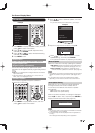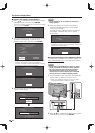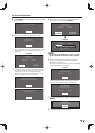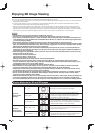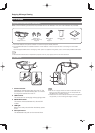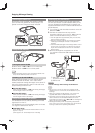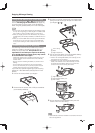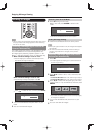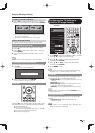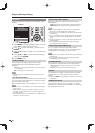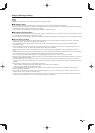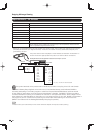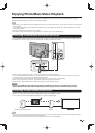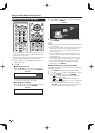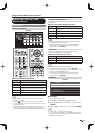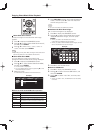47
Switching from 3D to 2D Mode
6
Press
c
/
d
to select the 2D signal type ( "Side by
Side" or "Top and Bottom") and then press ENTER.
Select when two images are displayed next to each other.
Side by Side Top and Bottom
• If you select the same system as that of the input signal,
2D images are displayed.
• Take off the 3D Glasses and turn off the power.
Ending 3D Image Viewing
7
Take off the 3D Glasses and turn off the power.
Watching 2D Images in 3D
You can convert normal 2D images into 3D images.
1
Press 3D.
2
Press
c
/
d
to select "2D
➝
3D convert", and then
press ENTER.
3
Turn on the 3D Glasses and place them on your
head.
• The TV returns to 2D mode after 1 hour has passed.
Switching to the Previous Mode
You can switch back to the previous mode by pressing 3D.
1
Press 3D.
• A confi rmation screen is displayed.
No
Yes
2
Select "Yes" and then press ENTER.
• The TV returns to the previous mode.
3D Menu
Pressing 3D in 3D mode displays the 3D menu. Press
the colored buttons to make the necessary settings.
A: 3D Brightness Boost
B: 3D Surround (See page 30.)
The surround mode changes each time you press B.
C: 2D
➝
3D Convert Effect (See page 48.)
D: 3D Setup (See page 48.)
Enjoying 3D Image Viewing
Confi guring the TV Settings to
Enhance 3D Image Viewing
Example
P ICTURE
S ETTINGS
[STANDARD]
[Local Dimming Off]
[On]
[Middle]
AV MODE (Changing Pic.Quality)
Intelligent Variable Contrast
OPC
Backlight
3D Brightness Boost
Contrast
Brightness
Picture Settings
STANDARD
[ 0] a30 b30
[b30] 0 b40
[ b5] a16 b16
1
Press MENU to display the MENU screen, and then
press
a
/
b
to select "Picture Settings".
2
Press
a
/
b
to select a specifi c adjustment item,
and then press ENTER.
3
Press
a
/
b
(or
c
/
d
) to select the desired item,
and then press ENTER.
4
Press MENU to exit.
• Which items can be selected/adjusted differs depending
on whether the TV is in 2D mode or in 3D mode.
AV MODE
The audio and video settings can be changed to suit
the program or input content being watched.
STANDARD(3D): For a highly defi ned image in a normal
lighting.
MOVIE(3D): For a movie.
MOVIE (3D THX): Changes the image quality so that it
conforms to the THX display standard.
GAME(3D): Lowers image brightness for easier viewing.
• You can select AV MODE by pressing AV MODE on the
remote control unit.
3D Brightness Boost
You can adjust the backlight of the TV for 3D image
viewing.
High/Middle/Low: Select a desired level of 3D
Brightness Boost.
• When "High" or "Low" is selected, "OPC", "Backlight" and
"Range of OPC" are not available.