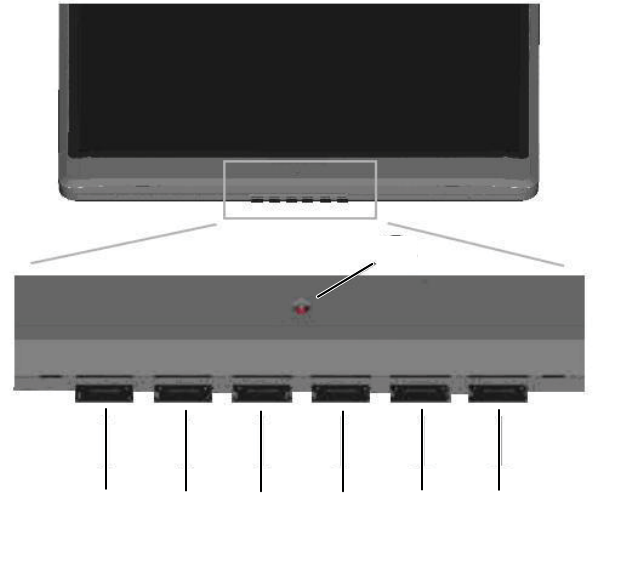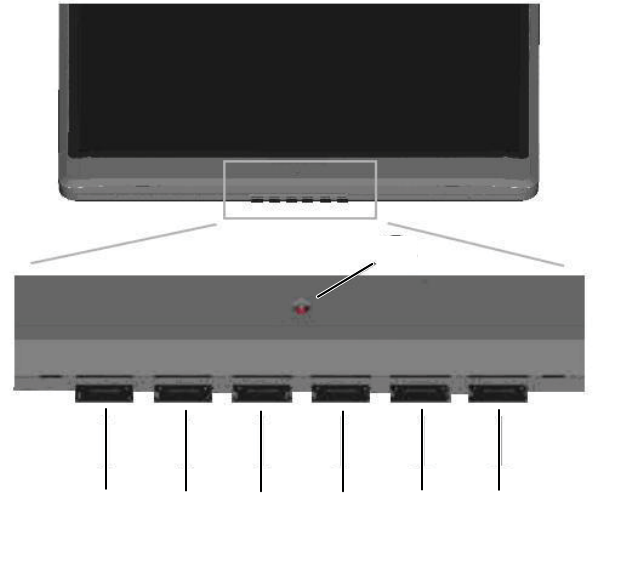
www.emachines.com
5
Adjusting monitor settings
Use the monitor controls (located on the monitor itself) and computer controls (accessible through
Windows) to adjust the display image. For more information about computer controls, see
“Changing Windows screen settings” on page 10.
Monitor buttons
This monitor features an on-screen display (OSD) that lets you adjust contrast, brightness, and
other settings for the monitor. The monitor saves changes you make to the settings, even if you
turn off the monitor. (The appearance of your monitor may vary from that shown.)
• – (Minus) button
OSD active: Press to move to the next menu and decrease setting levels.
OSD inactive: Press to activate the Audio menu.
• + (Plus) button
OSD active: Press to move to the previous menu and increase setting levels.
OSD inactive: Press to activate the Audio menu.
• Menu button
Press to open a menu, select an item, or close the menu.
• Mute button
Press to mute the sound. Press again to restore the sound.
• Auto button
Press to automatically fine-tune the image quality.
• Power button
Press to turn the monitor on or off.
• Power LED
Powered on = Green
Power saving mode = Orange
Menu
button
Auto
button
Power
button
Power LED
– (Minus)
button
+ (Plus)
button
Mute
button