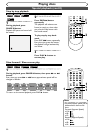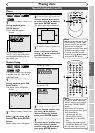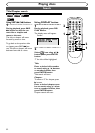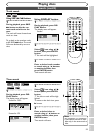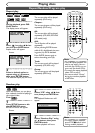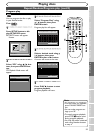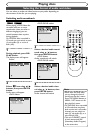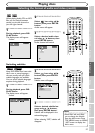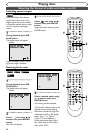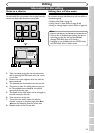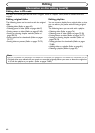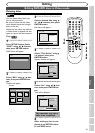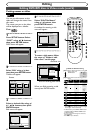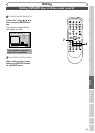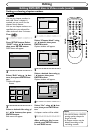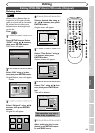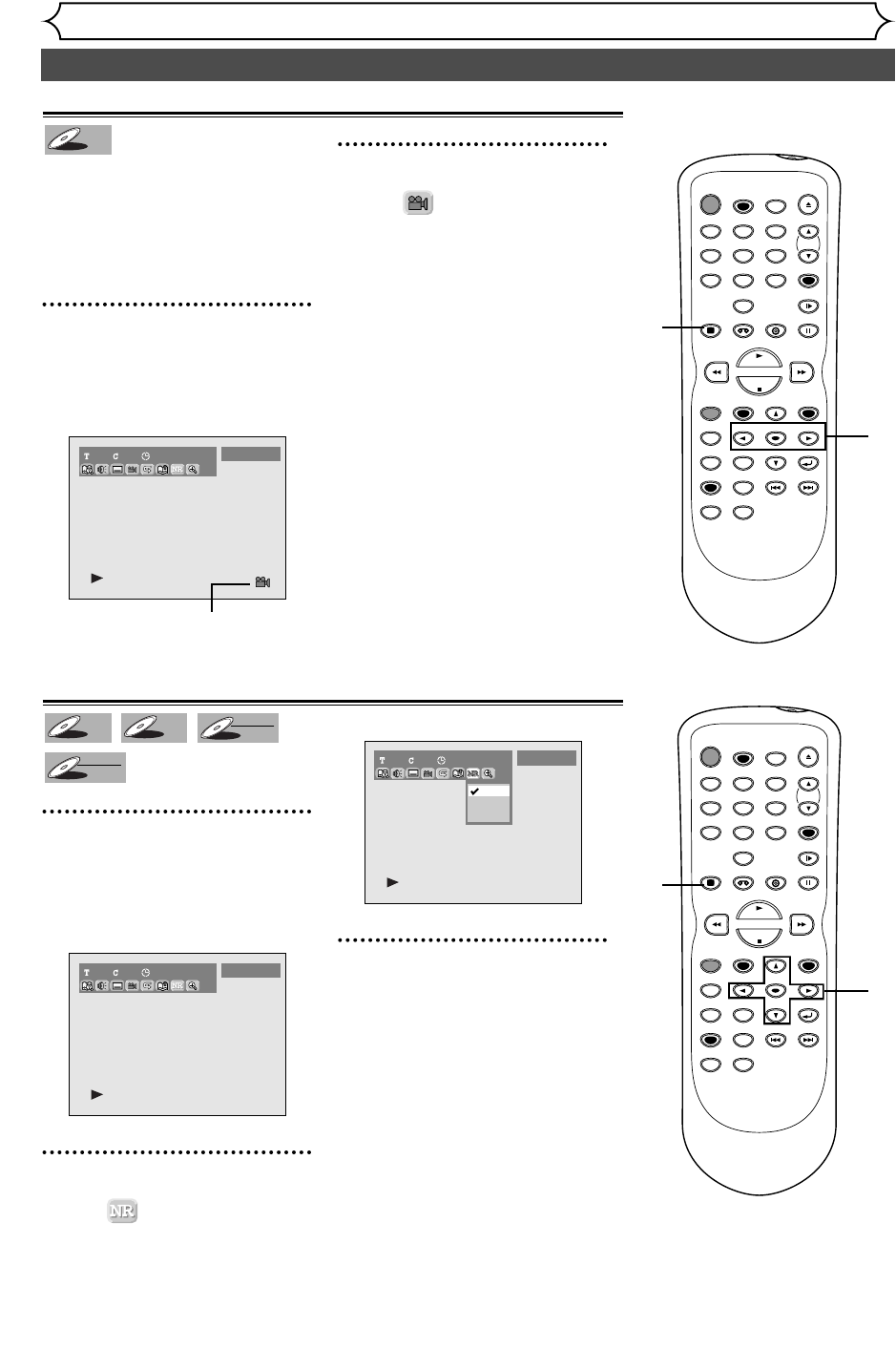
58
Selecting the format of audio and video (cont’d)
Playing discs
Switching camera angles
Some DVD Video discs feature
scenes shot from two or more
angles–check the case for details:
it should be marked with an angle
icon if it contains multi-angle
scenes.
1
During playback, press DIS-
PLAY button.
The display menu will appear.
Screen:
Angle icon appears when a switch-
ing camera angle is available.
2
Select icon using { / B
buttons, then press ENTER
button.
Angle will switch each you press
ENTER button.
1101:23:45
DVD-Video
DVD-V
DVD-V
Reducing block noise
1
During playback, press DIS-
PLAY button.
The display menu will appear.
Screen:
2
Select icon using { / B
buttons, then press ENTER
button.
NR menu will appear.
3
Select a desired option using
K / L buttons, then press
ENTER button.
Your setting will be activated.
This function reduces noise in the
playback picture.When playing
back discs recorded in long time
mode such as SLP or SEP mode,
select "Type 1" or "Type 2".
("Type 2" is more effective.)
When playing back discs with a
few noises such as DVD-Video
discs, select "OFF".
1100:00:00
OFF
Type 1
Type 2
DVD-Video
1101:23:45
DVD-Video
DVD-RW
DVD-RW
VR
DVD-RW
DVD-RW
Video
DVD-R
DVD-R
DVD-V
DVD-V
POWER
REC SPEED
AUDIO
ZOOM SKIP SKIP
OPEN/CLOSE
TOP MENU
SPACE
VCR
SETUP
CM SKIP
TIMER PROG.
RETURN
123
456
78
0
9
STOP
PLAY
CH
VIDEO/TV
SLOW
PAUSE
.@/:
ABC DEF
GHI JKL MNO
PQRS
REC/OTR
REC MONITOR
MENU/LIST
CLEAR/C-RESET
SEARCH
MODE
ENTER
DISPLAY
TUV WXYZ
DVD
2
1
POWER
REC SPEED
AUDIO
ZOOM SKIP SKIP
OPEN/CLOSE
TOP MENU
SPACE
VCR
SETUP
CM SKIP
TIMER PROG.
RETURN
123
456
78
0
9
STOP
PLAY
CH
VIDEO/TV
SLOW
PAUSE
.@/:
ABC DEF
GHI JKL MNO
PQRS
REC/OTR
REC MONITOR
MENU/LIST
CLEAR/C-RESET
SEARCH
MODE
ENTER
DISPLAY
TUV WXYZ
DVD
2
3
1