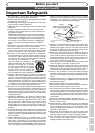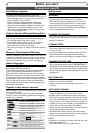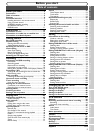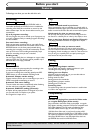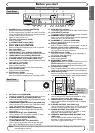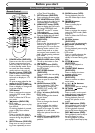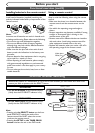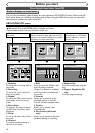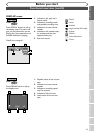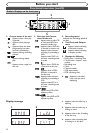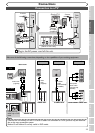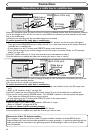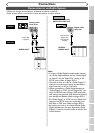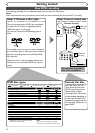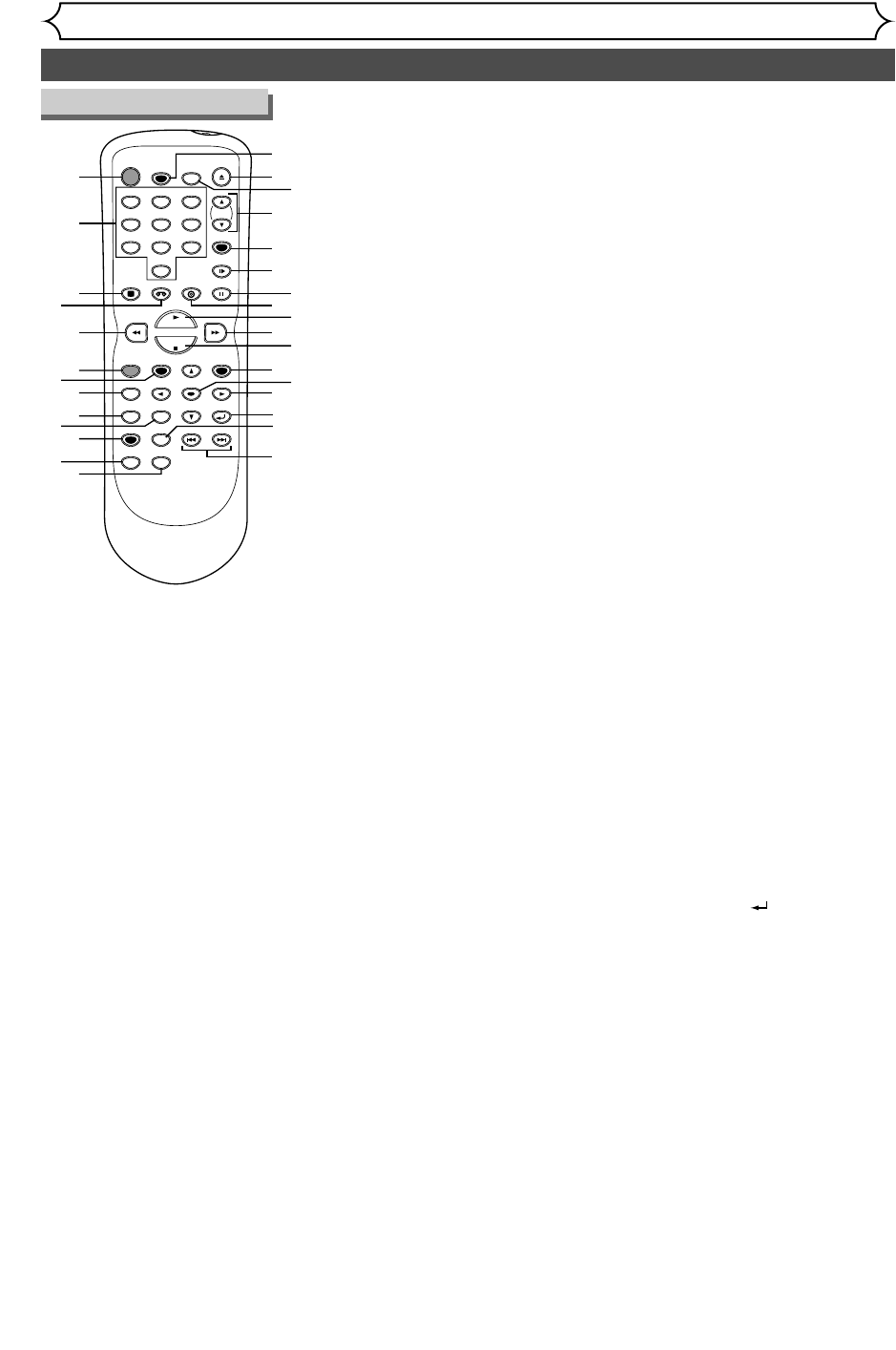
Functional overview (cont’d)
Before you start
POWER
REC SPEED
AUDIO
ZOOM SKIP SKIP
OPEN/CLOSE
TOP MENU
SPACE
VCR
SETUP
CM SKIP
TIMER PROG.
RETURN
123
456
78
0
9
STOP
PLAY
CH
VIDEO/TV
SLOW
PAUSE
.@/:
ABC DEF
GHI JKL MNO
PQRS
REC/OTR
REC MONITOR
MENU/LIST
CLEAR/C-RESET
SEARCH
MODE
ENTER
DISPLAY
TUV WXYZ
DVD
14
15
16
17
19
18
20
21
22
23
24
25
26
27
28
30
1
2
3
4
5
6
7
8
9
10
11
12
13
29
a One-Touch Recording.
7.
SETUP button (DVD/VCR)
Press to display the setup menu.
8.
REC MONITOR button (DVD)
Press to check the video to be
recorded before attempting.
9.
MENU/LIST button (DVD)
Press to display the Disc menu.
To change ORIGINAL and
PLAYLIST on the TV screen.
(VR mode only)
10.
TOP MENU button (DVD)
Press to display the top menu.
11. CLEAR/C-RESET button
(DVD/VCR)
• DVD mode
Press to clear the password once
entered or to cancel the pro-
gramming for CD or to clear the
selecting marker number in the
marker setup mode or to clear
the program once entered in the
timer recording setting mode,etc.
• VCR mode
Press to reset the tape counter.
12.
SEARCH MODE button (VCR)
To call up the index or time
search menu.
13. CM SKIP button (DVD)
During playback, press to skip
the 30 seconds.
14. REC SPEED button
(DVD/VCR)
Press to switch the recording
speed.
15.
OPEN/CLOSE A button (DVD)
Press to open or close the
disc tray.
16. AUDIO button (VCR)
During playback a HiFi video
tape, press to change the
AUDIO OUT setting “HiFi”
and “MONO”.
17.
CH K / L buttons (DVD/VCR)
• DVD mode
Press to change the channel
up and down.
• VCR mode
Press to change the channel
up and down.
Press to adjust the tracking
during playback or in slow
motion of the tape. Or while
playback is in still mode,
adjust the picture blurred ver-
tically.
18.
VIDEO/TV button (DVD/VCR)
Press to select VIDEO or TV
position.
1.
POWER button (DVD/VCR)
Press to turn the unit on and off.
If timer programmings have
been set, press to set the unit
in timer-standby mode. Press
to cancel the timer standby
mode, and turn the unit on.
2.
Number buttons (DVD/VCR)
Press to select channel numbers.
Press to select a title/chap-
ter/track on display or a TV
channel.
Or press to enter values for the
settings in the SETUP menu.
3.
DISPLAY button (DVD/VCR)
Press to display or change the
on-screen display.
4. VCR button
Press to activate the remote
control in VCR mode. (Refer
to page 9)
Press to select the VCR out-
put mode.
5. E button (DVD/VCR)
• DVD mode
During playback, press to play
fast reverse.
Or during playback is paused,
press to play slow reverse.
• VCR mode
Press to rewind the tape, or
to view the picture rapidly in
reverse during the playback
mode.
6.
REC/OTR button (DVD/VCR)
Press once to start a record-
ing. Press repeatedly to start
19. SLOW button (VCR)
During playback, press to
view the video tape in slow
motion.
20. PAUSE F button
(DVD/VCR)
Press to pause play or
recording.
21. DVD button
Press to activate the remote
control in DVD mode. (Refer
to page 9)
Press to select the DVD out-
put mode.
22. PLAY B button
(DVD/VCR)
Press to start or resume play.
23. D button (DVD/VCR)
• DVD mode
During playback, press to play
fast forward.
• VCR mode
Press to rapidly advance the
tape, or view the picture
rapidly in forward during play-
back.
24.STOP C button
(DVD/VCR)
Press to stop playback or
recording.
25. TIMER PROG. button
(DVD/VCR)
Press to display the timer
program setting menu.
26. ENTER button
(DVD/VCR)
Press to confirm or select
menu items.
27. K / L / { / B buttons
(DVD/VCR)
Press to select items or settings.
28.RETURN button
(DVD/VCR)
Press to return to the previ-
ously displayed menu screen.
29. ZOOM button (DVD)
During playback, press to
enlarge the picture on the
screen.
30. SKIP H button (DVD)
During playback, press to skip to
the previous chapter or track.
Or during playback is paused,
press to play reverse step by step.
SKIP G button (DVD)
During playback, press to skip to
the next chapter or track.
Or during playback is paused,
press to play forward step by step.
Remote Control
8