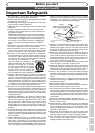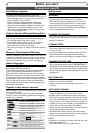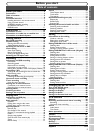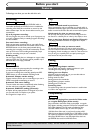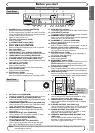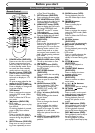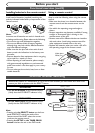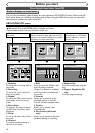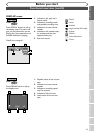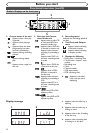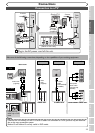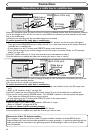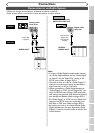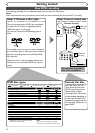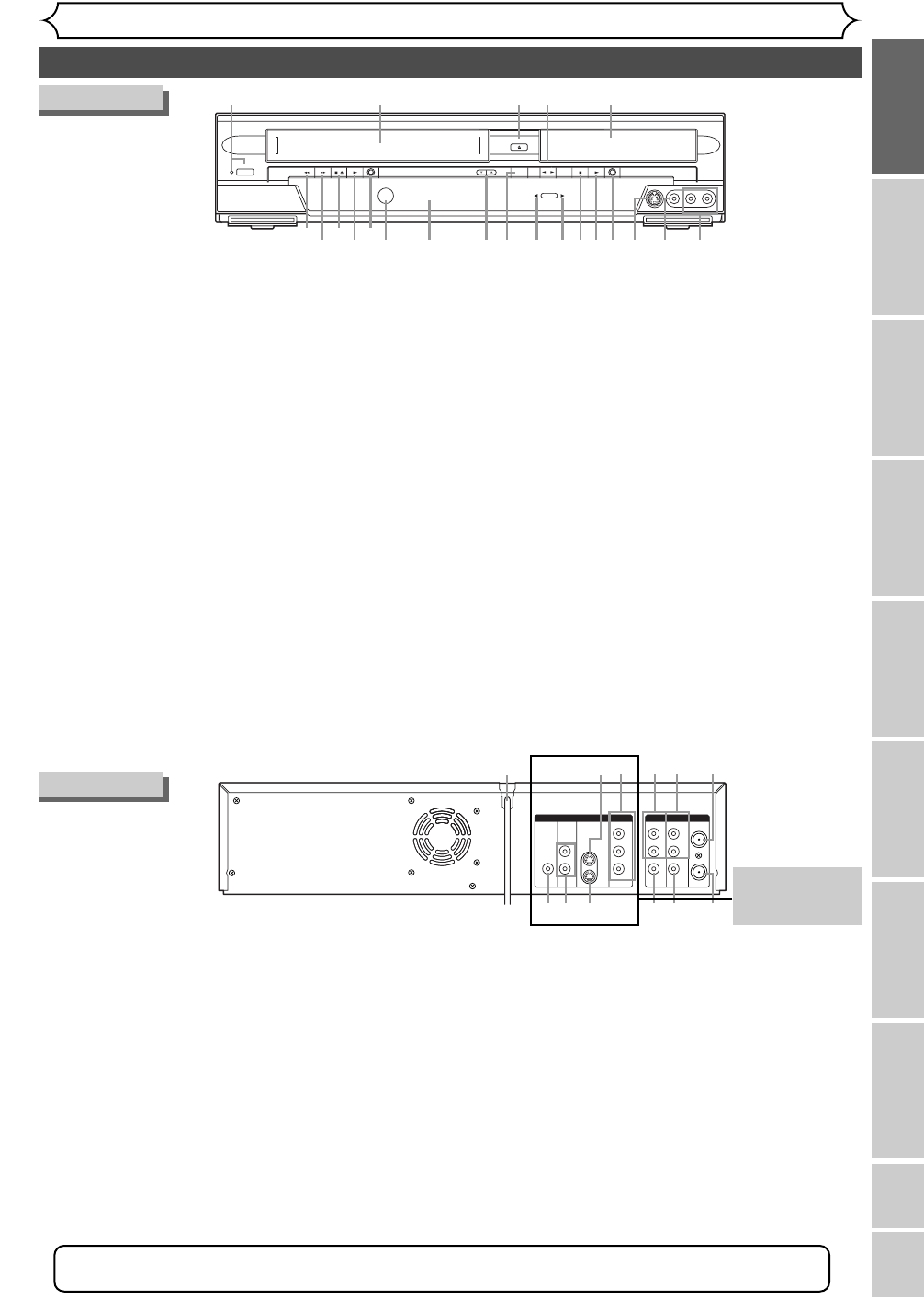
Functional overview
Before you start
Recording
Playing discs Editing
Before you start
Connections Getting started
Changing the SETUP menu
VCR functions Others
Español
7
Front Panel
POWER
REW F.FWD PLAY RECORD CHANNEL DUBBING SELECT STOP PLAY RECORD
S-VIDEO VIDEO L - AUDIO - R
OPEN/CLOSE
STOP/EJECT
VCR DVD
SELECT
1
22
21
20
19
2
18
17 1215 14 91011
534
16 13 8 7 6
1.POWER button / indicator (DVD/VCR)
Press to turn the unit on and off.
If timer programmings have been set, press to set the
unit in timer-standby mode. Press to cancel the timer
standby mode, and turn the unit on.
Lights up when power is on.
2. Cassette compartment (VCR)
Insert a tape here.
3. A OPEN/CLOSE button (DVD)
Press to open or close the disc tray.
4. Select {Bbutton (DVD/VCR)
Press to select the component you wish to operate.
5.Disc tray (DVD)
Place a disc when open.
6.AUDIO INPUT jacks (LINE2) (DVD/VCR)
Use to connect external equipment with standard audio cables.
7.VIDEO INPUT jack (LINE2) (DVD/VCR)
Use to connect external equipment with a standard video cable.
8. S-VIDEO INPUT jack (LINE2) (DVD only)
Use to connect the S-Video output of external equip-
ment with an S-Video cable.
9. RECORD button (DVD)
Press to start recording.
Press repeatedly to start a One-Touch Recording.
10. PLAY button (DVD)
Press to start or resume play.
11.STOP button (DVD)
Press to stop playback or recording.
Press to cancel the proceeding timer recording in DVD.
12.DVD SELECT indicator
This indicator appears when the DVD output mode is selected.
13. VCR SELECT indicator
This indicator appears when the VCR output mode is selected.
14. DUBBING button (DVD/VCR)
Press to start VCR to DVD (DVD to VCR) duplication
which you set in the SETUP menu.
15. CHANNEL L / K button (DVD/VCR)
Press to change the channel up and down.
16. Display (DVD/VCR)
Refer to “Guide to Displays on the front panel” on page 12.
17. Remote control sensor (DVD/VCR)
Receive signals from your remote control so that you
can control the unit from a distance.
18. RECORD button (VCR)
Press once to start a recording. Press repeatedly to
start a One-Touch Recording.
19. PLAY button (VCR)
Press to start playback.
20.STOP/EJECT button (VCR)
EJECTbutton-
Press to remove the tape from the unit.
STOP button-Press to stop the tape motion.
Press to cancel the proceeding timer recording in VCR.
21.F.FWD button (VCR)
Press to rapidly advance the tape, or view the picture
rapidly in forward during playback. (Forward Search)
22. REW button (VCR)
Press to rewind the tape, or to view the picture rapidly
in reverse during the playback mode. (Rewind Search)
Rear Panel
DVD DVD/VCR
ANTENNA
IN
AUDIO OUTAUDIO IN
S-VIDEO
AUDIO
OUT
DIGITAL
AUDIO OUT
COAXIAL
COMPONENT
VIDEO OUT
VIDEO OUTVIDEO IN
LY
IN
OUT
C
B
CR
L
R
L
R
R
OUT
634521
7
10
98
1112
1.AC Power Cord (DVD/VCR)
Connect to a standard AC outlet to supply power to this unit.
2. S-VIDEO INPUT jack (LINE1)
(DVD only)
Use to connect the S-Video output of external equip-
ment with an S-Video cable.
3.
COMPONENT VIDEO OUTPUT jacks (DVD only)
Use to connect a TV monitor with component video
inputs with component video cables.
4.AUDIO INPUT jacks (LINE1) (DVD/VCR)
Use to connect external equipment with standard
audio cables.
5.AUDIO OUTPUT jacks (DVD/VCR)
Use to connect a TV monitor,AV receiver or other
equipment with standard audio cables.
6. TV ANTENNA IN jack (DVD/VCR)
Use to connect an antenna.
7. TV ANTENNA OUT jack (DVD/VCR)
Use to connect an antenna cable to pass the signal
from the TV ANTENNA IN to your TV monitor.
8. VIDEO OUTPUT jack (DVD/VCR)
Use to connect a TV monitor,AV receiver or other
equipment with a standard video cable.
9. VIDEO INPUT jack (LINE1) (DVD/VCR)
Use to connect external equipment with a standard
video cable.
10. S-VIDEO OUTPUT jack (DVD only)
Use to connect the S-Video input of a TV monitor,AV
receiver or other equipment with an S-Video cable.
11.AUDIO OUTPUT jacks (DVD only)
Use to connect a TV monitor,AV receiver or other
equipment with standard audio cables.
12.COAXIAL DIGITAL AUDIO OUTPUT jack
(DVD only)
Use to connect an AV receiver, Dolby Digital
decorder or other equipment with a coaxial digital
input with a digital coaxial cable.
Note: Do not touch the inner pins of the jacks on the rear panel. Electrostatic discharge may cause perma-
nent damage to the unit.
•
These jacks are
useful only in
DVD mode.